Removing usb memory, Removing usb memory -7 – TA Triumph-Adler P-C2660 MFP User Manual
Page 221
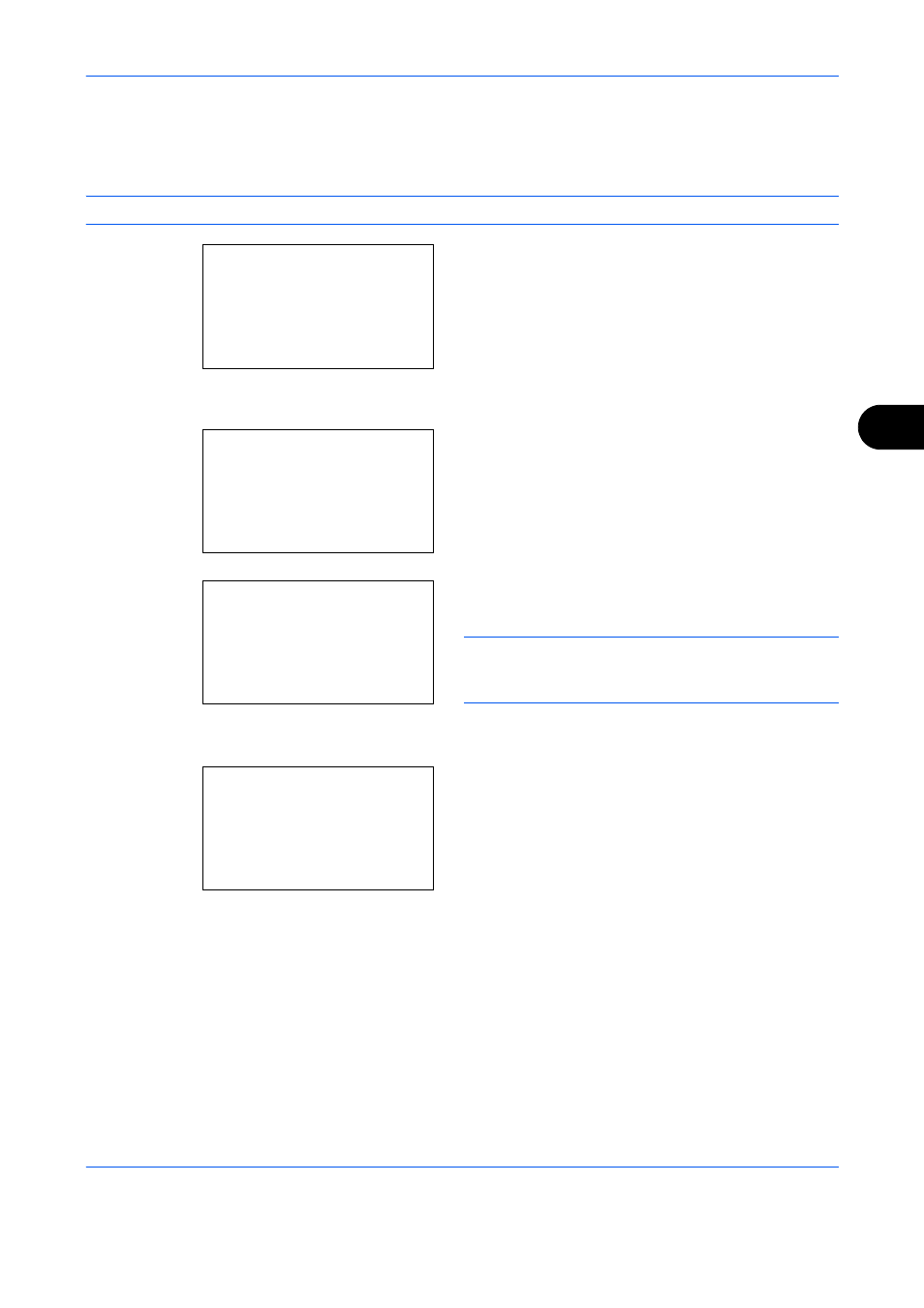
Document Box
6-7
6
Removing USB Memory
Remove the USB memory.
IMPORTANT:
Be sure to follow the proper procedure to avoid damaging the data or USB memory.
1
Press the Document Box key. The Document Box
menu appears.
2
Press the or key to select [USB Memory].
3
Press the OK key. USB Memory appears.
4
Press [Menu] (the Left Select key). A menu
appears.
NOTE:
This is the image on the screen when a folder
is selected. [Open] is not displayed when a file is
selected.
5
Press the or key to select [Remove Memory].
6
Press the OK key. A confirmation message
appears.
7
Press [OK] (the Right Select key) or remove the
USB memory. The screen returns to the Document
Box menu.
Document Box:
a
b
*********************
2 Sub Address Box
3 Polling Box
1 Custom Box
USB Memory:
a
b
*********************
i Folder-1
j File-1
T
[ Menu
] [ Select ]
N Store File
Menu:
a
b
1 Memory Detail
2 Remove Memory
USB memory can be
safely removed.
[
OK
]
