Network setup, Lan interface setup, Network setup -174 – TA Triumph-Adler P-C2660 MFP User Manual
Page 430: Network
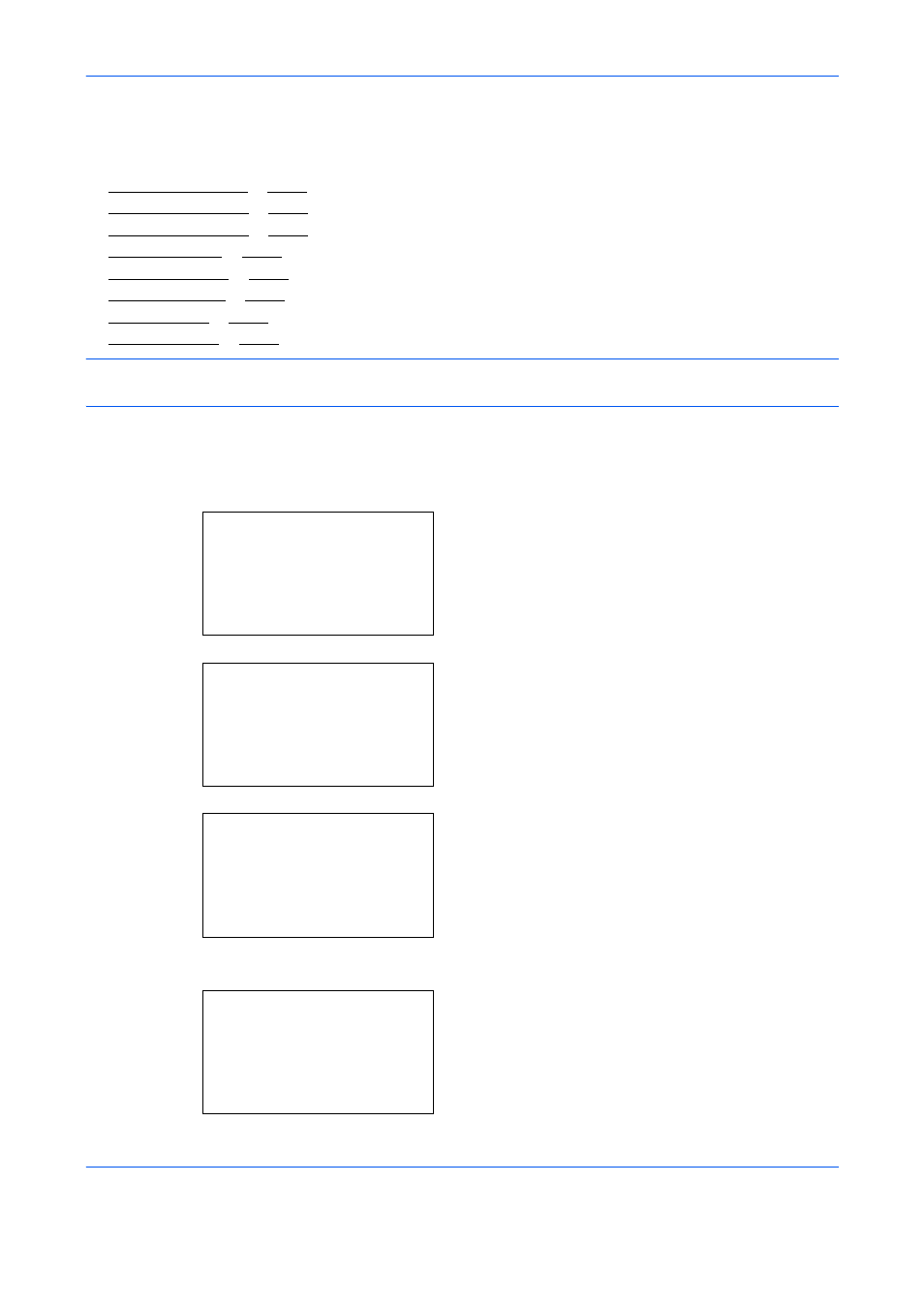
Default Setting (System Menu)
8-174
Network Setup
The following network settings are available.
• LAN Interface Setup …8-174
• TCP/IP (IPv4) Setup …8-175
• TCP/IP (IPv6) Setup …8-175
• Bonjour Settings …8-177
• WSD Scan Setup …8-178
• WSD Print Setup …8-179
• Protocol Detail …8-181
• Restart Network …8-184
NOTE:
After all network related settings have been done, turn the machine OFF and ON again. This is
mandatory to make the settings effective!
LAN Interface Setup
Specify the settings for the LAN interface to be used. The default setting is Auto.
Use the procedure below to select the interface.
1
In the Sys. Menu/Count. menu, press the or
key to select [System/Network], and press the OK
key.
When you are performing user management and
have not logged in, a login screen will appear.
Then, enter the Login User Name and Login
Password to log in, and press [Login] (the Right
Select key).
2
The System/Network menu appears.
3
Press the or key to select [Network Setting].
4
Press the OK key. The Network Setting menu
appears.
Sys. Menu/Count.:a b
1 Report
2 Counter
*********************
[ Exit
]
3 System/Network
Login User Name: L
b
*******************
Login Password:
[ Login
]
System/Network:
a b
*********************
2 Optional Network
3 NW InterfaceSend
[ Exit
]
1 Network Setting
Network Setting: a b
*********************
2 WSD-SCAN
3 WSD-PRINT
[ Exit
]
1 *TCP/IP Setting
