Checking the counter, Checking the counter -35 – TA Triumph-Adler P-C2660 MFP User Manual
Page 537
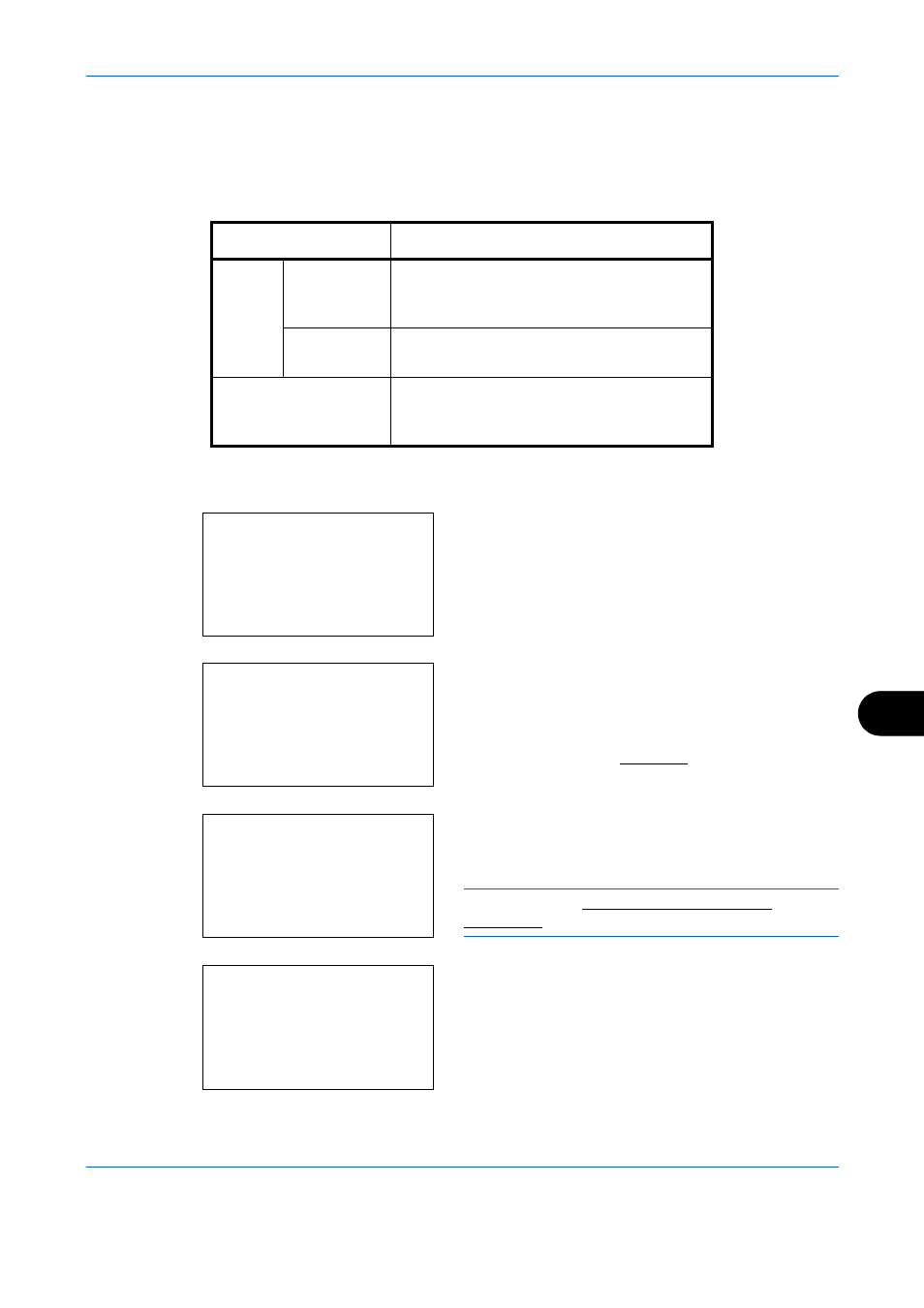
Management
11-35
11
Checking the Counter
You can check the number of pages printed and scanned.
The number is counted by the following items:
1
Press the system menu / counter key, press or
key to select [Counter] from the system menu /
counter menu, and press the OK key.
2
If user control is available, the user authentication
screen appears. Enter the Login User Name and
Login Password, and press [Login]. In this case,
log in with administrator authority. For the default
Login User Name and Login Password, see
Adding a User on page 11-6.
3
Press the or key to select [Printed Pages],
[Scanned Pages] or [Full Color Pages], and then
press the OK key.
NOTE:
Refer to Character Entry Method on
Appendix-9 for details on entering characters.
If you select [Printed Pages], select [by Function]
or [by Paper Size] in the next screen, and then
press the OK key.
Item
Description
Printed
Pages
By Function
You can check the number of pages copied,
faxed*, and printed, and the total number of
pages used.
*
FAX functions available only on products with the fax function
installed.
By Paper
Size
You can check the number of pages printed
for each paper size.
Scanned Pages
You can check the number of pages copied,
faxed*, and otherwise scanned, and the
total number of pages used.
Sys. Menu/Count.:a b
1 Report
*********************
3 System/Network
[ Exit
]
2 Counter
Login User Name
L b
*******************
Login Password:
[ Login
]
Counter:
a b
*********************
2 Scanned Pages
3 Full Color Pages
[ Exit
]
1 Printed Pages
Printed Pages:
a b
*********************
2 by Paper Size
[ Exit
]
1 by Function
