Sharpness, Sharpness -22 – TA Triumph-Adler P-C2660 MFP User Manual
Page 206
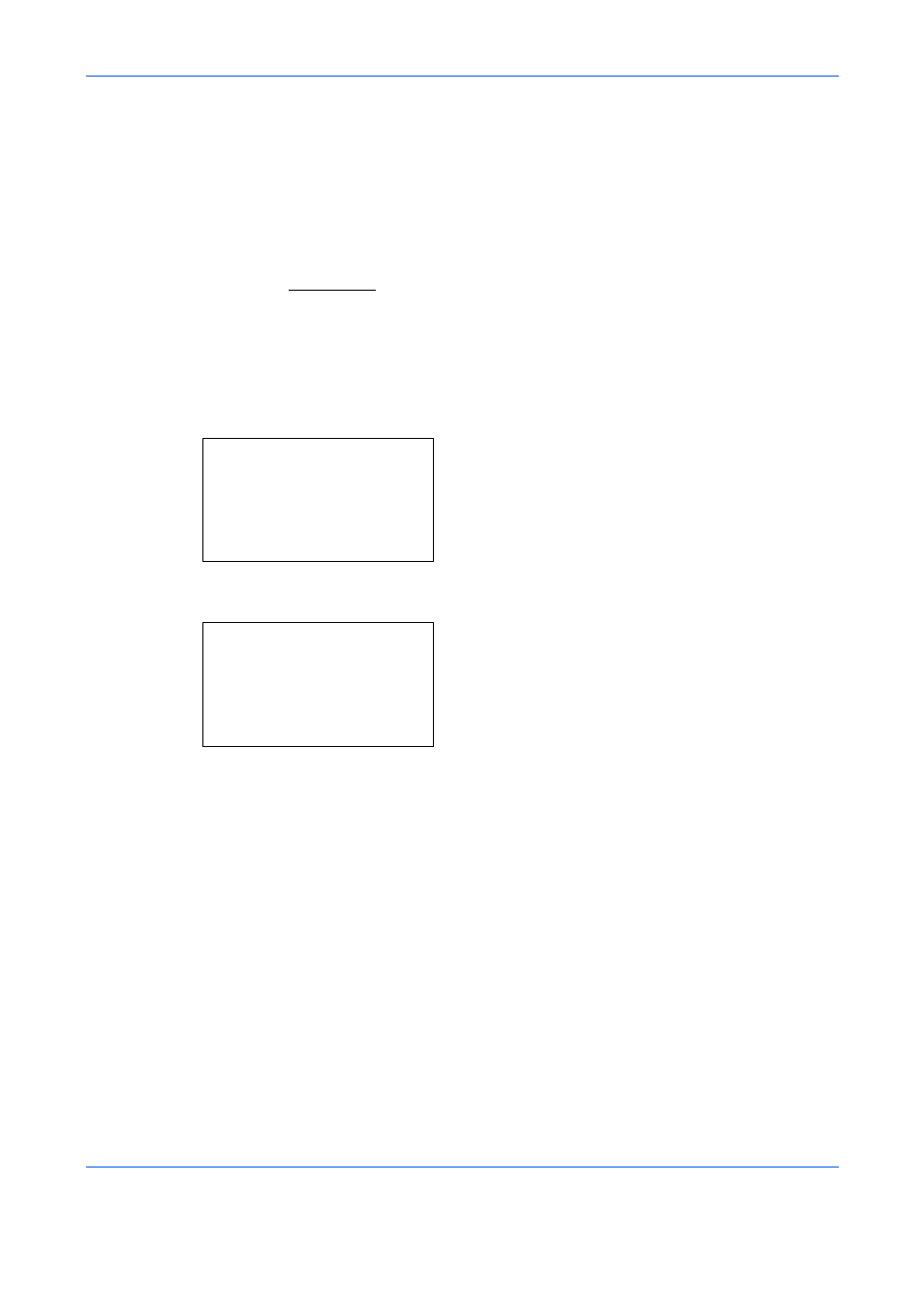
Sending Functions
5-22
Sharpness
Adjust the sharpness of image outlines. When scanning penciled originals with rough or broken lines, clear
scanning data can be taken by adjusting sharpness toward [Sharpen]. When scanning images made up of
patterned dots such as magazine photos, in which moire* patterns appear, edge softening and weakening of
the moire effect can be obtained by setting the sharpness toward [Unsharpen].
* Patterns that are created by irregular distribution of halftone dots.
Refer to the sample image in Appendix-24.
Follow the steps below to adjust sharpness.
1
Press the Send key.
2
Place the originals on the platen or in the
document processor.
3
Press the Function Menu key. Function Menu
appears.
4
Press the or key to select [Sharpness].
5
Press the OK key. Sharpness appears.
6
Press the or key to adjust the sharpness. A
larger negative value decreases the sharpness,
and a larger positive value increases the
sharpness.
7
Press the OK key.
Completed. is displayed and the screen returns to
the basic screen for sending.
8
Specify the destination, and press the Start key to
start sending.
Function Menu:
a
b
*********************
2 Original Size
T
3 Original Image
T
[ Exit
]
1 Color Selection g
Sharpness:
a
b
*********************
2 -2
3 -1
1 *-3(Unsharpen)
