TA Triumph-Adler DC 2435 User Manual
Page 91
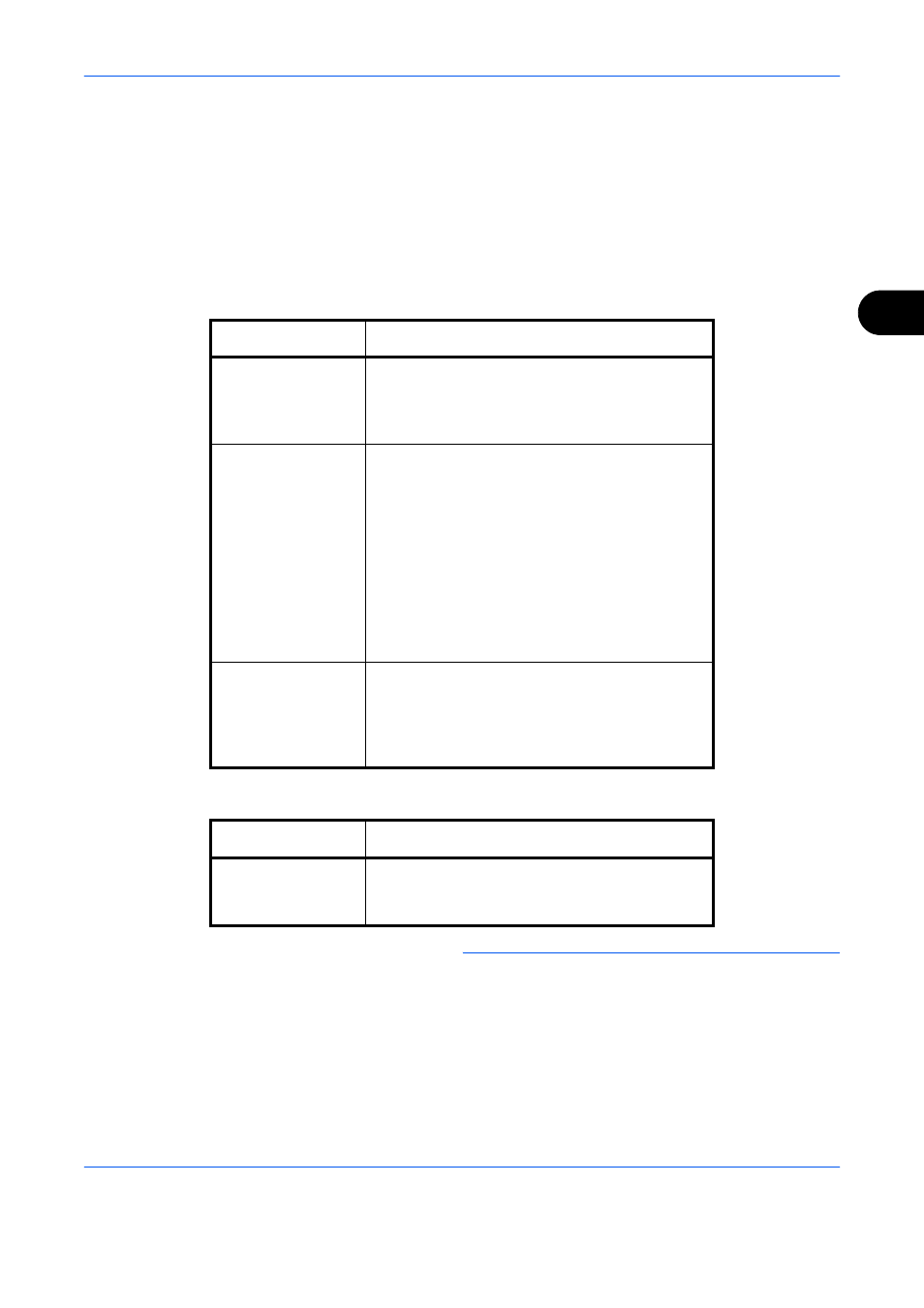
FAX Operation (Advanced)
4-23
4
10
Press [Change] of Requirement.
11
To forward fax reception, select [FAX] and press
[Next].
To forward i-FAX reception, select [i-FAX] and
press [Next].
12
Register the requirements.
When FAX was selected in step 11.
When i-FAX was selected in step 11.
NOTE:
When setting a forwarding condition by
selecting a sender’s FAX number (a local FAX
information entry of the destination machine) but leaving
blank to the sender’s FAX number, you can forward a
FAX that is received from a sender whose number is not
registered in the sender's FAX number entries.
Requirements
Registration method
Sub Address
Press [Sub Address] and enter the sub address
using the numeric keys. You can use up to 20
digits including the numbers from 0 to 9, ‘ (space)’,
‘#’ and ‘*’ characters to enter a sub address.
Sender FAX
Number
Press [Sender FAX Number] and enter the
sender’s fax number using the numeric keys.
You can enter up to 20 characters.
A maximum of only 9 conditions for which
sender fax number is selected as the forwarding
condition can be registered.
When [New Destination Entry] is set to
[Prohibit], the numeric keys cannot be used to
enter a fax number. For details, refer to Sending
faxed documents to a specified additional
address on page 4-63.
Port
Press [Port] and select [Port 1] or [Port 2]. If the
port is selected, fax box forwarding will not be
possible.
This setting only appears when 2 optional FAX
Kits (Dual FAX option) are installed.
Requirements
Registration method
i-FAX Address
Press [i-FAX Address]. Enter the destination
Internet FAX address. You can enter up to 128
characters.
