Changing/deleting registration contents, Changing/deleting registration contents -19, Fax operation (basic) 3-19 – TA Triumph-Adler DC 2435 User Manual
Page 59: Press the system menu key, Select the destination or group to edit, Press [detail
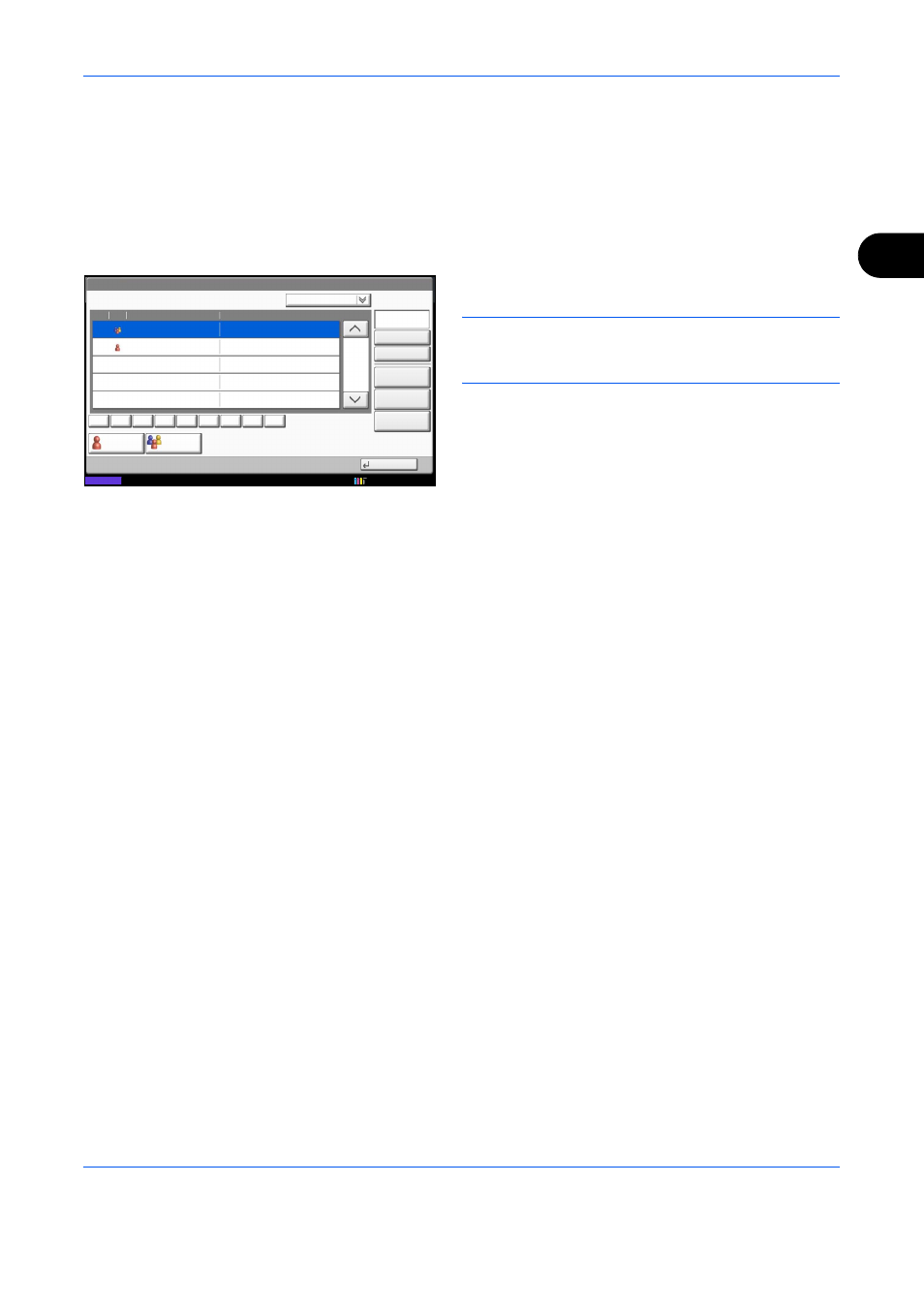
FAX Operation (Basic)
3-19
3
Changing/Deleting Registration Contents
You can change or delete the contents of destinations (contact) or groups.
1
Press the System Menu key.
2
Press [Edit Destination] and then [Register/Edit] of
Address Book.
3
Select the destination or group to edit.
NOTE:
The destinations and groups can be
rearranged and searched by destination name, group
name, and address number.
4
Press [Detail].
5
Edit/delete the destination of a contact registration
or a group.
When editing the destination of a contact
registration
Change Address Number, Name, the fax number of
the destination, and the send details setting. For
details, refer to steps 3 to 21 in Contact Registration
(fax) or steps 3 to 16 in Contact Registration (i-FAX).
When editing a group
1
Change Address Number and Name. For
details, refer to Group Registration steps 3 to 7.
2
Press [Member].
3
To add a contact to a group, press [Add]. Refer
to steps 10 and 11 in Group Registration for
information how to add contacts.
To remove a contact from a group, select the
contact to be removed and press [Delete].
Press [Yes] in the confirmation screen to
remove the contact.
You can view detailed information on the
selected contact by pressing [Detail].
Edit Destination - Address Book
Sort
Search(Name)
No. Type
0001
Name
Detail
1/1
Contact
Group
Detail
Close
Search(No.)
ABCDE
Add
Delete
CCCCC
0003
ABC DEF
JKL MNO PQRS TUV
GHI
WXYZ 0-9
Status
Name
Member: 3
CCCCC
10/10/2010 10:10
