Using rule for specific rx – TA Triumph-Adler DC 2435 User Manual
Page 90
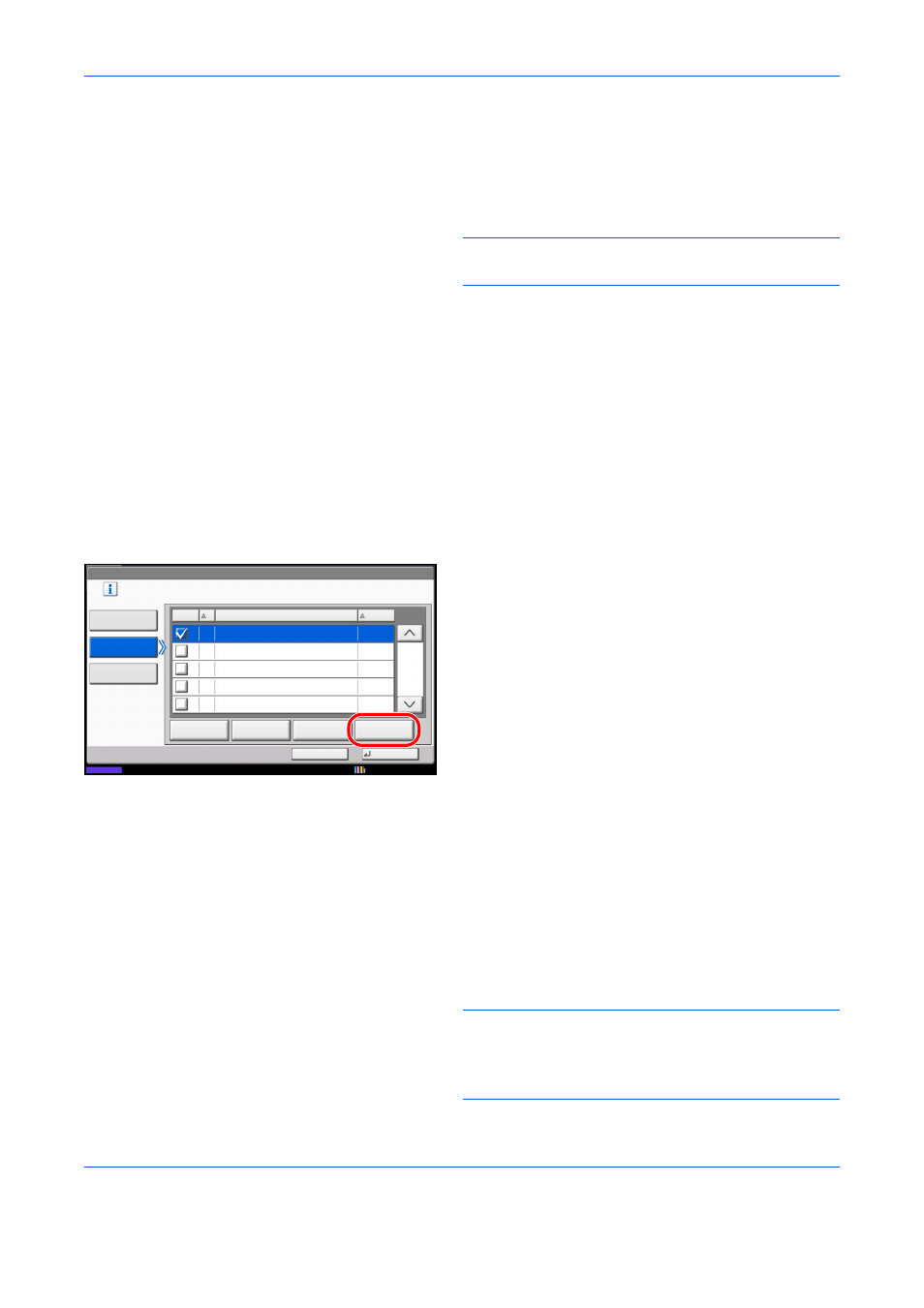
FAX Operation (Advanced)
4-22
12
You can change the following settings.
•
Number of Copies
•
Enable time setting
•
File name registration
NOTE:
For details on above settings, refer to
Forwarding Detail Settings on page 4-28.
13
Press [OK].
Using Rule for Specific RX
To register settings by each reception requirement, follow the steps below. Up to 100 requirements can be
registered.
1
Press the System Menu key.
2
Press [FAX], and then [Next] of RX/Forward
Requirements.
3
Press [Use Rule for Specific RX].
4
Press [Add].
5
Press [Change] of Requirement Number.
6
Press [+] or [-] or use the numeric keys to enter the
requirement number. You can enter the
requirement number between 001 and 100.
7
Press [OK].
8
Press [Change] of Requirement Name.
9
Enter the requirvement name, and press [OK].
NOTE:
For details on character entry, refer to
Character Entry Method on page 2 of the Appendix.
Up to 32 characters can be entered for the requirement
name.
FAX - RX/Forward Requirements
Cancel
OK
Print or forward the received file according to
requirements.
Raise Priority
Priority
Add
Use Rule for
Specific RX
Off
Use Rule for
All RX
On
Requirement Name
Delete
Detail
FAX A
ID
1/1
10/10/2010
Status
01
1
others
