Registering shortcuts, Adding shortcuts, Editing and deleting shortcuts – TA Triumph-Adler DC 2435 User Manual
Page 68: Registering shortcuts -28, Fax operation (basic) 3-28
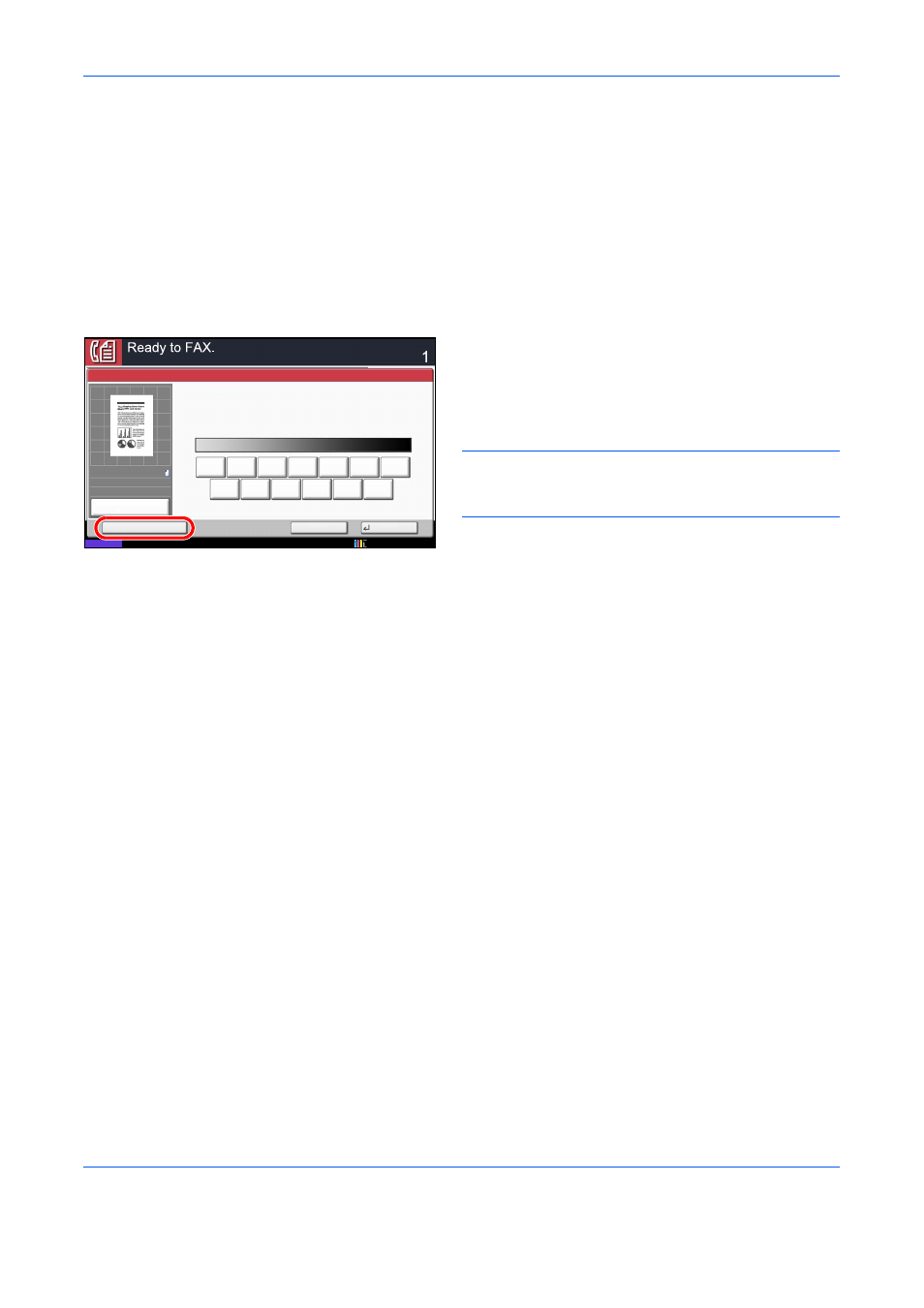
FAX Operation (Basic)
3-28
Registering Shortcuts
Add shortcuts in the Quick Setup screen for easy access to the frequently used functions. A function name linked
to a registered shortcut can be changed as necessary. You can register up to 6 shortcuts.
Adding Shortcuts
Shortcut registration is performed in the setup screen of each function. Shortcuts can be registered for all
functions in which [Add Shortcut] appears on the screen.
Use the procedure below to register a shortcut.
1
After making the desired settings in the setup
screen of each function, press [Add Shortcut].
2
Press the keys corresponding to the shortcut
number (01 to 06) to register.
NOTE:
If you select a shortcut number already
registered, the currently registered shortcut can be
replaced with a new one.
3
Enter the shortcut name and press [Save] to add
the shortcut.
Editing and Deleting Shortcuts
Follow the steps shown below to change a shortcut number/name or delete a shortcut.
1
In the setup screen of each function, press [Add
Shortcut] in the bottom of the screen.
2
Press [Edit] and press the keys corresponding to
the shortcut number (01 to 06) to change or delete.
3
To edit a shortcut, press [Change] to change the
shortcut button number and name and press [OK]
and then [Save]. Choose [Yes] in the confirmation
screen to change the shortcut.
To delete the shortcut, press [Delete this Shortcut].
Choose [Yes] in the confirmation screen to delete
the shortcut.
Darker
Density
Normal
Lighter
Cancel
OK
Add Shortcut
Status
10/10/2010
Destination
0
+1
+2
+3
-1
-2
-3
-2.5
-1.5
-0.5
+0.5
+1.5
+2.5
100%
A4
A4
Preview
Original
Zoom
Send
:
:
:
