Copying files into another directory – HEIDENHAIN TNC 426 (280 476) User Manual
Page 87
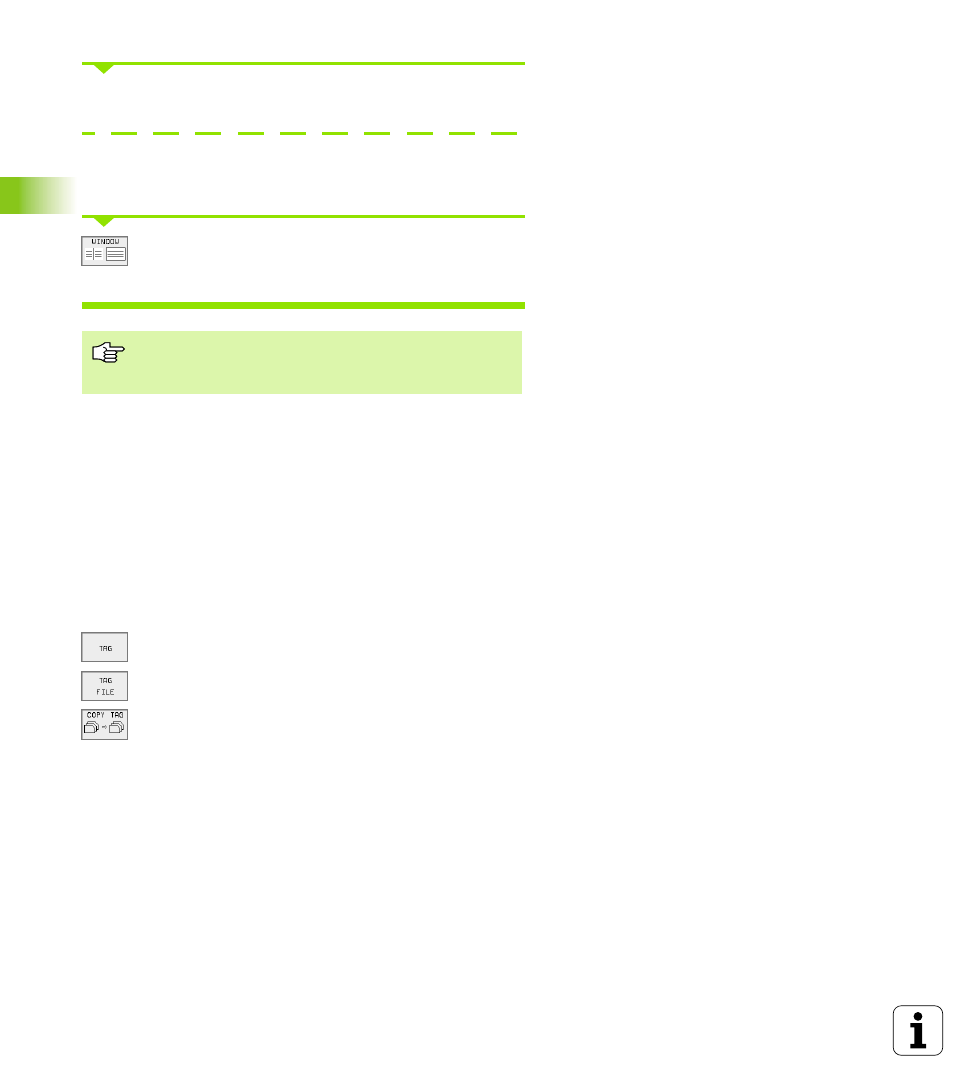
60
4 Programming: Fundamentals of NC, File Management, Programming Aids, Pallet Management
4.4 A
d
v
a
nced File Manag
e
ment
Confirm with the EXECUTE or with the ENT key. A status window
appears on the TNC, informing about the copying progress, or
If you wish to transfer more than one file or longer files, press the
PARALLEL EXECUTE soft key. The TNC then copies the file in the
background.
To end data transfer, move the highlight into left
window and then press the WINDOW soft key. The
standard file manager window is displayed again.
Copying files into another directory
7
7
7
7
Select the screen layout with the two equally sized windows.
7
7
7
7
To display directories in both windows, press the PATH soft key.
In the right window
7
7
7
7
Move the highlight to the directory into which you wish to copy the
files, and display the files in this directory with the ENT key.
In the left window
7
7
7
7
Select the directory with the files that you wish to copy and press
ENT to display them.
7
7
7
7
Display the file tagging functions.
7
7
7
7
Move the highlight to the file you want to copy and tag
it. You can tag several files in this way, as desired.
7
7
7
7
Copy the tagged files into the target directory.
Additional tagging functions: see “Tagging files,” page 57
If you have marked files in the left and right windows, the TNC copies
from the directory in which the highlight is located.
To select another directory, press the PATH soft key and
then select the desired directory using the arrow keys and
the ENTkey!
