Selecting a pallet file, Setting up the pallet file with the entry form – HEIDENHAIN TNC 426 (280 476) User Manual
Page 116
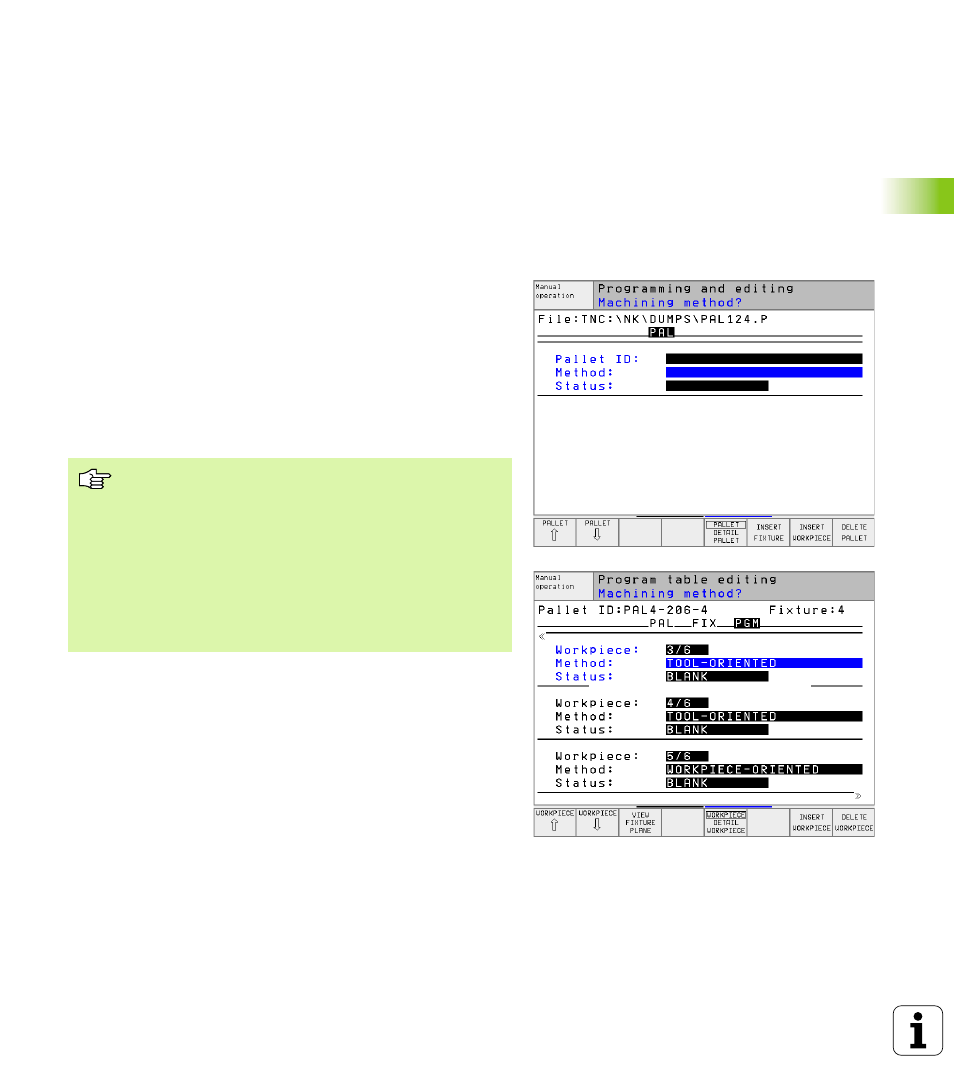
HEIDENHAIN TNC 426, TNC 430
89
4.13 P
allet Oper
ation with T
ool-Or
ient
e
d Mac
h
ining
Selecting a pallet file
7
7
7
7
Call the file manager in the Programming and Editing or Program
Run mode: Press the PGM MGT key.
7
7
7
7
Display all type .P files: Press the soft keys SELECT TYPE and
SHOW .P.
7
7
7
7
Select a pallet table with the arrow keys, or enter a new file name
to create a new table.
7
7
7
7
Confirm your entry with the ENT key.
Setting up the pallet file with the entry form
Pallet operation with tool- or workpiece-oriented machining is divided
into three planes:
n
Pallet plane PAL
n
Fixture plane FIX
n
Workpiece plane PGM
You can switch to a detail view in each plane. Set the machining
method and the pallet, fixture and workpiece statuses in the standard
view. If you are editing an existing pallet file, the updated entries are
displayed. Use the detail view for setting up the pallet file.
The various planes of the entry form can be reached with the
appropriate soft keys. The current plane is highlighted in the status line
of the entry form. When you switch to table view with the screen
layout button, the cursor is placed in the same plane as it was in the
form view.
Set up the pallet file according to the machine
configuration. If you only have one fixture with multiple
workpieces, then defining one fixture FIX with the
workpieces PGM is sufficient. However, if one pallet
contains several fixtures, or if a fixture is machined from
more than one side, you must define the pallet PAL with
the corresponding fixture planes FIX.
Use the screen layout button to switch between table
view and form view.
Graphic support for form entry is not yet available.
