Screen layout, 2 v isual displa y unit and k e yboar d – HEIDENHAIN TNC 426 (280 476) User Manual
Page 30
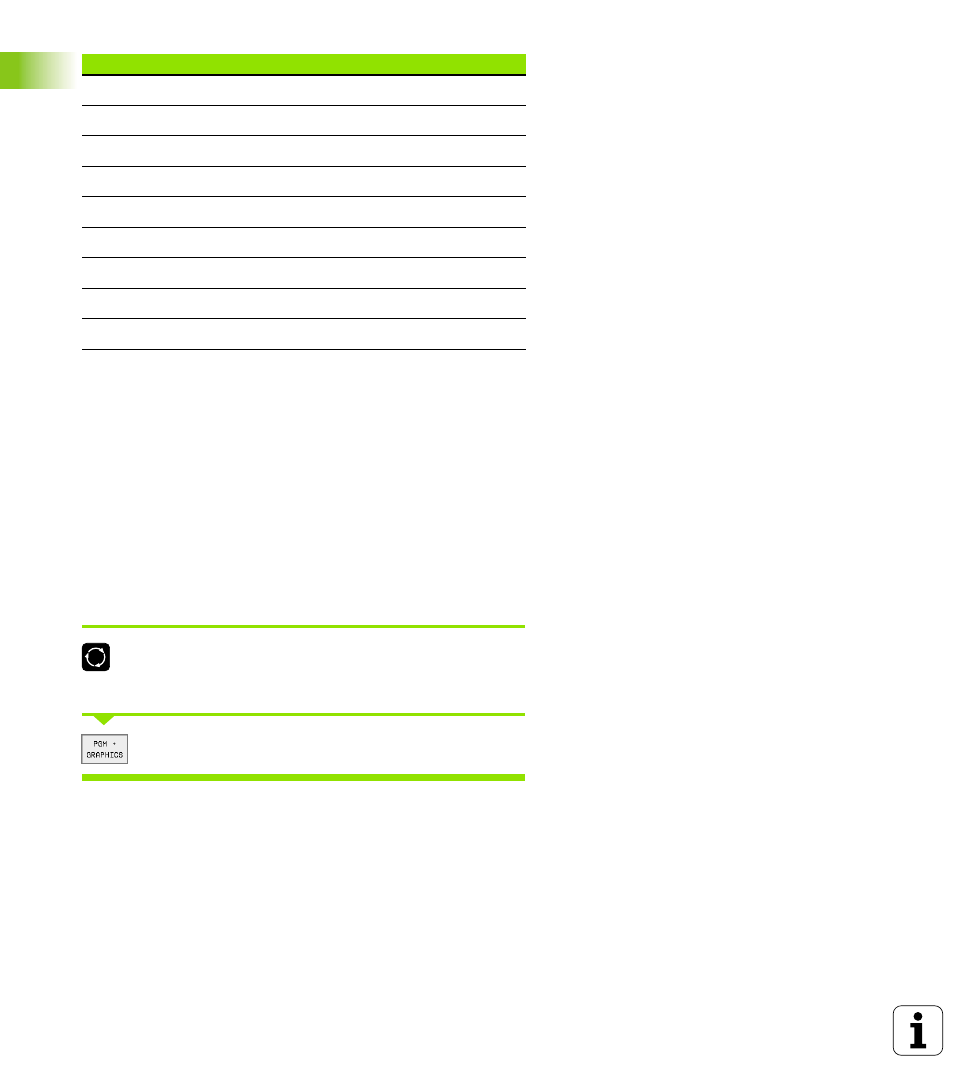
4
1 Introduction
1
.2 V
isual Displa
y Unit and K
e
yboar
d
The BC 120 is sensitive to magnetic and electromagnetic noise, which
can distort the position and geometry of the picture. Alternating fields
can cause the picture to shift periodically or to become distorted.
Screen layout
You select the screen layout yourself: In the PROGRAMMING AND
EDITING mode of operation, for example, you can have the TNC show
program blocks in the left window while the right window displays
programming graphics. You could also display the program structure
in the right window instead, or display only program blocks in one large
window. The available screen windows depend on the selected
operating mode.
To change the screen layout:
Press the SPLIT SCREEN key: The soft-key row
shows the available layout options (see “Modes of
Operation,” page 6).
Select the desired screen layout.
V-POSITION
Adjust vertical position
V-SIZE
Adjust picture height
SIDE-PIN
Correct barrel-shaped distortion
TRAPEZOID
Correct trapezoidal distortion
ROTATION
Correct tilting
COLOR TEMP
Adjust color temperature
R-GAIN
Adjust strength of red color
B-GAIN
Adjust strength of blue color
RECALL
No function
Main menu dialog
Function
