Autodesk autocad 386, version 10.0, A-23 – Epson 386/25 User Manual
Page 165
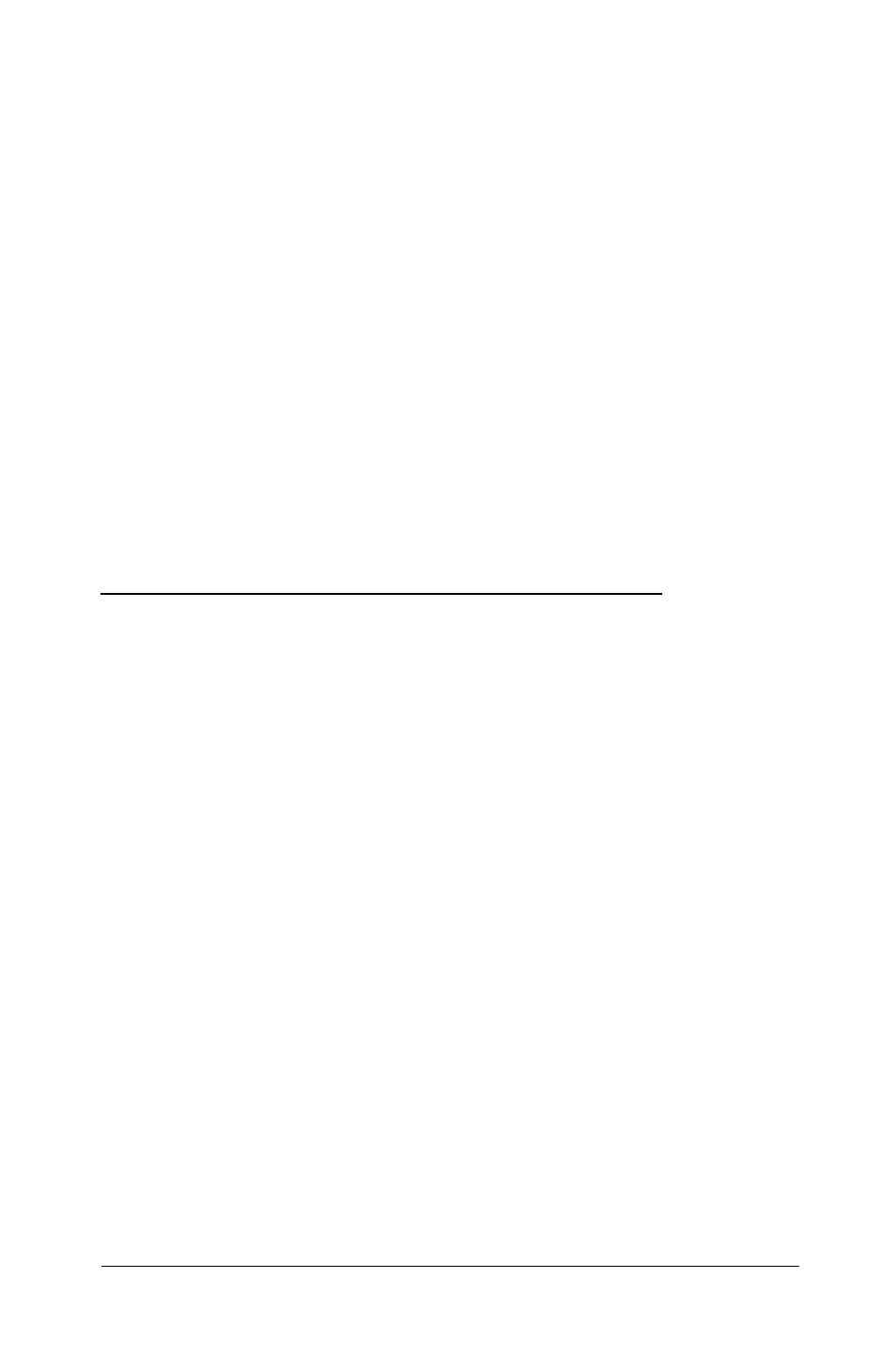
Configuring AutoShade
If you have AutoShade, the first time you use it with the driver,
you need to configure it for an ADI display. Follow these steps:
1.
Delete the file SHADE.CFG from the AutoCAD directory
on your hard disk.
2. Start AutoShade.
3.
The program asks for a display and rendering driver. Select
AD
I
for both drivers and indicate that you have a dual
display system.
4.
When you exit from the AutoShade program, it creates a
new SHADE.CFG file.
Autodesk AutoCAD 386, Version 10.0
The AutoCAD 386 drivers conform to the Autodesk Device
Interface (ADI) for rendering and display drivers. The following
resolutions are available:
❏
800
x
600, 16-color graphics (VGA600.EXP)
❏
1024
x
768, 16-color graphics (VGA768.EXP).
Installing the Drivers
If you have not already installed AutoCAD 386, follow the
instructions in your AutoCAD documentation to install it.
Then follow these steps to install the drivers:
1.
Run the VGA Driver Setup program on your Utility 1
diskette to copy the AutoCAD 386 drivers to your hard
disk. See “Using the VGA Driver Setup Program” on page
A-4 for instructions.
Using the VGA Utilities
A-23
