Enable button, Panel knobs, Accelerate button/knob function – Grass Valley Newton Modular Control System v.2.0 User Manual
Page 83: Knob led indicators
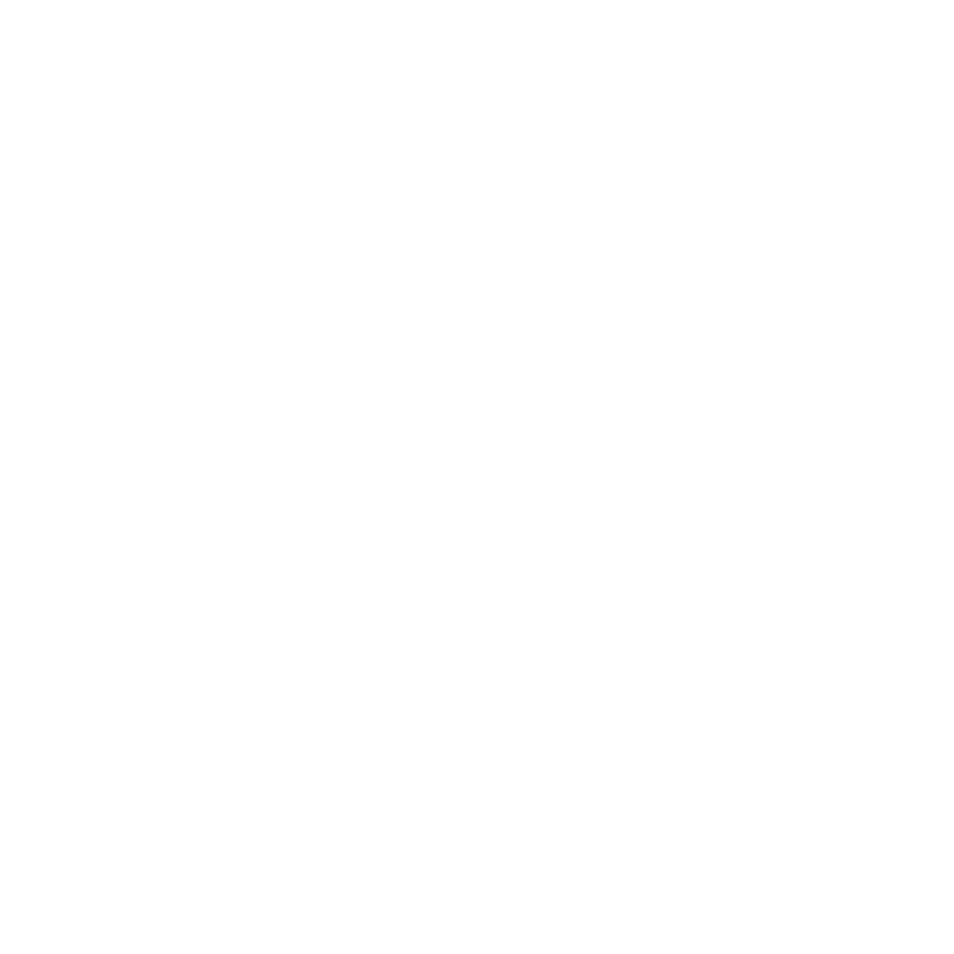
Newton Instruction Manual
83
Newton Panel Description
Enable Button
This button enables or disables the control panel surface communication
with the modules. When disabled (button tally off) rotating a knob or
pushing a button does not affect any modules. This prevents knobs from
being adjusted inadvertently causing unwanted parameter changes.
When enabled (high tally) the knobs will communicate with the modules
and adjust the assigned parameters.
Panel Knobs
The four configurable knobs on the panels control the currently displayed
parameters when the
Enable
button is on (high tally). Knobs are configured
to control specific parameters using the Newton Panel Configurator with
the NetConfig application.
Accelerate Button/Knob Function
On the rack mount panel, pushing a knob in accelerates the adjustment by
ten times (multiplies the knob rotation by a factor of 10). The software panel
has an
Accelerate
button that when enabled, performs the same multiplica-
tion of knob rotation.
The software panel also has
Plus
(+) and
Minus
(–) buttons for adjusting
parameters.
Knob LED Indicators
Each knob has a tri-color LED associated with it to indicate to the user the
status of the associated parameter. The status of the parameter is indicated
by the following colors:
Green – module is communicating with panel.
Yellow – module configuration error such as parameter not found.
Red – failure to connect to module or temporarily disconnected.
The display will also indicate the error with text in place of the current
parameter (see
).
