Enable router interface on rack mount panel, Uninstalling software, Configuration – Grass Valley Newton Modular Control System v.2.0 User Manual
Page 36
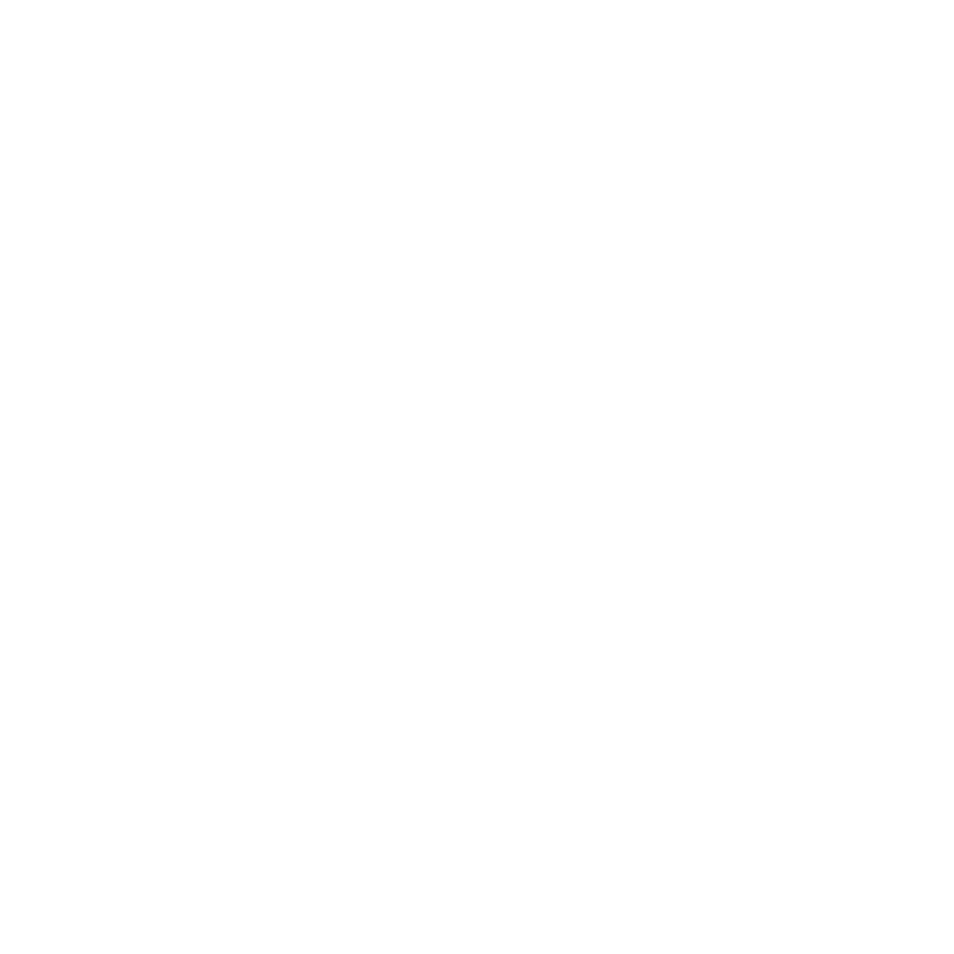
36
Newton Instruction Manual
Section 2 — Installation
3.
Highlight the Device Type of the software version you wish to update.
4.
Check the box for the Newton rack mount panel to update in the Client
Name list. You may update any or all devices. Use the
Select All
button
to highlight all of the devices.
5.
Check the
Re-Boot when complete
checkbox in the lower lefthand corner to
have the panel(s) re-boot when the software update is complete.
6.
Click the
Update
button to begin the update.
7.
Once all downloads are complete, use the
Refresh
button to update the
window and check that the version of software has been downloaded
to each selected device successfully.
8.
When finished, select the
Close
button.
Enable Router Interface on Rack Mount Panel
The Newton Router Interface option comes bundled with the latest soft-
ware and is installed when the Newton Rack Mount Control Panel soft-
ware is installed. It must be enabled by the user with a License Key code
provided by Grass Valley.
To install the License Key code to active the option on the Newton rack
mount panel, refer to
Enable Router Interface on Rack Mount Panel on page 42
Uninstalling Software
To uninstall NewtonPC or NetConfig use the Windows Add/Remove Pro-
grams utility.
Note
If a router option License Key has been enabled, it will not be deleted when
the NewtonPC application is removed. Updating or installing new software
will maintain the License Key.
Configuration
This completes software installation for both software and rack mount
panels. Proceed to
for complete details on config-
uring and downloading configurations to the Newton panels.
