Using the hotbin service, About the hotbin service – Grass Valley K2 Media Client System Guide v.3.3 User Manual
Page 84
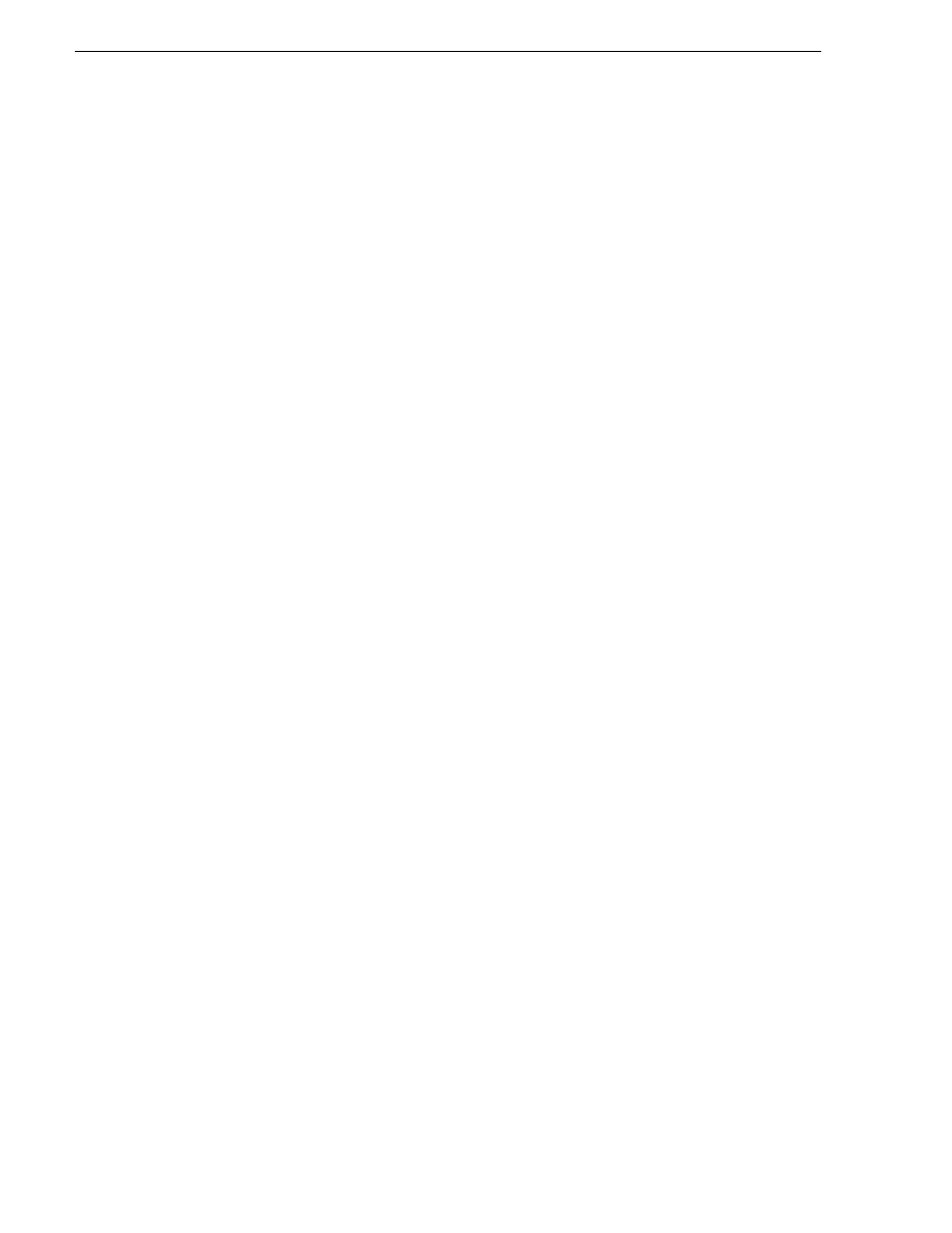
84
K2 Media Client System Guide
June 9, 2009
Chapter 3 System connections and configuration
Using the HotBin service
The following sections provide information for the K2 HotBin service.
•
“Prerequisite for using the HotBin service”
•
“Configuring the HotBin service”
•
“HotBin service components”
About the HotBin service
The HotBin service (Grass Valley File-Import Watcher) provides a way to automate
the import of files as clips into the K2 media file system and database. This is similar
to what happens when you manually import files one at a time using K2 AppCenter
import features, except with the HotBin service the files are automatically imported.
The HotBin service can import any file or stream type that is supported as a K2
file-based import, as specified in
“Supported file input/output formats on K2 Media
Client and K2 SAN” on page 216
.
By default, the HotBin service does not start automatically. If you have never
configured or used the HotBin service, the service (Grass Valley File-Import
Watcher) is set to startup type Manual. When you configure the HotBin service for
the first time, the service is set to startup type Automatic. However, if you upgrade or
otherwise re-install your K2 System Software, the service is re-set to startup type
Manual. Therefore, you must re-configure the service after K2 System Software
upgrade/reinstall in order to set the startup type back to Automatic.
There is no Grass Valley license required specifically for the HotBin service.
Before you can use the HotBin service, it must be configured through the K2 Capture
Services utility. The HotBin service must be configured on the K2 system that
receives the imported media. The K2 system that receives the imported media can be
either a stand-alone K2 Media Client or the K2 Media Server with the role of primary
FTP server on a K2 Storage System.
Once configured, the HotBin service monitors a watched folder (a HotBin). The
watched folder is a specified source directory on a source PC. The watched folder can
be on a stand-alone K2 Media Client, a K2 Media Server, a Windows PC, or a
Macintosh. When files are placed in the watched folder, the HotBin service imports
them as a clip into the specified destination bin. The destination bin is on the K2
system that receives the imported media and is within that K2 system’s media file
system and database.
The HotBin service automatically creates sub-directories in the watched folder
(source directory), described as follows:
• Success — After the HotBin service successfully imports the files in the source
directory into the destination bin on the K2 system, it then moves those files into
the Success directory.
• Fail — If the HotBin service can not successfully import the files in the source
directory into the destination bin on the K2 system, it moves the failed files into the
Fail directory.
• Archive — If there are files in the source directory when the Hot Bin service first
starts up, it does not attempt to import those files into the K2 system. Instead, it
