Siteconfig - a productframe application – Grass Valley K2 Media Client System Guide v.3.3 User Manual
Page 48
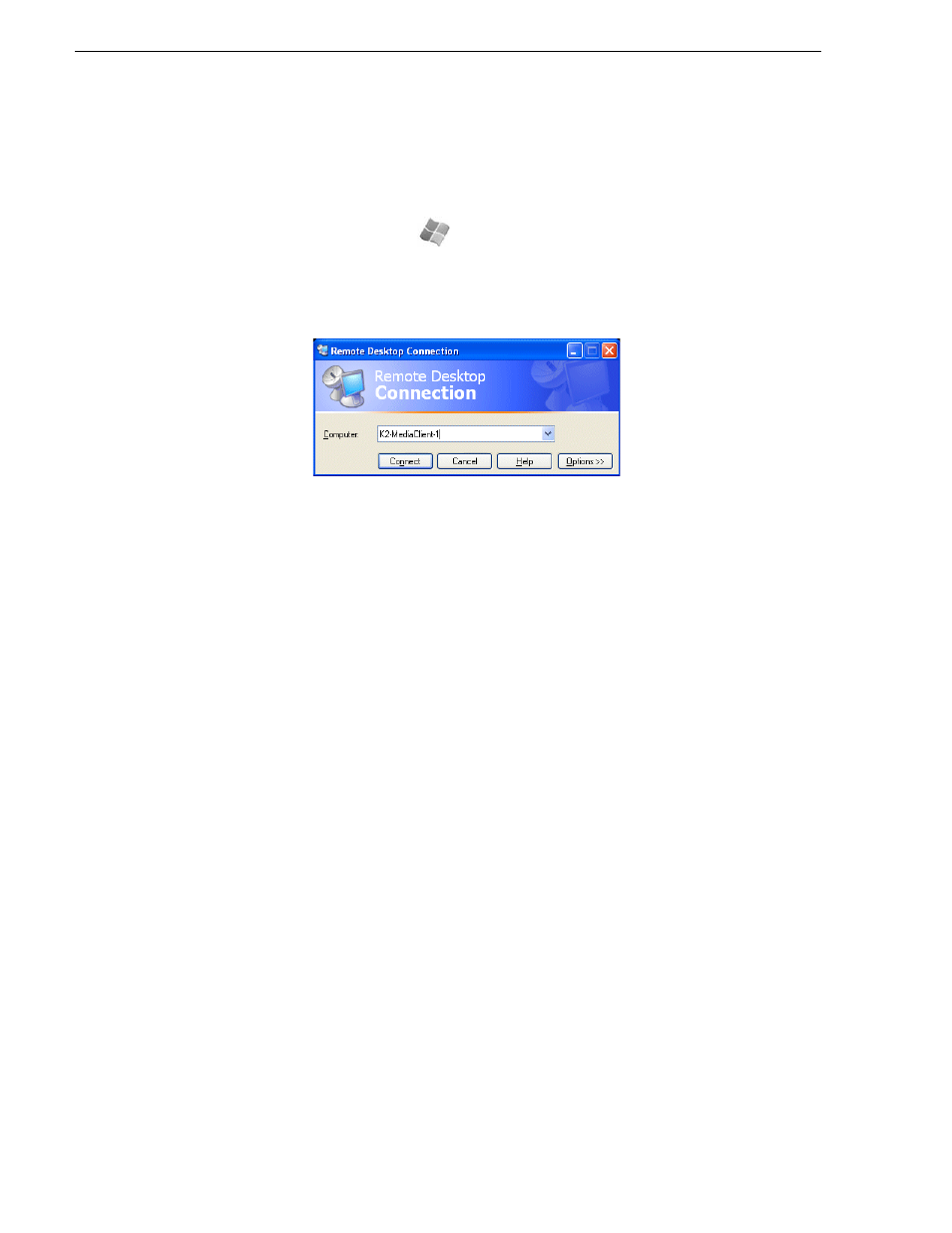
48
K2 Media Client System Guide
June 9, 2009
Chapter 2 Using K2 Media Client system tools
To access the Remote Desktop Connection, follow these steps:
1. Click the
Start
button on the Windows task bar
—or—
Press the Windows key
on the keyboard.
2. Select
Programs | Accessories | Communications | Remote Desktop Connection
. The
Remote Desktop dialog box displays.
3. Enter the name or IP address of the K2 system and click the
Connect
button.
Alternately, you can click the down arrow of the text box and browse for the K2
system or select a previously entered computer.
SiteConfig - a ProductFrame application
ProductFrame is a integrated platform of tools and product distribution processes for
system installation and configuration. SiteConfig is a ProductFrame application and
it is the recommended tool for network configuration and software deployment.
You can use SiteConfig as a stand-alone tool for planning and system design, even
before you have any devices installed or cabled. You can define networks, IP
addresses, hostnames, interfaces, and other network parameters. You can add devices,
group devices, and modify device roles in the system.
As you install and commission systems, SiteConfig runs on the control point PC. It
discovers devices, configures their network settings, and manages host files.
SiteConfig also manages software installations and upgrades and provides a unified
software package for deployment across multi-product systems.
You should use SiteConfig for network configuration and software deployment at
installation and throughout the life of the system in your facility. This enforces
consistent policy and allows SiteConfig to capture changes, which makes the system
easier to maintain and aids in troubleshooting should a problem arise.
To open SiteConfig, do the following:
1. On the control point PC open the SiteConfig shortcut on the desktop.
The SiteConfig application opens.
