Bind luns – Grass Valley K2 Media Client System Guide v.3.3 User Manual
Page 120
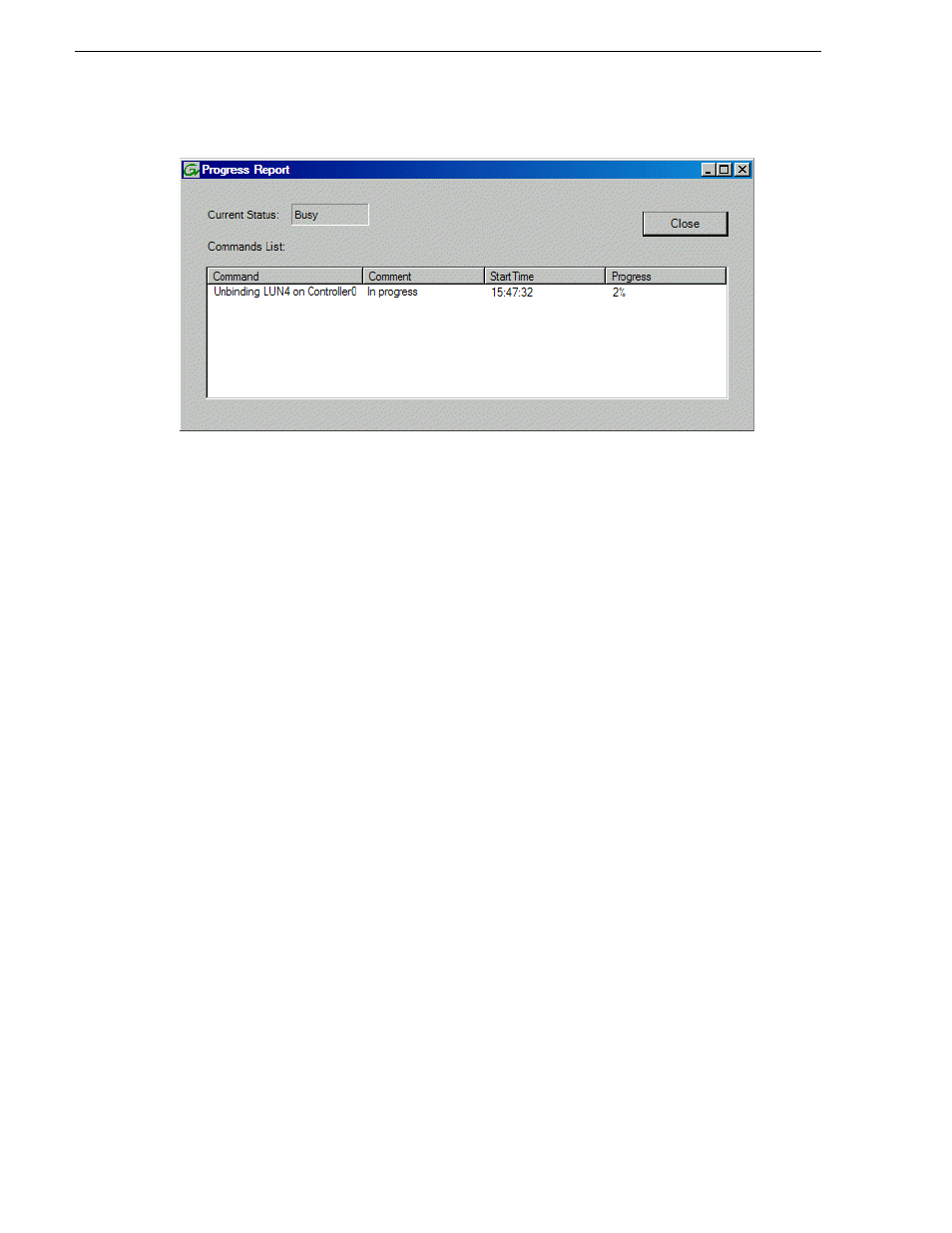
120
K2 Media Client System Guide
June 9, 2009
Chapter 4 Managing Internal Storage
5. When progress reports 100% complete, the LUN is unbound.
6. Restart the K2 Media Client.
NOTE: Remember that the LUN 0 (disks 0_0 and 0_1) is the system drive. Do not
attempt disk operations on the system drive.
Bind Luns
When you bind a LUN, you select one or more unbound disks and create a new LUN.
The Storage Utility places this new LUN at the bottom of the list and numbers it
accordingly. However, disk numbers are enforced by the chassis slot in which the disk
resides. Therefore, depending on the number and sequence of LUNs created, it is
possible that the LUN numbers and the disk numbers do not match. When you create
a new file system, this mismatched numbering does not hamper functionality.
However, to make the internal storage K2 Media Client easy to service, you should
retain the correct numbering sequence. To do this you must unbind all media LUNs
(not the System LUN) and then bind disks in sequence.
To bind a LUN, do the following:
1. In the tree view, right-click the
Unbound
node and select
Bind LUN
.
2. If the K2 Media Client is online, messages appear “…offline mode now?” and
“…continue?”. Click
Yes
to put the K2 Media Client in offline mode.
AppCenter channels go offline.
