Enabling pinnacle import, Importing via k2 hot bin, Importing via k2 ftp – Grass Valley K2 Media Client System Guide v.3.3 User Manual
Page 106
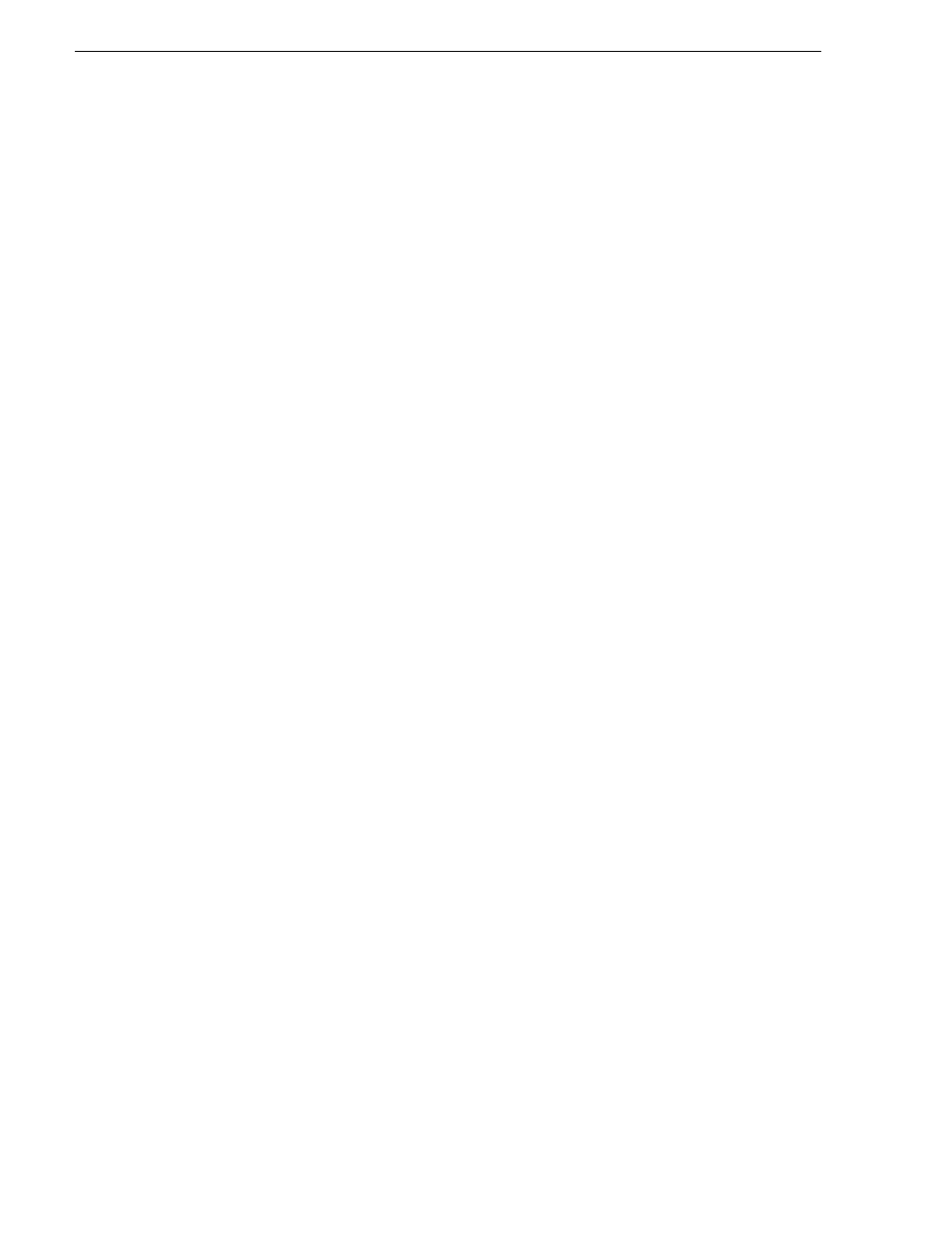
106
K2 Media Client System Guide
June 9, 2009
Chapter 3 System connections and configuration
Enabling Pinnacle import
You must configure the K2 Media Server or stand-alone K2 client system to detect
and convert Pinnacle material. To do this, the following registry value must be created
before importing the media:
HKEY_LOCAL_MACHINE\Software\Grass Valley Group\Streaming
REG_DWORD “ImportPinnacleStreams” = 1
If, optionally, you want the K2 system to extract VITC timecode that is carried as
uncompressed VBI lines in the Pinnacle private data of the program stream, you must
create the following registry value before importing the media:
HKEY_LOCAL_MACHINE\Software\Grass Valley Group\Streaming
REG_DWORD “ExtractPinnacleVitc” = 1
Similarly, if you want the K2 system to extract and demodulate close-captioning or
teletext data from Pinnacle uncompressed VBI lines, you must create the following
registry value before importing the media:
HKEY_LOCAL_MACHINE\Software\Grass Valley Group\Streaming
REG_DWORD “ExtractPinnacleCaptions” = 1
Importing via K2 Hot Bin
1. If you have not already done so, configure a K2 HotBin.
2. Rename the Pinnacle clip’s std file with your desired K2 clip name and a *.mpg
extension.
3. Drop the file in the K2 HotBin.
Importing via K2 FTP
1. With your third-party FTP client, connects to the K2 FTP server as a standard K2
FTP session.
2. Use the FTP put command to transfer the Pinnacle clip’s std file with your desired
K2 clip name.
Use the following example as a guideline:
ftp mx-proto-b14
Connected to mx-proto-b14.
220 FTP Server (1, 0, 0, 1) ready.
User (mx-proto-b14:(none)): administrator
331 Password required for user administrator.
Password:
230 Logged in, and aspect successfully set to MOVIE,
stream mode GXF.
ftp> bin
200 Type set to IMAGE.
