Identifying disks – Grass Valley K2 Media Client System Guide v.3.3 User Manual
Page 117
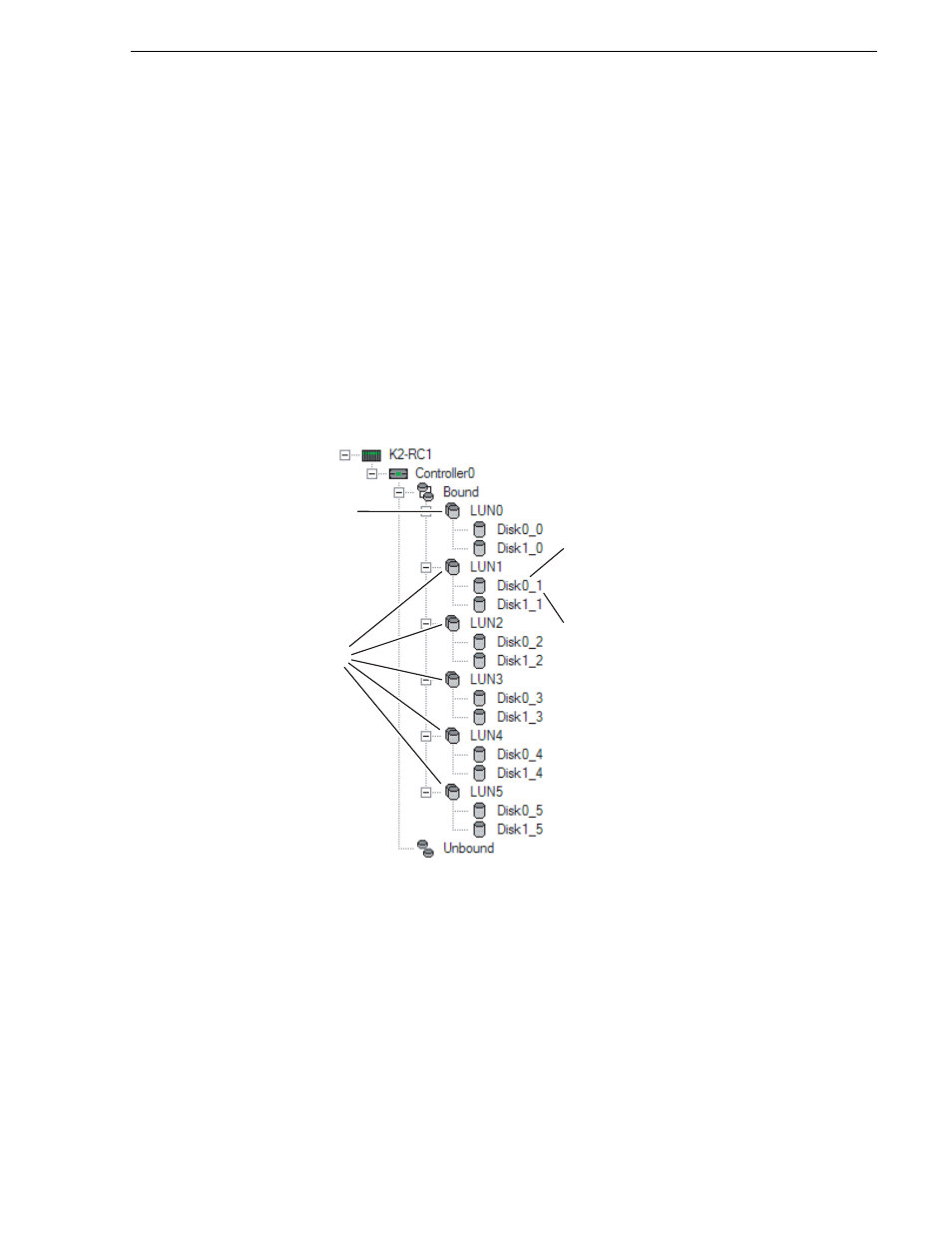
June 9, 2009
K2 Media Client System Guide
117
Identifying disks
Identifying disks
The Identify feature allows you to flash the disk LEDs so that you can physically
locate a specific disk module or group of disk modules that make up a LUN. Always
use the disk identify feature before removing and replacing a failed disk module.
Accidentally removing the wrong disk module can destroy all data on the disk drives.
You can also use this feature to verify the K2 Media Client to which you are currently
connected.
To identify RAID disks do the following:
1. Open Storage Utility and in the tree view expand all nodes so that all disks are
displayed. Disk0_0 and Disk1_0 are configured as RAID 1 to make LUN0, which
is the system drive. Remaining internal storage disks are configured as RAID 1
(shown) or RAID 0.
2. Remove the fan module from the K2 Media Client chassis.
NOTE: Replace the fan module within one minute to maintain system cooling.
3. Compare the RAID drive labeling on the K2 Media Client chassis and the disk
numbering displayed in Storage Utility to identify drive locations. To understand
RAID drive numbering, refer to
“RAID drive numbering” on page 41
. Then
position yourself so you can see the RAID drive LEDs, which are in the rear of the
drive bay.
4. Identify the disks in a LUN or identify a single disk, as follows:
a. In the Storage Utility tree view, right-click a LUN or right-click a single disk,
System
Media
Second number
identifies the
disk's LUN
First number
identifies the
disk's position
in the LUN
