Grass Valley K2 Media Client System Guide v.3.3 User Manual
Page 138
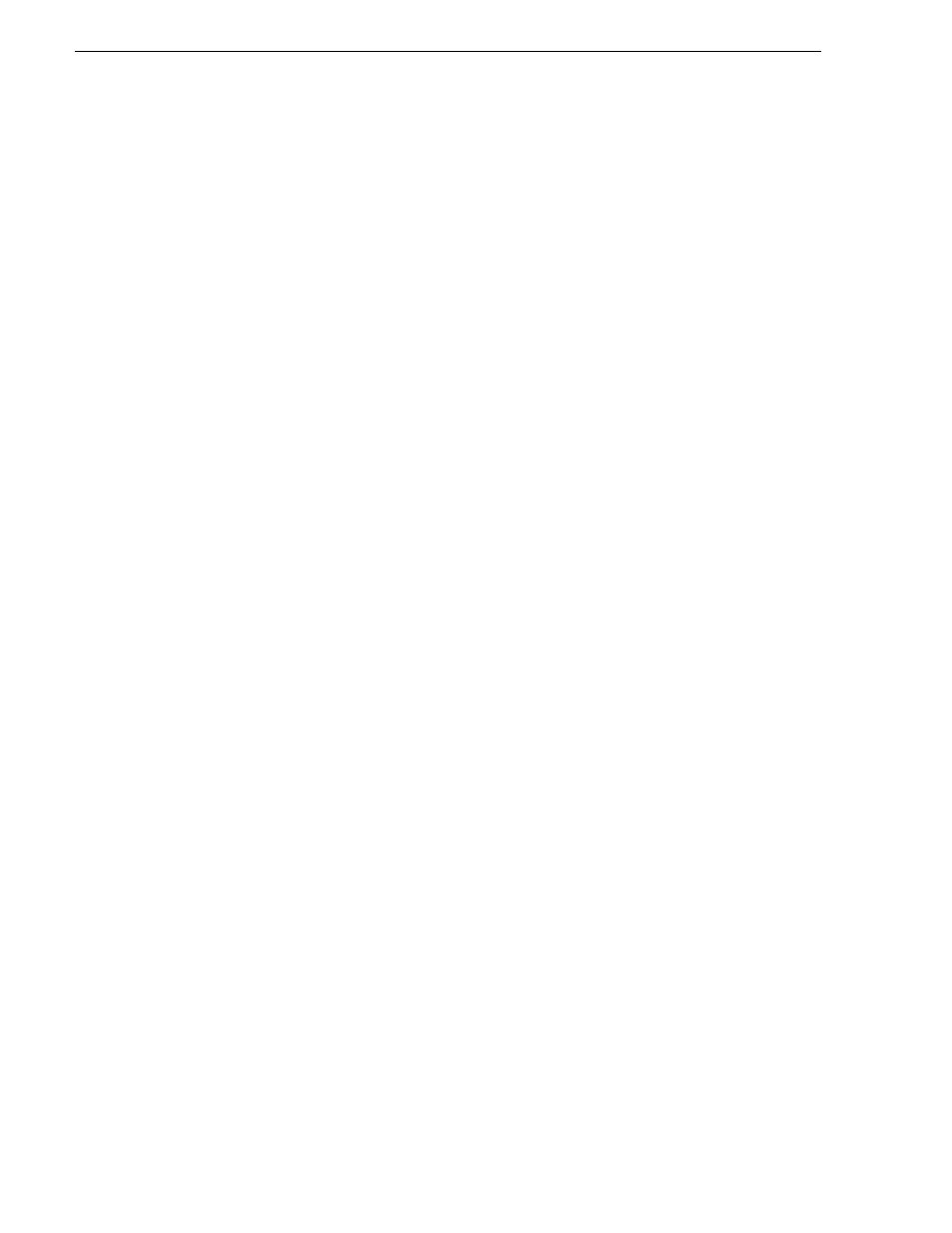
138
K2 Media Client System Guide
June 9, 2009
Chapter 6 Administering and maintaining the K2 system
Do not use Windows procedures to configure file system security on a folder and
expect it to be enforced as a part of K2 media access security. Likewise, do not
configure K2 media access security and expect it to affect Windows file system
operations.
You can set permissions on a K2 bin as follows:
• Rename — Allow or deny access to rename any of the clips located in the bin.
• Delete — Allowed or deny access to delete any of the clips located in the bin.
• Explore Bin — Allow or deny access to explore the contents of the bin. This
permission also controls access to transfer clips in/out of the bin and to perform
search operations on the bin.
• Full Control — Allow or deny all of the above permissions plus the ability to
modify the permissions on a bin.
As you configure permissions, take the following into account:
• In case of conflicts, the Deny permission always overrides the Allow permission.
• Do not restrict access for the movie and mxfmovie accounts. These accounts are
used for access by applications and modifying permissions can cause applications
and transfers to fail. If your security policy requires restricting access to these
accounts, contact Grass Valley Support.
• By default, the “Everyone” group is set to Full Control, with all permissions
allowed. When you create a new bin it has these default permissions applied
automatically.
• Avoid using the “Everyone” group to restrict permissions. Doing so causes some
or all operations to fail, regardless of the account currently logged on.
• You can remove the “Everyone” group from the access control list. In most cases
this gives you better control for selectively allowing and denying permissions.
• The BUILTIN\Administrators account retains the ability to modify permissions,
even if you set the permission for this account to deny Full Control.
If you need to restrict access to a K2 bin that you have created, set up a media access
control list on the bin, as instructed in the following procedure.
1. Make sure you are logged on to Windows and AppCenter with administrator
privileges.
2. Create user accounts and bins as necessary to support your permission policies.
