Considerations for the xml import capture service, Configuring the xml import capture service – Grass Valley K2 Media Client System Guide v.3.3 User Manual
Page 102
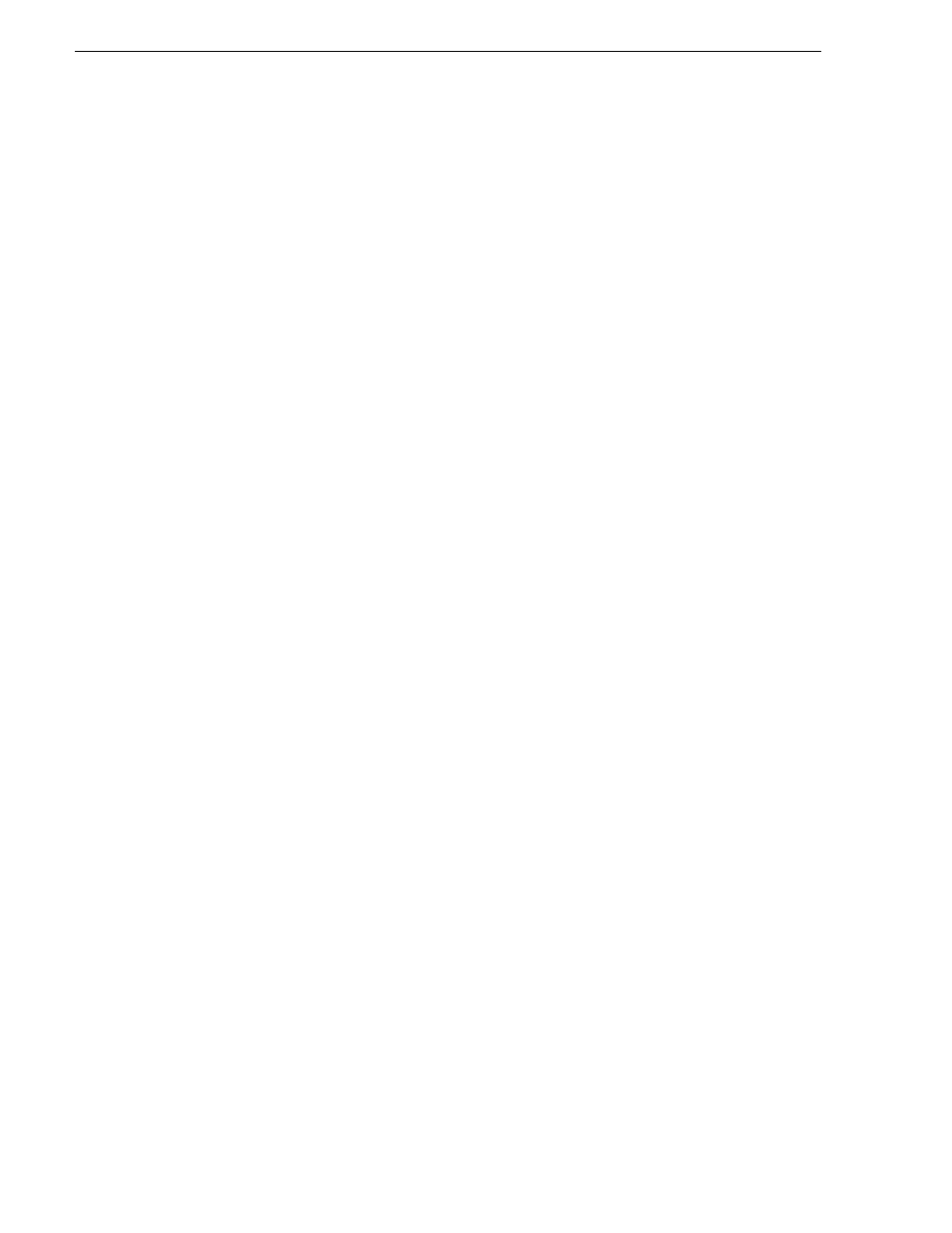
102
K2 Media Client System Guide
June 9, 2009
Chapter 3 System connections and configuration
requirements. Developers of applications can contact Grass Valley Developer
Support for more information.
Use procedures later in this section as appropriate to satisfy prerequisites.
Considerations for the XML Import capture service
When you are configuring and using the K2 XML Import capture service, bear in
mind the following considerations:
• You must be logged in with administrator privileges on the stand-alone K2 Media
Client or the K2 Media Server as well as having the appropriate security
permissions to access the watched folder.
• If using the XML Import capture service on a K2 SAN, the K2 Capture Services
utility and the watched folder must be on a K2 Media Server that is also an FTP
server. If your K2 SAN has multiple FTP servers, the utility must be on the primary
FTP server.
• After the capture service creates the clip in the K2 media storage successfully, the
capture service immediately deletes the original media files from the watched
folder. If the import fails, the original media files are retained in the watched folder
for the number of days specified as the Cleanup Frequency.
• The transfer of the media files, then the XML file, must be 100% complete before
the K2 XML Import capture service begins to create the clip in K2 media storage.
Configuring the XML Import capture service
To configure the K2 XML Import capture service, follow these steps:
NOTE: Once configured, the service deletes files in the watched folder (source
directory) that are older than the specified cleanup frequency.
1. From the
Start
menu, access the
Programs
menu and select
Grass Valley | K2
Capture Services
.
The K2 Capture Services utility dialog box is displayed.
2. Click on the
XML
tab.
If you have not yet licensed the XML Import capture service, a “…start the process
of getting a license now?” message appears. Follow on-screen instructions to
obtain a license. After licensing, restart the K2 Capture Services utility and
continue with this procedure.
