Overview of storage utility – Grass Valley K2 Media Client System Guide v.3.3 User Manual
Page 115
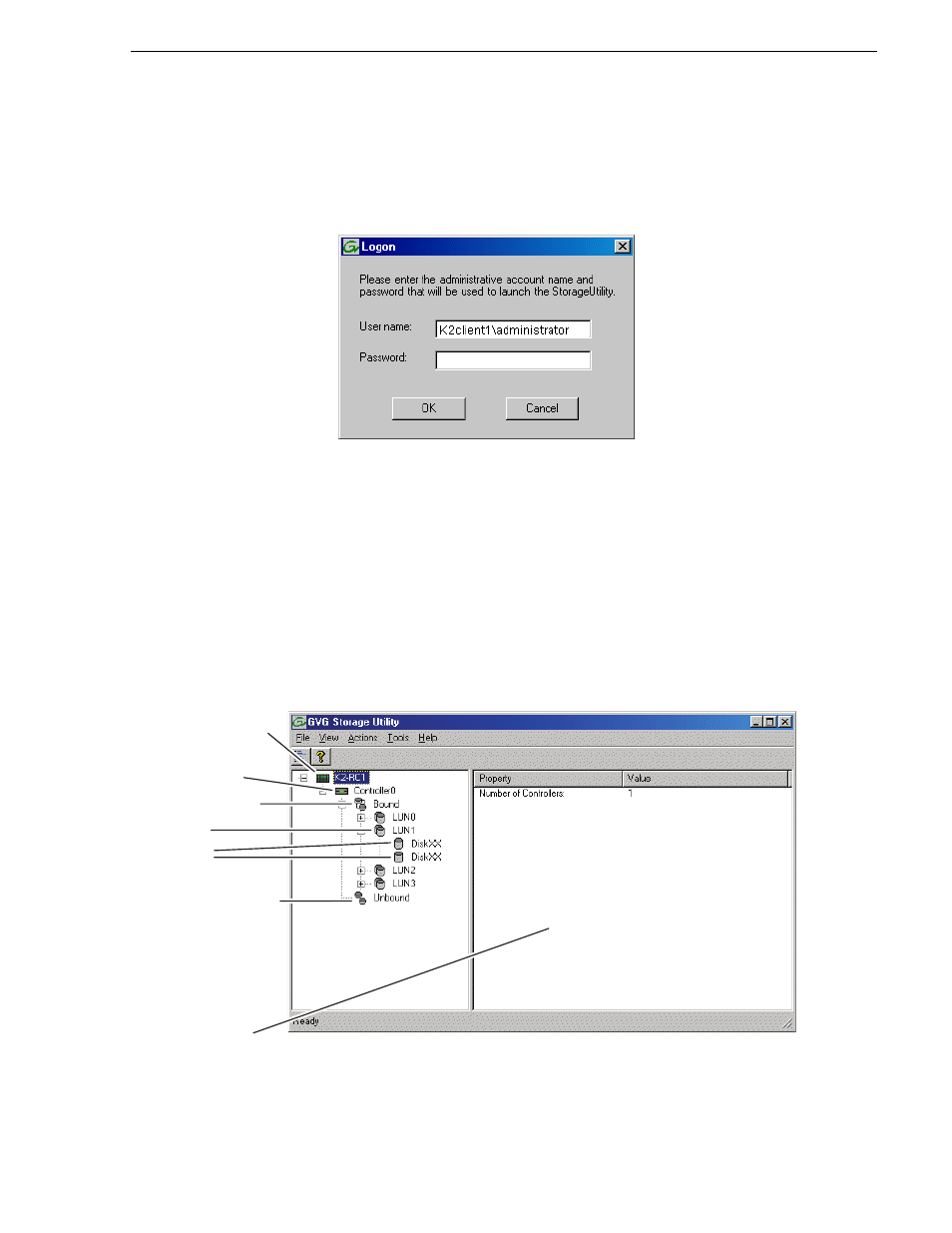
June 9, 2009
K2 Media Client System Guide
115
Overview of Storage Utility
Storage Utility. If you are opening Storage Utility on a local K2 Media Client, enter
the name of that K2 Media Client. Click
OK
.
The Storage Utility logon dialog box opens.
3. Logon to Storage Utility. Make sure you logon with appropriate privileges.
Administrator-level permission is necessary for most Storage Utility operations.
For User name, you might need to enter the machine name as the domain to
successfully log on.
Storage Utility opens.
4. If you are connecting from a control point PC, you should verify that you are
connected to the correct K2 Media Client. To verify this, use the Identify feature to
flash the disks on the K2 Media Client. Refer to
“Identifying disks” on page 117
.
Overview of Storage Utility
Controllers in
Device
Controller
Bound LUNs
LUN
Unbound Disks
Disks
Status area
(displays status of
the selected item)
