Chapter 5: operations and step-by-step procedures, In this chapter, Operations using the front control panel – Ensemble Designs BrightEye NXT 410 Clean HDMI Router User Manual
Page 81: Selecting a destination, Selecting a source
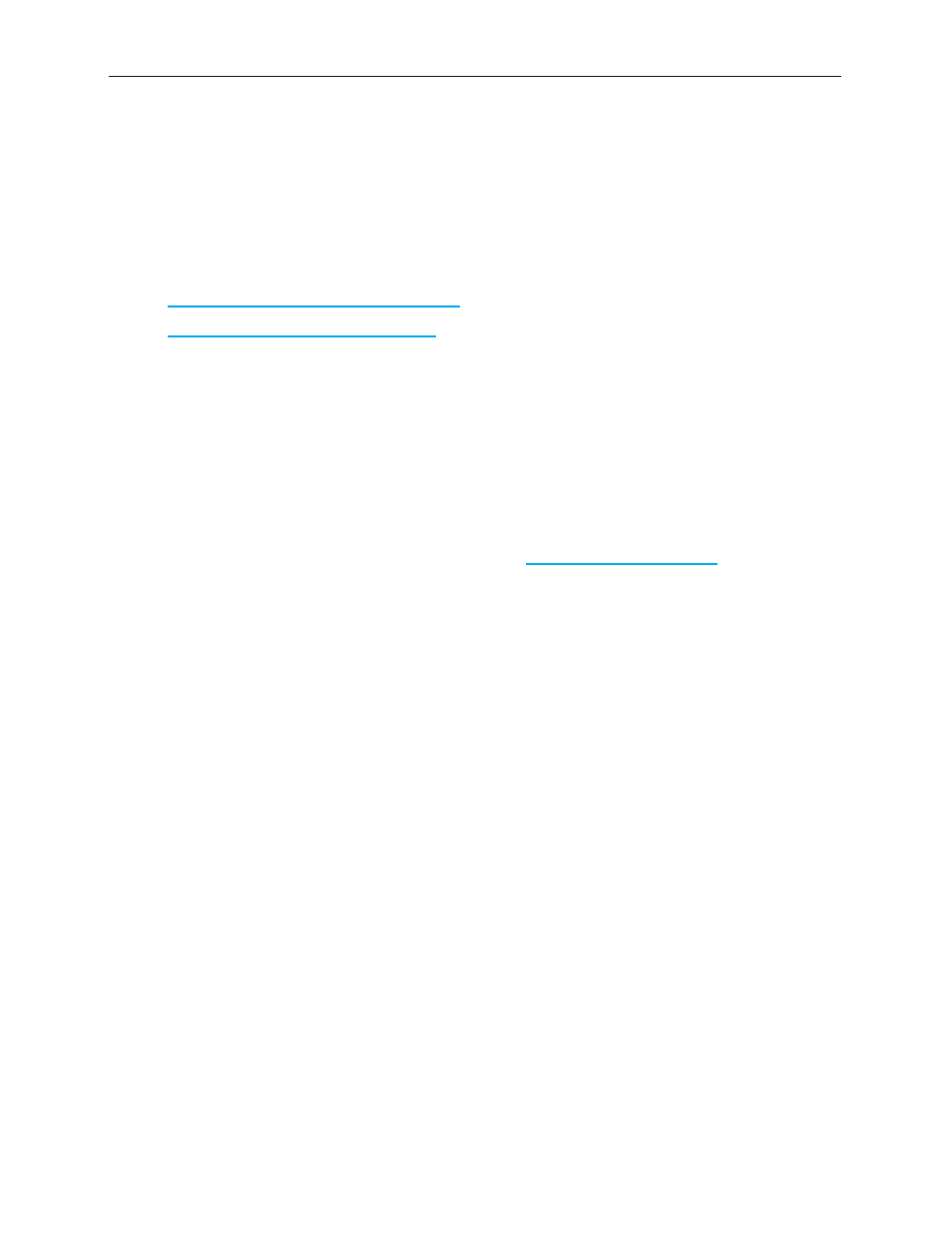
www.ensembledesigns.com
Page 81
BrightEye NXT 410/415/430 Compact Router Installation, Configuration and Operations Guide
Chapter 5: Operations and Step-by-Step
Procedures
In this Chapter
This chapter covers the following topics:
•
Operations Using the Front Control Panel
•
Operations Using a Web Control Point
This chapter provides complete step-by-step procedures for each task that you can perform with the
BrightEye NXT using the following control choices:
•
BrightEye NXT Router Operation Using its Front Panel
•
BrightEye NXT Router Operation with the Web Browser Interface
You can use the web browser interface on a desktop computer, tablet or smartphone.
For serial protocols through TCP/IP and RS-232, please see Chapter 6: External Control on page 92.
Operations Using the Front Control Panel
After setting up and configuring the BrightEye NXT, you can start routing sources to destinations. First
we will address how to do this using the front panel. Next, we will address how to do this using the
web interface.
Making a Cross Point Switch in Preset/Take Panel Mode
When using the front panel, always select the destination first, then the source, then press Take.
Selecting a Destination
There are two methods for selecting a destination from the front panel:
1. If you have assigned the destination you want to select to a shortcut key, pressing that shortcut
key selects it. The signal will display on the screen.
2. Otherwise, press Dest to step through all available destinations until you see the one you want
displaying on the screen.
Selecting a Source
Similarly, there are two methods for selecting a source from the front panel:
1. If you have assigned the source you want to select to a shortcut key, pressing that shortcut key
selects it. The signal will display on the screen.
2. Otherwise, press Src to step through all available sources until you see the one you want
displaying on the screen.
