Adjusting audio levels, To adjust audio levels – Ensemble Designs BrightEye NXT 410 Clean HDMI Router User Manual
Page 38
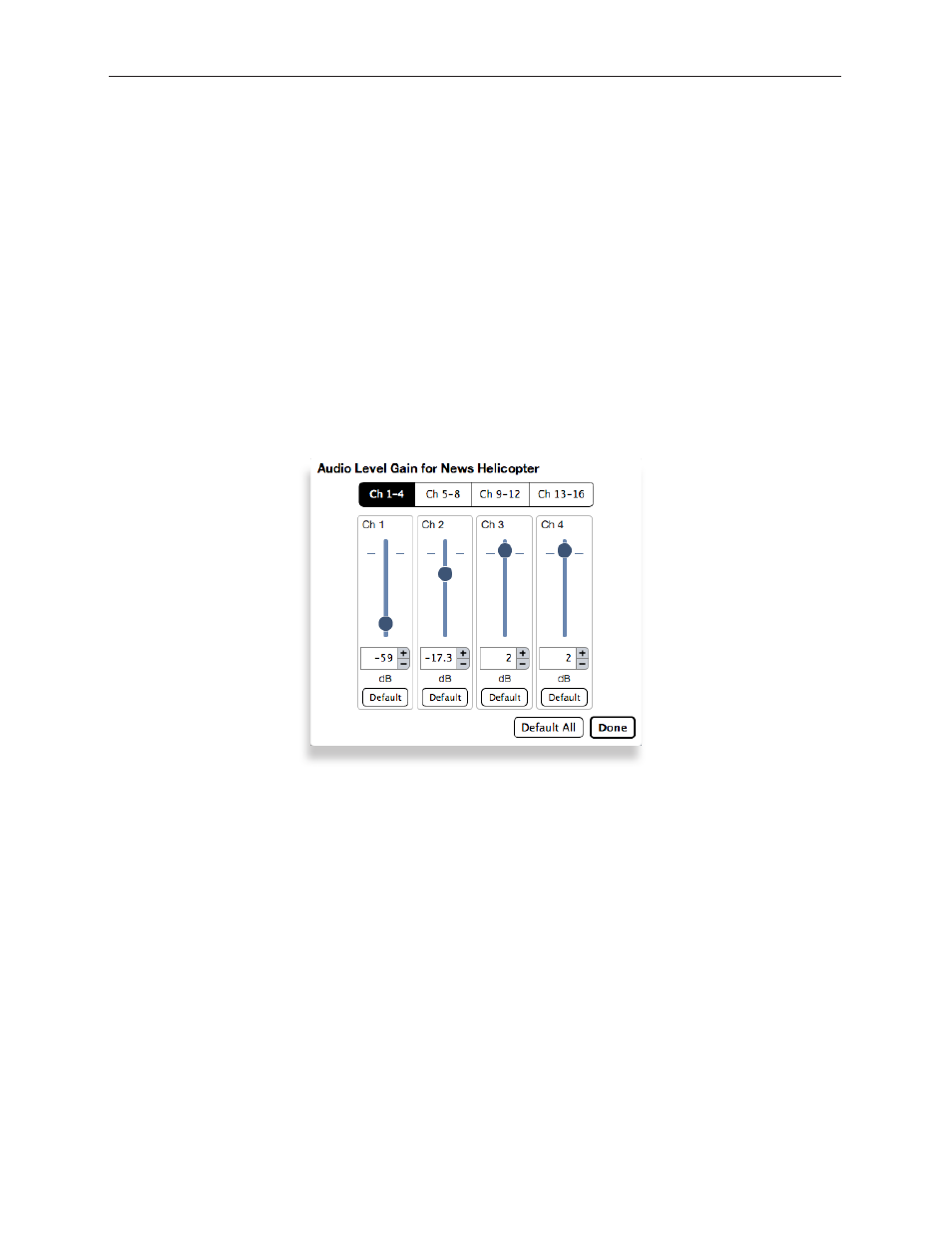
www.ensembledesigns.com
Page 38
BrightEye NXT 410/415/430 Compact Router Installation, Configuration and Operations Guide
2. Click and drag the slider control up or down to adjust the audio levels to be higher or lower for
each channel. Or you can enter a number directly into the field directly beneath the slider control,
or click the + or - symbols to adjust the number incrementally. Click Default to return to the
default value of 0 dB for a specific channel. Click Default All to return the default value to all of the
channels.
3. Select a different button along the top (Ch 5-8, Ch 9-12, Ch 13-16) to access the controls for those
audio channels.
4. When finished adjusting the audio levels, click Done. The Audio Level Gain menu closes, and you
will return to the main Ports page.
Adjusting Audio Levels
When the signal is output through a Clean Switch, you can adjust audio levels on a per-input and per-
channel basis. The BrightEye NXT compact routers can apply gain or attenuation from +12.0 dB to -70
dB.
When the Clean Switch is in Mix mode, the audio output will properly mix between the adjusted
settings of one input to the adjusted settings of the new source.
To Adjust Audio Levels
1. From the Ports page of the web interface, select the Audio Levels button for the Port you want to
work with. The Audio Level Gain menu displays.
The Audio Level Gain menu for channels 1 - 4 of
Port 1, renamed News Helicopter
3. If applicable, make a selection from the Follow drop-down control.
4. Click Done near the upper left area of the browser window to save your changes.
