The take button is grayed out, Resetting to factory default settings, Software updating – Ensemble Designs BrightEye NXT 410 Clean HDMI Router User Manual
Page 119
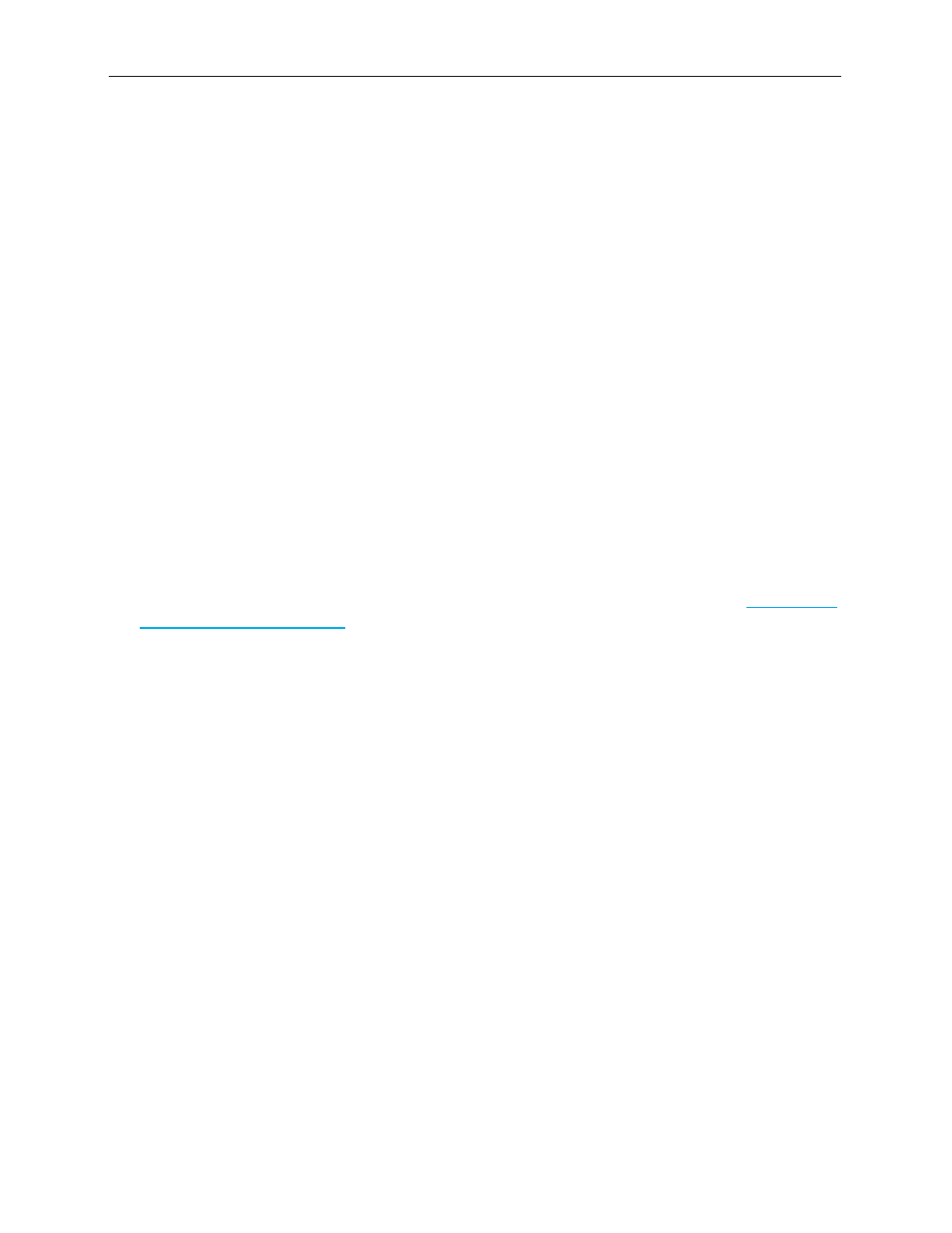
www.ensembledesigns.com
Page 119
BrightEye NXT 410/415/430 Compact Router Installation, Configuration and Operations Guide
The Take Button is Grayed Out
If the Take button is blue, it means that a Take is possible. If the Take button is grayed out, then no
Take can be done without first selecting both a Source and a Destination. If a Source and a Destination
you want are already selected, you do not need to select one again.
Resetting to Factory Default Settings
If you need to reset your BrightEye NXT unit back to the factory default settings:
1. Power off your BrightEye NXT unit.
2. Immediately after powering it on again, during the boot up process, press and hold both the OK
button and the Configuration button (gear icon) until the up, down, left and right arrow buttons
blink red several times.
3. After the boot up process is complete, the unit will be reset to factory default settings.
Software Updating
1. Download the latest software version to your computer. Software upgrades for the BrightEye NXT
routers are available free at the following link:
www.ensembledesigns.com/support/brighteye-support/
2. A web browser connection is required in order to update the software. Please refer to Setting Up a
Web Control Point (Optional) on page 62.
Once you are able to connect to the BrightEye NXT through a web browser, you can proceed with
the next steps.
3. From the web browser, navigate to the BrightEye NXT’s IP address. The router control page
displays.
4. From the upper left area of the browser window, select Settings from the drop-down menu. The
BrightEye NXT Settings > General page displays.
5. From the Settings > General page, under the heading “Software Update,” select the “Choose File”
button. Navigate to the software you downloaded in step 1 from the Ensemble Designs web site.
6. Select Update Software. The update process may take several minutes.
