Leds on the 700/1200 w ac psu – Extreme Networks BlackDiamond 8800 Series User Manual
Page 93
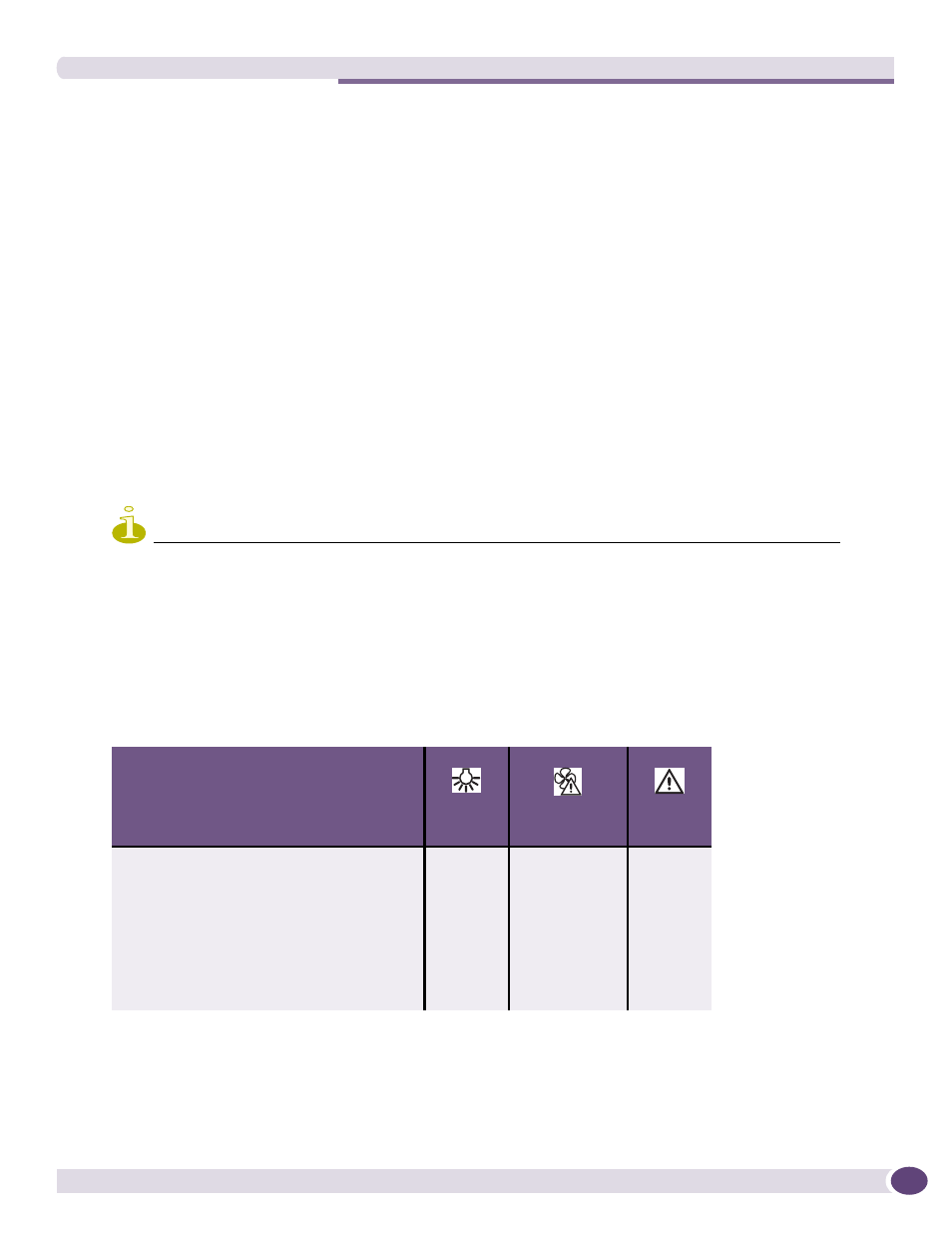
Installing an Extreme Networks AC PSU
BlackDiamond 8800 Series Switches Hardware Installation Guide
93
2
For the AC power cord:
●
If you are replacing only the power supply and you will use the existing AC power cord for the
new PSU, you do not need to unplug the AC power cord.
●
If you are removing and replacing an AC power cord:
■
Remove the power cord retaining bracket as described in
8810 AC Power Cord” on page 127
“Removing the BlackDiamond 8806 AC Power Cord
.
■
Completely disconnect and remove the old power cord.
■
Connect the new AC power cord to the AC input on the front of the switch and then connect
the opposite end of the AC power cord to the wall outlet.
■
After the cord is connected, re-install the power cord retaining bracket.
3
Lift the handle on the PSU.
4
Pull the handle of the PSU to disconnect the PSU from the power connector at the back of the power
supply bay. Slide the PSU partway out of the bay.
5
Wearing thermal protective gloves, place both hands underneath the PSU to support the weight as it
is pulled out from the switch.
6
To install a replacement PSU, follow the steps under
“Installing the PSU” on page 91
NOTE
Leave the ESD strap permanently connected to the switch, so that the strap is always available when you need to
handle ESD-sensitive components.
LEDs on the 700/1200 W AC PSU
The front panel of the Extreme Networks 700/1200 W AC PSU provides status LEDs.
describes
the LED activity.
Table 16: LEDs on the 700/1200 W AC PSU
PSU Condition
Power
Green
Predictive Fail
Amber
Fail
Amber
Power supply AC outputs working normally
On
Off
Off
AC input power present/standby output on
Blinking
Off
Off
Current limit on 48 VDC output
On
Off
Blinking
Predictive failure
On
Blinking
Off
No input power to this PSU only
Off
Off
On
No input power to any PSU
Off
Off
Off
Power supply failure
Off
Off
On
