Area table screen, Area table screen -72 – Verilink WANsuite 7105 (34-00316.C) Product Manual User Manual
Page 104
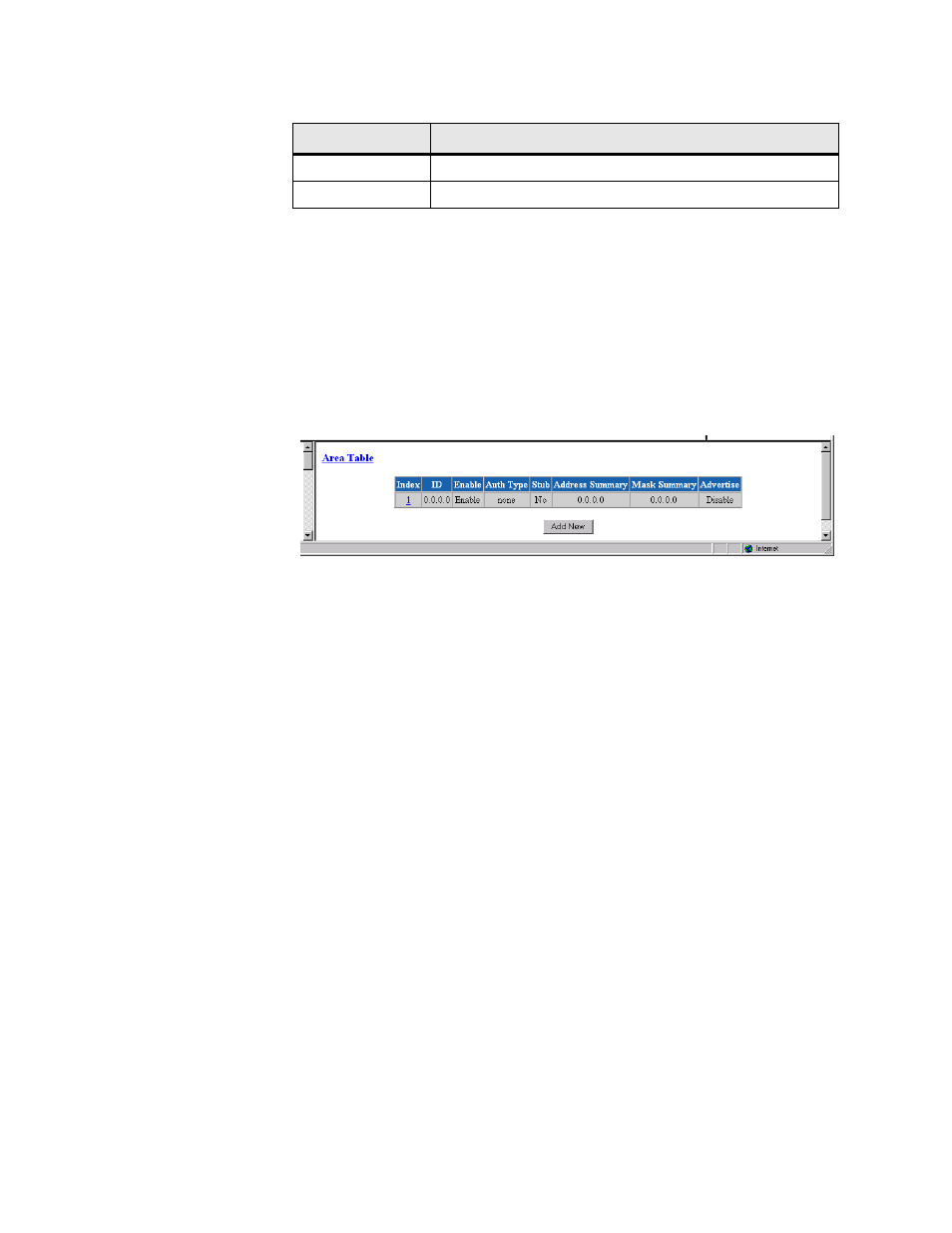
3-72
W A N s u i t e 7 1 0 5
The Neighbor Details screen provides the following user-activated buttons:
Area Table Screen
An Area allows growth and makes the networks at a site easier to manage. An
area is self-contained; knowledge of an area’s topology remains hidden from
other areas. Thus, multiple groups within a given site retain the ability to
change their internal network topology independently.
Access the Area Table Screen (Figure 3.64) from the OSPF Parameters table
on the IP Gateway screen.
Figure 3.64
Area Table Screen
ID
Displays the ID of the Area (represented by an IP address).
Enable
Displays whether the defined Area is enabled or disabled.
Auth Type
Indicates Area validation.
Stub
Displays whether or not the defined area is a Stub Area.
Address Summary
Displays the Address Summary of the defined Area.
Mask Summary
Displays the Mask Summary of the defined Area.
Advertise
Displays whether advertising is enabled or disabled for this Area.
The “Add New” button on the Area Table screen lets you define a new Area.
Area Details Screen
Access this screen by clicking on the Area Details button on the Area Table
screen.
Button
Function
Trusted Neighbors
Returns you to the previous screen.
Delete Neighbors
Deletes this Trusted Neighbor.
