Assign file screen, 9–playlist mode – Teac HS-2 User Manual
Page 79
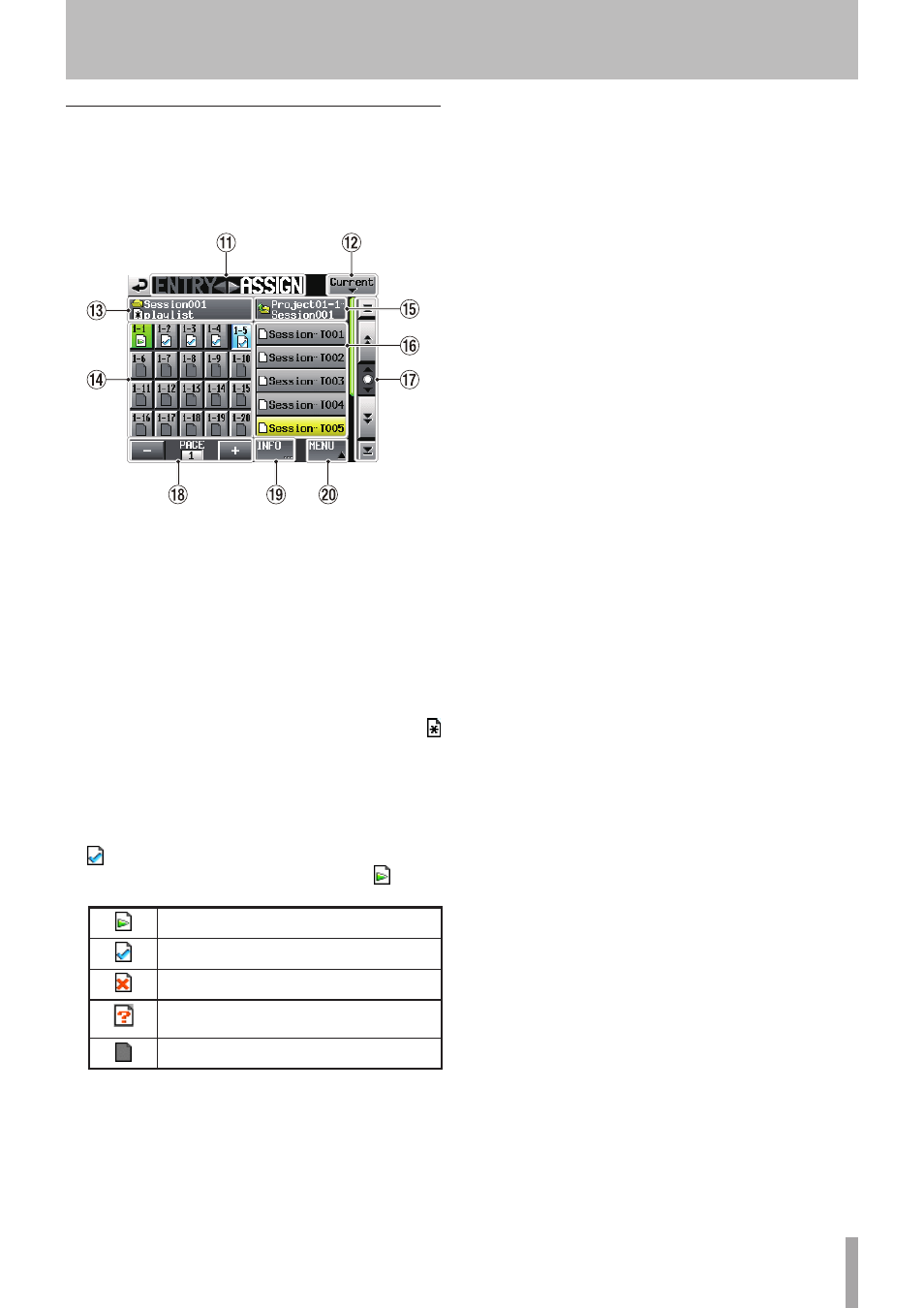
TASCAM HS-2
79
Assign File screen
To open this screen, touch a take or entry name button on
the Home Screen to open a pull-down menu and touch
the
ASSIGN FILE
button, or touch the t
ASSIGN
part
of the
ENTRY
g t
ASSIGN
button on the
ASSIGN
file
screen.
q
ENTRYg tASSIGN button
Switches between the
ENTRY
list and
ASSIGN
file
screens.
Touch the
ENTRY
t part to open the
ENTRY
list
screen.
w
Current button
Touch this button to open the take name list of the
current session.
e
Session name/ Playlist name display
The current session name and playlist name are
shown.
When entries have been edited but not saved,
appears.
r
Key assign list/button
These buttons are entry assignments.
The flash page number and flash key number are
shown separated by a “–”.
The playlist verification status also appears inside the
icon.
The icon for the currently playing entry is and its
button is highlighted in green.
Entry currently being played back
Entry that is okay
Entry has a file format that cannot be played back
Entry does not exist as the registered file has
been deleted via FTP or on the
BROWSE
screen
No entry
After touching one of these buttons, touch a take
name button to assign that take to that button.
t
Current folder name display/button
This shows the name of the folder, which is selected in
the current list display area.
Touch this button to show the session list in the take
list display area.
y
Take name list/buttons
This is a list of the takes in the current session.
After touching a key assign button, touch a take name
button to assign that take to that key assign button.
When only the project name is shown in the current
folder name display/button, if you touch it, a list of the
sessions in the current project will be shown. Touch
the button of the session that you want to load to
open the list of takes in that session.
u
Scroll buttons
Use these buttons to scroll to the beginning or end of
the take list or session list, or to scroll one page (five
lines) forward or backward. You can also scroll through
the take list one line at a time using the DATA dial.
i
Page display and selection buttons
The current key assign button page is shown.
Touch the + or – button to change the page.
o
INFO button
When a key assign button is selected, touch this
button to open an information pop-up for that key
assign button.
When a take is selected, touch this button to open an
information pop-up for that take.
When nothing is selected, touch this button to show
information about the current playlist.
p
MENU button
Touch to open a pull-up menu where you can select
REBUILD
,
CLEAR
,
ADJUST
,
SAVE
, and
SAVE AS
.
9–Playlist mode
