7–timeline mode – Teac HS-2 User Manual
Page 59
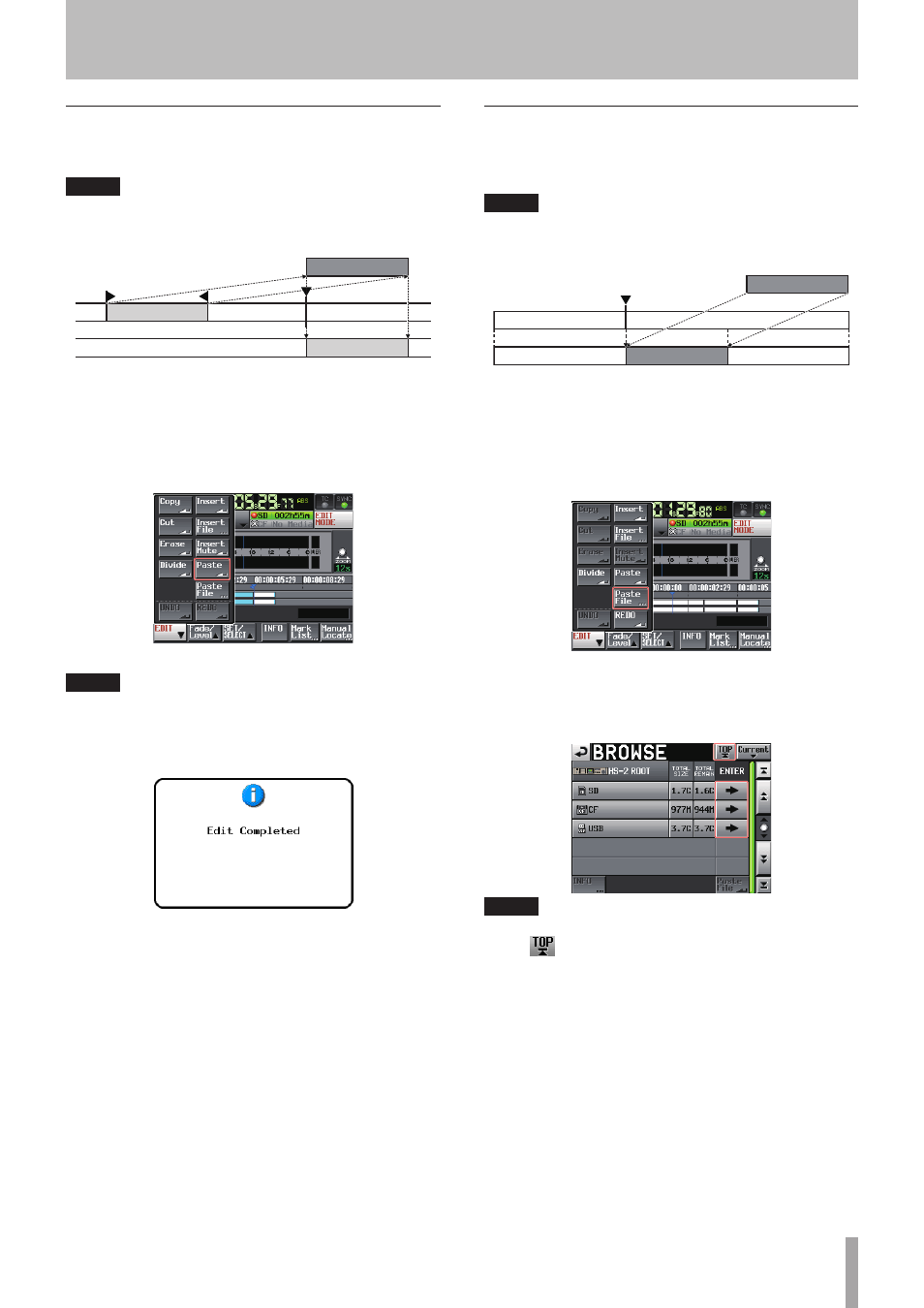
TASCAM HS-2
59
7–Timeline mode
Pasting the copy buffer data into the desig-
nated position (Paste)
You can paste copied data into the designated position.
NOTE
• When the designated position is located between
fade-in and fade-out, the fade-in and fade-out
information will be deleted.
&RS\ EXIIHU
1 Press the HOME key to display the Home Screen.
2 Touch the
EDIT MODE
button to enter the edit
mode.
3 Move the timeline cursor to the position where you
want to paste copy buffer.
4 Touch the
EDIT
button to display the pull-up menu.
Touch the
Paste
button on the pull-up menu.
NOTE
The
Paste
button is highlighted white and available only
when the copy buffer contains data.
5 When pasting is complete, the Home Screen will be
displayed after the pop-up window is displayed.
In this case, the
EDIT
pull-up menu will remain open.
Pasting the data in the designated file into
the designated position (Paste File)
You can paste an entire 2ch BWF file/WAV file into the
designated position.
NOTE
• When the designated position is located between
fade-in and fade-out, the fade-in and fade-out
information will be deleted.
EZI ILOH
1 Press the HOME key to display the Home Screen.
2 Touch the
EDIT MODE
button to enter the edit
mode.
3 Move the timeline cursor to the position where you
want to paste a file.
4 Touch the
EDIT
button to display the pull-up menu.
Touch the
Paste File
button on the pull-up menu
to open the
BROWSE
screen.
5 Touch the
e
button to select the media containing
a file to paste on the
BROWSE
screen.
NOTE
If the top page of the
BROWSE
screen is not displayed,
touch
on the screen. The media selection screen
appears.
