Preparation before importing, Using the imported file on this unit, 14–importing files recorded by other devices – Teac HS-2 User Manual
Page 116
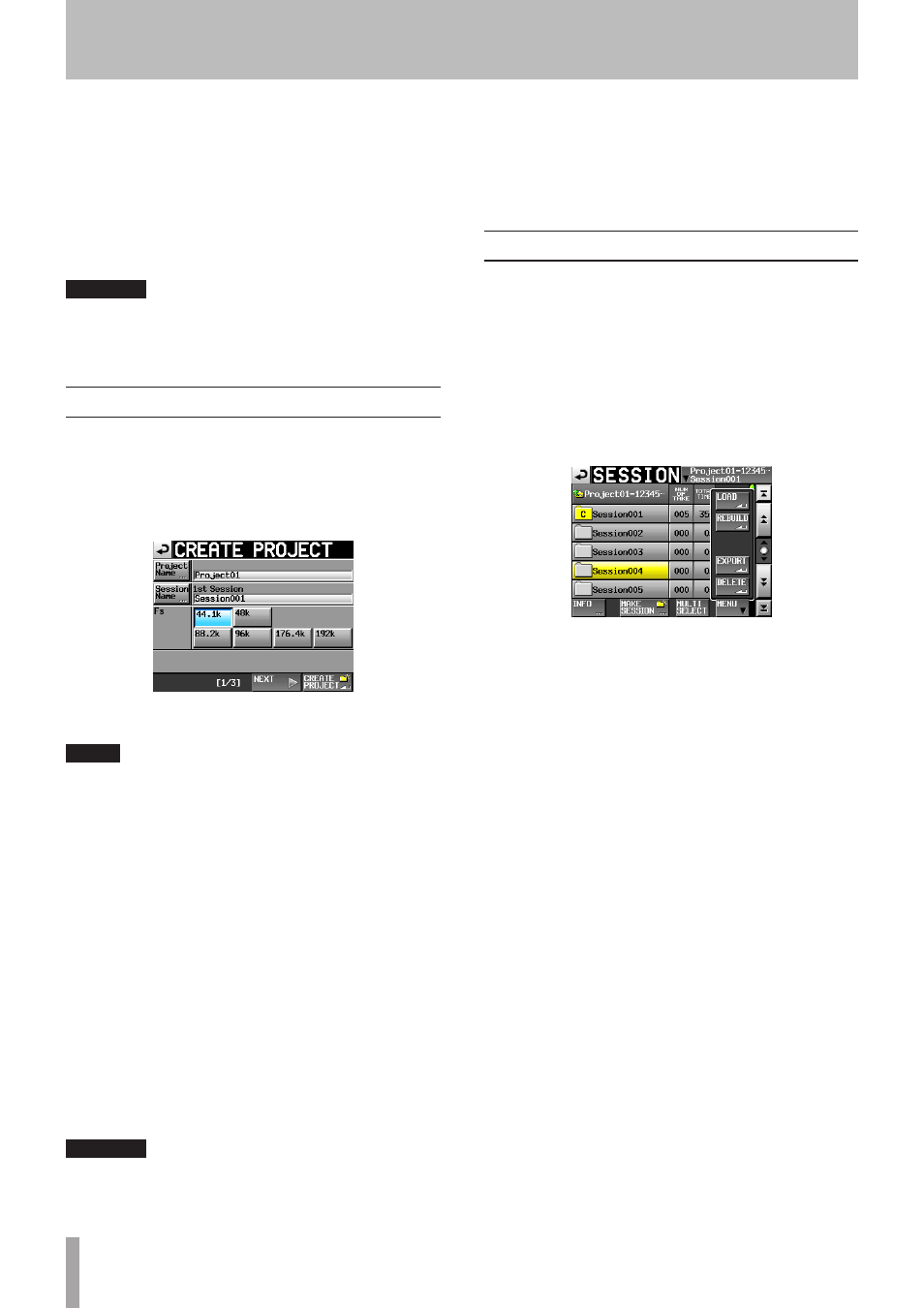
116
TASCAM HS-2
This unit can import and play audio files that meet the
following requirements.
In addition, files created by other TASCAM HS series units
can be played back as is without recording if they meet
the following conditions:
• File format:
BWF/WAV
• Sampling frequency: 44.1/48/88.2/96/176.4/192kHz
• Quantization bit rate: 16/24 bits
• Number of tracks:
2 or less
CAUTION
Since the sampling frequency (or sampling rate—the
value of the
Fs
item in this unit) that can be played back
is fixed by the project, the file sampling frequency must
match the project
Fs
value.
Preparation before importing
Check the sampling frequency (sampling rate) of the file
that you want to import in advance.
1 Select a project with an
Fs
value that matches the
sampling frequency of the file or create a new proj-
ect with the same sampling frequency as the file
using the
Fs
item on
CREATE PROJECT
screen 1/3.
CREATE PROJECT screen 1/3
2 Create a session as necessary.
NOTE
For details about creating projects and sessions, see
“Project operations” on page 37 and “Session operations” on
page 40.
3 Make a note of the names of the project and ses-
sion that you want to use for importing the file.
In this example, the name of the project is “Project_i”
and the name of the session is “Session_i”.
4 Confirm that the slot indicator where the media
storage device is inserted is not blinking rapidly
and eject the media storage device.
5. Insert that media storage device into the media
slot of the computer, for example.
If this media storage device was formatted by this unit,
it will be recognized by the computer as a drive named
HS-2.
In this example, the drive name HS-2 is used.
6. Copy the audio file that you want to import into
the “Session_i” session folder inside the “Project_i”
project folder, which is in the HS-2 drive.
CAUTION
Do not eject the media storage device while DATA is being
written to it. Doing so could damage DATA on the media
storage device and even make DATA unreadable.
For details, please see the manuals for your computer,
card reader or other device being used for this purpose.
7 After writing is complete, remove the media stor-
age device from the media slot of the computer or
other device.
Using the imported file on this unit
1 Insert the media storage device that you copied
the file into this unit’s card slot.
2 Press the PROJECT key on the front panel to open
the
PROJECT
screen, and touch the
e
button to the
right of the project that contains the imported file
(Project_i) to open the session selection screen.
3 Select the session that contains the imported file
(Session_i), so that it appears yellow.
4 Touch the
MENU
button to open the pull-up menu,
and touch the
LOAD
button.
The imported file is now recognized as a take.
5 You can play the file by assigning on the timeline
using the timeline mode function, or you can play
the file in take mode, or add it to a playlist in playl-
ist mode and play it back.
See “7–Timeline mode” on page 45 for the edit func-
tion with the timeline mode. See “8–Take mode”
on page 64 for details about take mode playback
or see “In this chapter, we explain how to use the
playlist mode. To use this unit in playlist mode,
set the unit’s operation mode to PLAYLIST MODE.
(See “Selecting the operation mode” on page .)” on
page 75 for details about playlist mode.
14–Importing files recorded by other devices
