Changing a playlist name later, 9–playlist mode – Teac HS-2 User Manual
Page 76
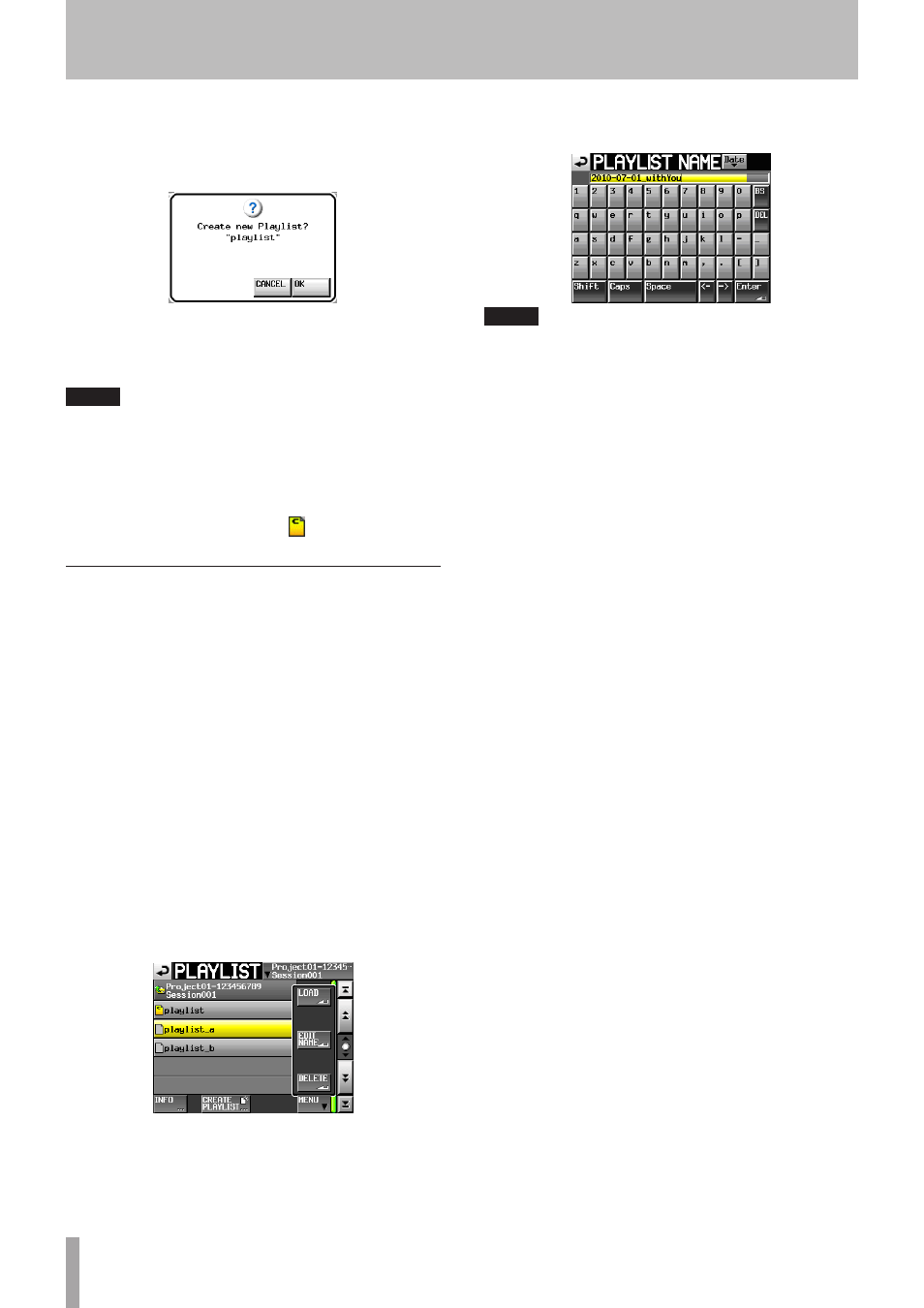
76
TASCAM HS-2
5 Touch the
Enter
button or press the DATA dial.
6 When the confirmation message pop-up appears,
touch the
OK
button or press the DATA dial to com-
plete the playlist name.
While the playlist is being created, a progress status
pop-up appears.
When playlist creation completes, the pop-up disap-
pears.
NOTE
• Immediately after a new playlist is created, it is the
current playlist (currently loaded playlist).
• A new playlist can also be created by touching the
CREATE PLAYLIST
button on the pull-down menu
that will be displayed by touching the entry name
buttons on the home screen.
• “
C
” (current) appears inside the icon of the currently
loaded playlist.
Changing a playlist name later
You can change playlist names later.
1 Press the PROJECT key on the front panel to open
the
PROJECT
screen.
2 Touch the
e
button for the project that contains
the playlist for which you want to change the name
to open the session selection screen.
If it is not the current project, a pop-up window
appears confirming that you want to load it. Touch
the
OK
button.
3 Touch the
e
button for the session that contains
the playlist for which you want to change the name
to open the playlist selection screen.
If it is not the current session, a pop-up window
appears confirming that you want to load it. Touch
the
OK
button.
4 Select the playlist that you want to change. The
background of the selected playlist name appears
yellow.
5 Touch the
MENU
button to open a pull-up menu.
6 Touch the
EDIT NAME
button in the pull-up menu
to open the
PLAYLIST NAME
screen.
NOTE
The
EDIT NAME
button in the pull-up menu cannot be
selected if the loaded playlist is selected.
7 Input the playlist name. Follow the procedures in
“Editing the project name” on page 38.
8 Touch the
Enter
button on the
PLAYLIST NAME
screen or press the DATA dial to confirm the playlist
name and return to the playlist selection screen.
9–Playlist mode
