Locating to marks, Viewing mark information, Erasing marks – Teac HS-2 User Manual
Page 110: 11–mark and locate functions
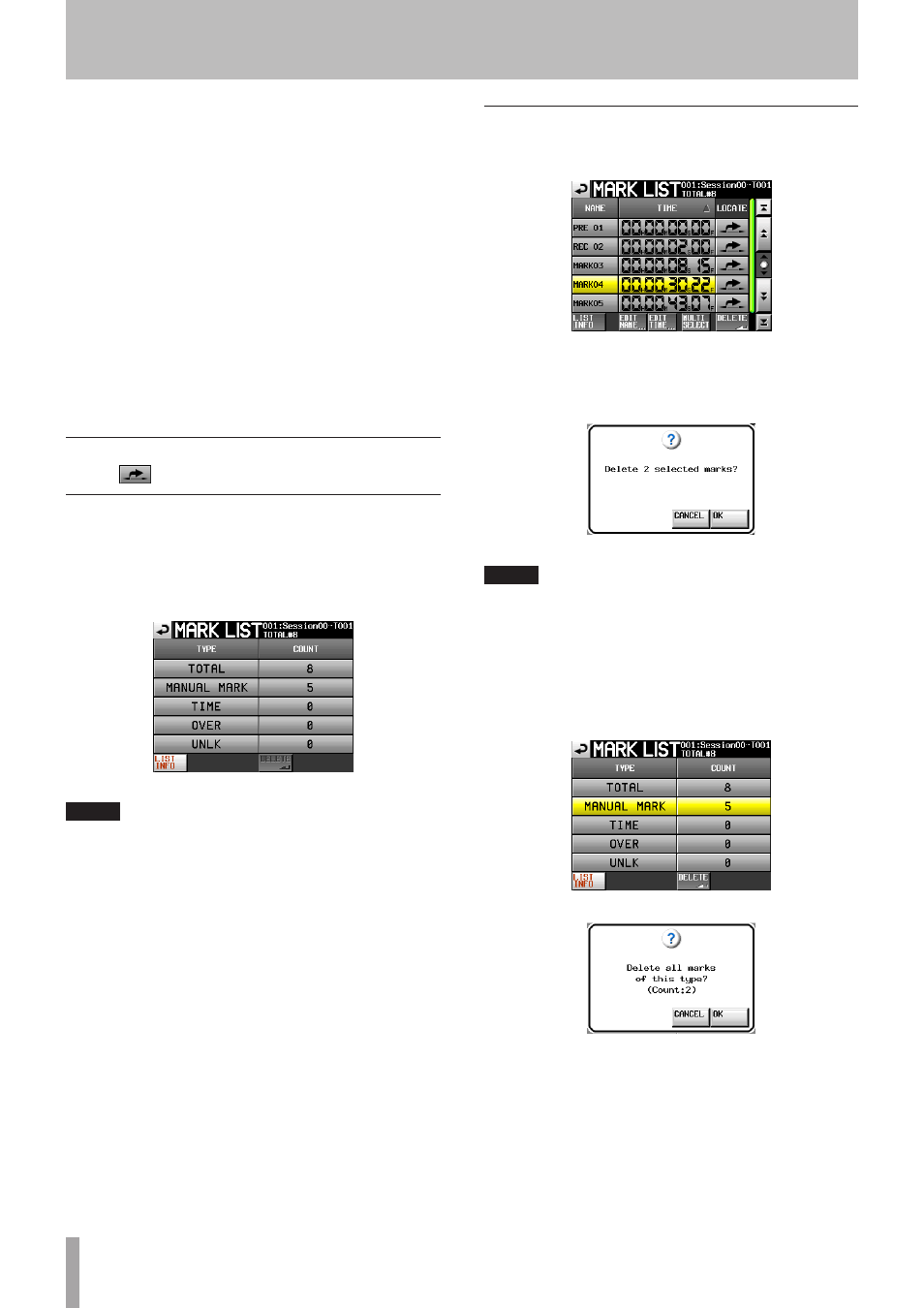
110
TASCAM HS-2
EDIT NAME button
Touch this button to open the
MARK NAME
screen where
you can edit the name of the selected mark.
EDIT TIME button
Touch this button to open the
MARK EDIT
screen where
you can edit the position of the selected mark.
MULTI SELECT button
Use this to enable the selection of multiple marks.
DELETE button
Touch this button to erase the selected mark.
Scroll buttons
Use these buttons to scroll to the beginning or end of
the mark list or scroll one page (five lines) forward or
backward. You can also scroll through the mark list one
line at a time using the DATA dial.
Locating to marks
Touch a
button to locate to the corresponding mark.
Viewing mark information
Touch the
LIST INFO
button on the
MARK LIST
screen
to open the LIST INFO page. This screen shows a list of the
number of marks by type in the currently loaded take.
Touch the
LIST INFO
button again to return to the
MARK
LIST
screen.
Mark list information screen
NOTE
After recording, the
MARK LIST
screen might show a
TOTAL
number of marks that is 2 or 3 greater than the
sum of the
MANUAL MARK
,
TIME
,
OVER
and
UNLK
marks.
This is because the total includes
REC
,
END
and
PRE
when using prerecording marks that are created during
recording.
Erasing marks
1 Select the mark that you want to erase on the
MARK
LIST
screen.
MARK LIST screen
2 Touch the
DELETE
button on the
MARK LIST
screen.
When a confirmation pop-up message appears, touch
the
OK
button or the DATA dial to erase the mark.
Erasing a mark using the MARK LIST screen
NOTE
On the
mark list information
screen, you can select
the mark or type of mark that you want to delete and
touch the
DELETE
button to erase all the marks of the
same type.
When you do this, a “
Delete all marks of this
type?
” confirmation pop-up appears. Touch the
OK
button or press the DATA dial to erase all the marks of the
same type.
Mark list information screen
Erasing marks using the mark list information screen
11–Mark and locate functions
