Loading sessions, Rebuilding sessions, 5–projects – Teac HS-2 User Manual
Page 41
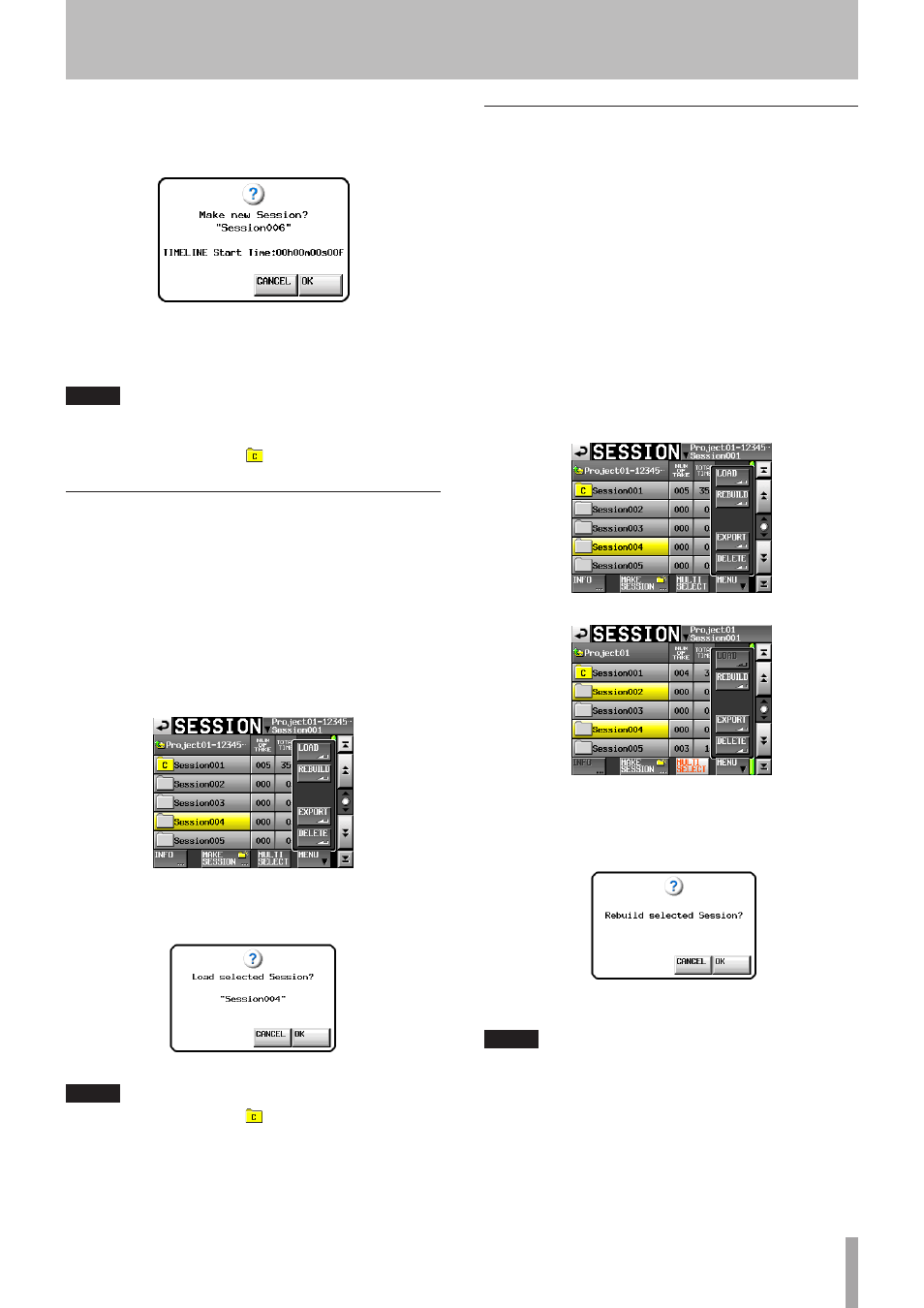
TASCAM HS-2
41
4 Touch the
MAKE SESSION
button.
5 Touch the
OK
button or press the DATA dial when
the confirmation pop-up message appears.
During the creation of a session, a progress status
pop-up appears.
When session creation completes, the pop-up disap-
pears.
NOTE
Immediately after creation, the new session becomes the
current (loaded) session.
The letter “C” appears in the icon to the left of the name
of the current session on the session selection screen.
Loading sessions
1 Press the PROJECT key on the front panel to open
the
PROJECT
screen.
2 Touch the
e
button for the project that contains
the session that you want to load to open the ses-
sion list. If it is not the current project, a pop-up
window appears confirming that you want to load
it. Touch the
OK
button.
3 Select the session that you want to load.
4 Touch the
MENU
button on the
SESSION
screen to
open a pull-up menu.
5 Touch the
LOAD
button in the pull-up menu.
6 Touch the
OK
button or press the DATA dial when a
confirmation pop-up message appears.
After loading completes the Home Screen opens.
NOTE
The letter “
C
” appears in the icon to the left of the name
of the current session.
Rebuilding sessions
Rebuilding (file rescan) should be performed whenever
there is an inconsistency between the unit's file lists and
the actual directory contents that may occur, for example,
when an audio file has been deleted via FTP.
1 Press the PROJECT key on the front panel to open
the
PROJECT
screen.
2 Touch the
e
button for the project that contains
the session that you want to rebuild to open the
session selection screen. If it is not the current proj-
ect, a pop-up window appears confirming that you
want to load it. Touch the
OK
button.
3 Select the session that you want to rebuild.
Touch the
MULTI SELECT
button to enable the se-
lection of multiple sessions.
4 Touch the
MENU
button on the session selection
screen to open a pull-up menu.
One session selected
Multiple sessions selected
5 Touch the
REBUILD
button in the pull-up menu.
6 Touch the
OK
button or press the DATA dial when a
confirmation pop-up message appears.
During rebuilding, a progress status pop-up appears.
When rebuilding completes, the pop-up disappears.
NOTE
You can also rebuild a session from that session’s take
selection screen.
5–Projects
