2−names and functions of parts – Teac HS-2 User Manual
Page 19
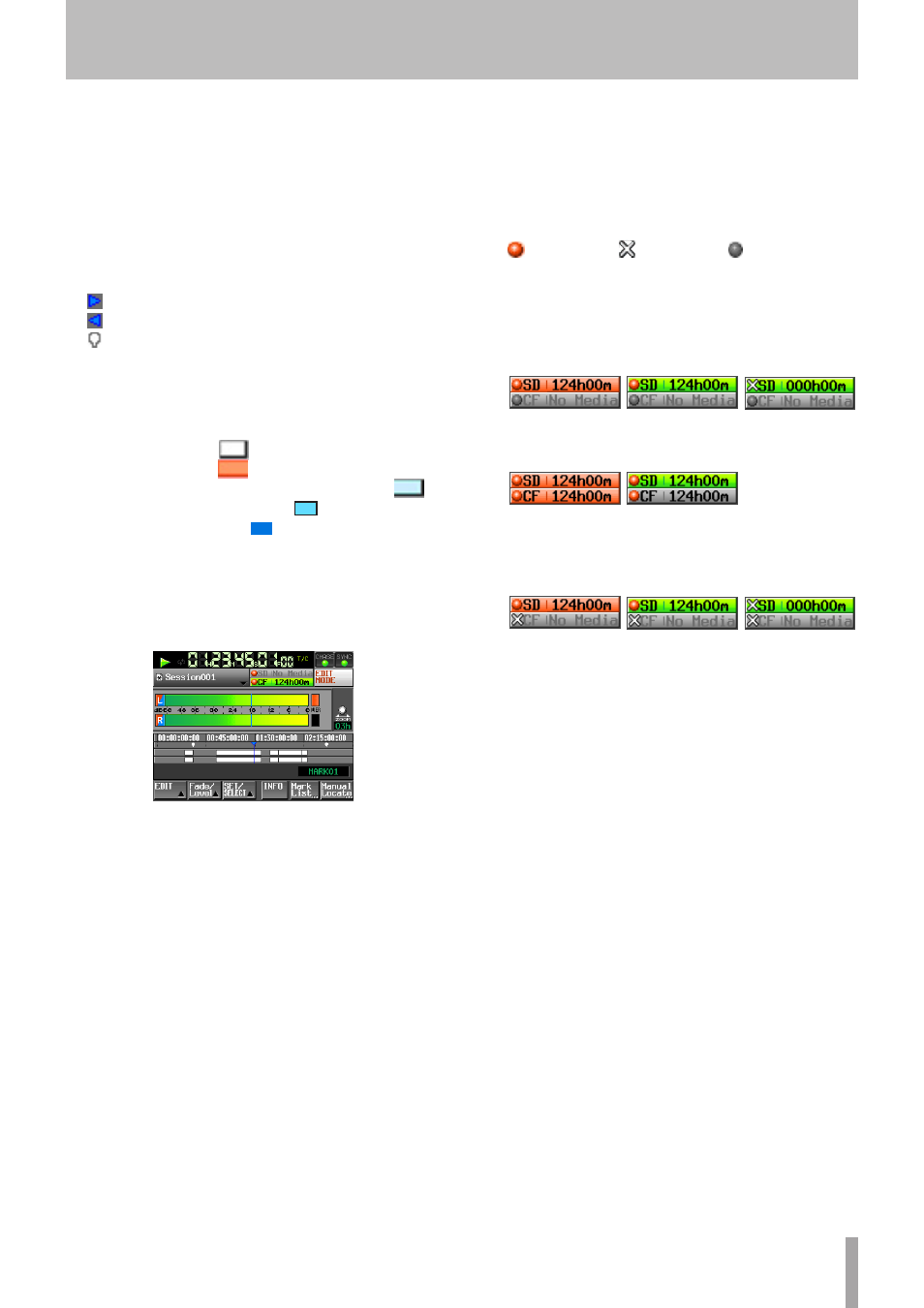
TASCAM HS-2
19
0
Time display area
This area has 4 equal divisions, showing 4 time points
on the timeline. The values match the time display
mode.
This area scrolls horizontally to correspond with the
time counter.
q
Mark display area
Timeline marks appear here.
This area scrolls horizontally to correspond with the
time counter.
: IN mark
: OUT mark
: Other types of marks
w
Track display area
The regions of tracks L/R (from top to bottom) are
shown here.
Region fade-ins, fade-outs and cross-fades are shown
in light blue.
Normal areas: white
Being recorded: red
Fade-in, fade-out, cross-fade regions: light blue
Selected region: Dark light blue
Selected silent part: Blue
This area scrolls horizontally to correspond with the
time counter.
e
EDIT MODE button
Touch this to turn ON/OFF the edit mode, which allows
you to divide, erase, and cut parts of regions and so
on. (See “Editing the timeline” on page 53.)
r
Recording media display (button)
This shows which of the card slots is being used and its
remaining recording time.
The background color is green while playback, it is red
while recording.
If there is no media in the card slot,
No Media
appears
on a light gray background.
If the card has no projects or sessions,
No Project
appears. When an unformatted card is inserted,
UNFORMAT
appears.
When a card is inserted in the card slot that is not
being used during recording,
UNMOUNT
appears. When
recording is stopped, the usual screen is shown.
If the total number of entries, including files and
subfolders, inside a session folder exceeds about
20,000, recording becomes impossible and
Rec
Limit
is shown. For details, see “Recording operation
limitations” on page 33.
Press this area to open the
MEDIA SELECT
screen. (See
“Card selection” on page 29.)
Media status indicators
These indicators show whether media recording is
possible, impossible, or not selected for recording. The
status can be displayed when in timeline mode or take
mode.
(It will not be displayed when in playlist mode.)
• Indicators
/Recording is
possible
/Recording is
impossible
/Not selected
for recording
• Examples of the remaining media indicators
1
When
REC MODE: Single
is set.
When recording
When not recording When recording is
impossible (*1)
2
When
REC MODE: Mirror
is set.
When recording
When not recording
3
When
REC MODE: Mirror
is set. /
Mirror
invalid (*2)
When recording
When not recording When recording is
impossible (*1)
*1, *2 See “Button Display” on page 88 when recording
is impossible or
Mirror
is invalid.
t
Zoom rate
This shows the track area zoom ratio and extent of the
area displayed.
Turn the DATA dial to the right to zoom in (reduce
the displayed area) and turn it to the left to zoom out
(increase the displayed area).
y
Timeline cursor
This cursor shows the position of recording or
playback. It is always shown in the middle of the
screen.
u
Mark name
This is the name of the mark at the current time or the
nearest preceding mark.
Touch this part while a mark name other than the auto
mark is shown to open the mark name editing screen.
2−Names and functions of parts
