Loading aes31 editing information, Saving aes31 editing information, 7–timeline mode – Teac HS-2 User Manual
Page 49
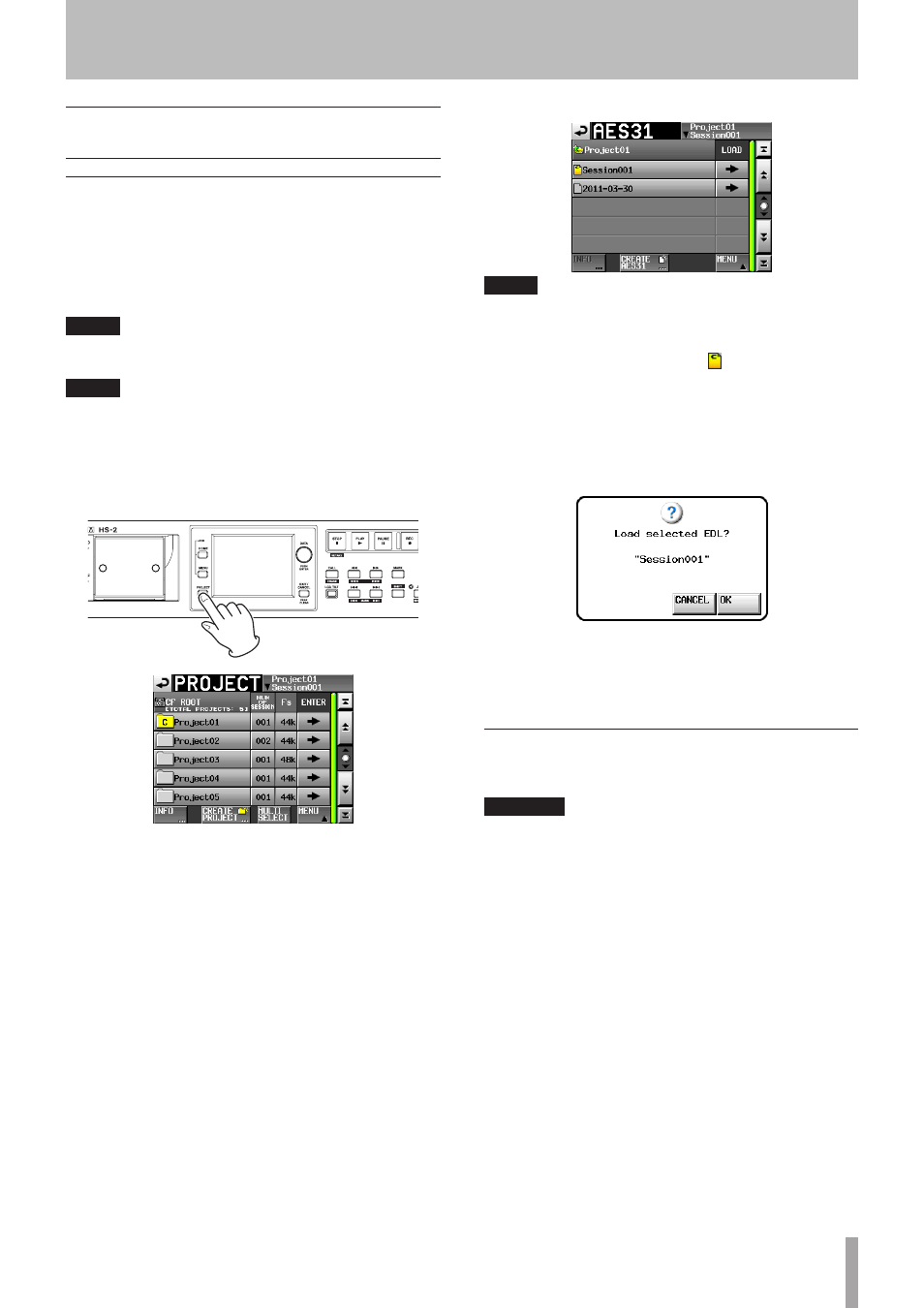
TASCAM HS-2
49
Reading, saving and creating AES31
editing information
Loading AES31 editing information
You can load AES31 editing information loaded in the
current session to the timeline.
When viewed on a computer, the directory of the card
should be as follows.
{drive name of the card}:\{project name}\{session name}\
{AES31 editing information}
NOTE
You cannot load an AES31 editing information file from a
folder other than that of the current session.
NOTE
Because the AES31 file standard does not contain support
for 176.4kHz or 192kHz projects, edit information for
those sample rates will be saved and created in an original
format based on AES31.
1 Press the PROJECT key on the front panel to open
the
PROJECT
screen.
2 Touch the
e
button next to the project that con-
tains the session with the AES31 editing informa-
tion that you want to load to open the session se-
lection screen. If it is not the current project, a pop-
up window appears confirming that you want to
load it. Touch the
OK
button.
3 Touch the
e
button for the session with the AES31
editing information that you want to load to open
the session selection screen. If it is not the current
session, a pop-up window appears confirming that
you want to load it. Touch the
OK
button.
If AES31 editing files are found in the session, they
appear in the list.
TIP
• If you touch the
INFO
button after selecting a file by
touching the filename area, the date and time last
changed and the file size of that file are shown.
• The letter “
C
” appears in the
icon, which is also
highlighted yellow, for the currently loaded AES31 file.
4 Press the
e
button next to the AES31 editing infor-
mation that you want to load.
5 When a confirmation message pop-up appears,
touch the
OK
button or press the DATA dial.
When loading AES31 editing information, a progress
status pop-up appears.
When loading completes, the pop-up window disap-
pears and the Home screen is opened. The loaded
contents replace the contents of the timeline.
Saving AES31 editing information
You can save the current timeline as an AES31 file. The
saved file is created in the current session folder.
CAUTION
When you edit the timeline, save the AES31 editing infor-
mation where necessary. If you do not “SAVE”, changed
contents will be deleted if other AES31 editing infor-
mation is loaded, a card is removed, or the unit is turned
off.
If you have not saved the information after editing, a
“*” mark will be shown on the AES31 file name display
button.
If you load other AES31 editing information when "*" is
shown, create new AES31 editing information, or change
the operation mode, a pop-up message asking if you want
to save the current AES31 editing information will appear.
1 Press the Home key on the front panel to display
the Home Screen.
2 Touch the AES31 file name display button on the
home screen to display a pull-down menu.
7–Timeline mode
