3 example applications, 3 example, Applications – IHSE USA 480 Series Draco tera enterprise User Manual
Page 47: Installation
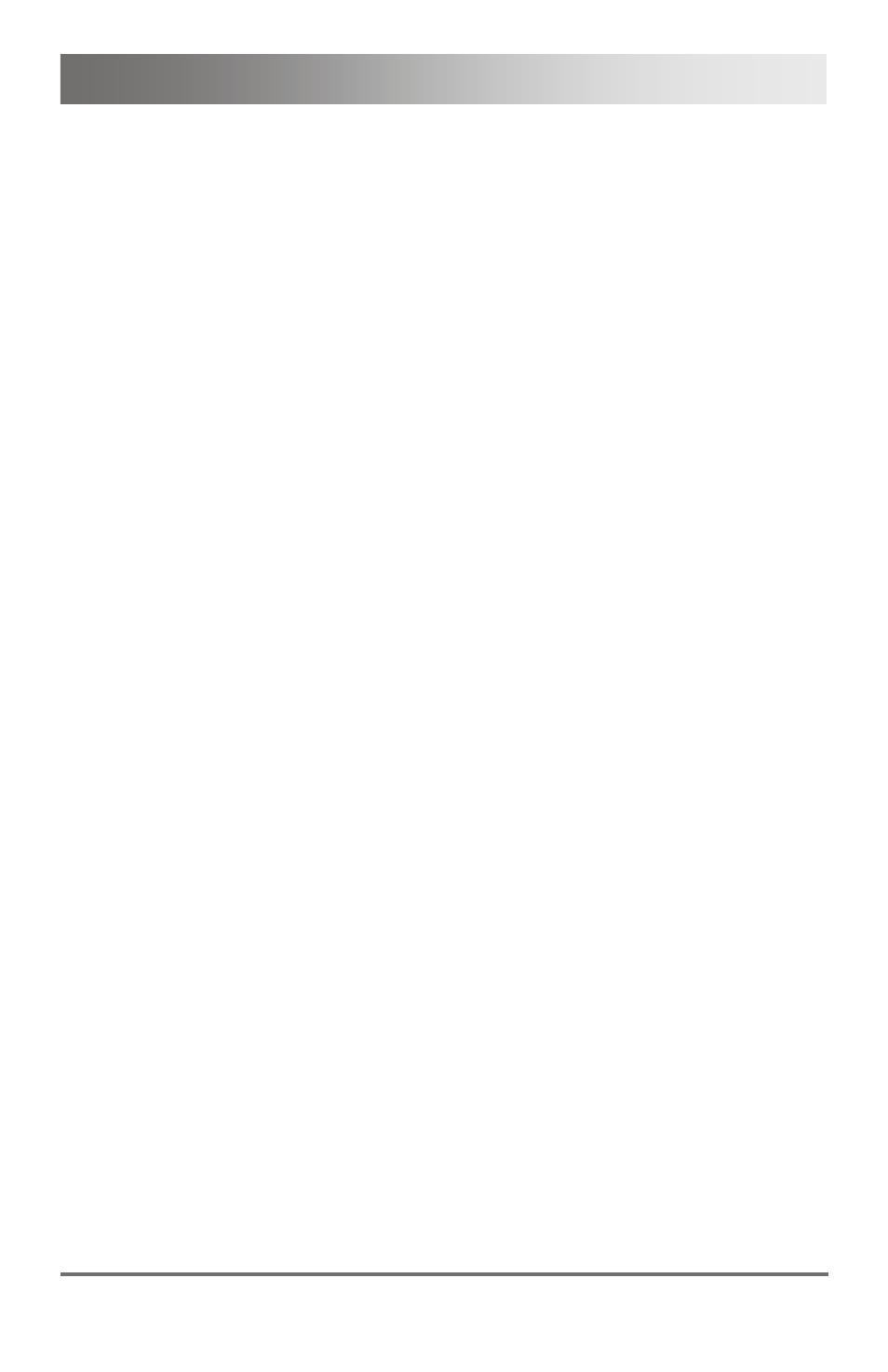
Installation
2013-08-14
47
Setup of Extender
1. Connect the CON units to the matrix by using the interconnect cables
(Cat X or fiber).
2. Connect the CON units to the input devices that has to be used (for
example keyboard and mouse).
3. Connect the 5VDC power supply units to the CON units.
4. Check the basic function of the CON unit by opening the OSD via
'Hot Key'.
5. Connect the source (computer, CPU) to the CPU unit of the extender
by using the provided connection cables.
6. Connect the CPU unit to the matrix by using the interconnect cables
(Cat X or fiber).
7. If you have a video matrix, connect the video source directly to the
matrix by using the interconnect cables (coax, fiber).
8. Connect the 5VDC power supply units to the CPU units.
9. Start the system.
Pos: 36 /806-IHSE/Installation/Installationsbeispiele/UEB_Installationsbeispiele_480-xx @ 7\mod_1311338893738_6.doc @ 54459 @ 2 @ 1
4.3
Example Applications
The Draco tera supports a most flexible configuration of your system
environment:
Pos: 37 /806-IHSE/Installation/Installationsbeispiele/480-xx/Installationsbeispiele @ 7\mod_1309936170836_6.doc @ 52791 @ @ 1
A part of the Draco tera can be configured as a Single-Head work station,
a part as Dual-Head, as Quad-Head or even as a video matrix for
example. In addition to that there are configurations with KVM and
USB 2.0 available.
Among the access via OSD by the keyboard connected to the CPU board
or an extender CON unit, you have the following additional access
options:
via Java Tool
via serial interface
A connection to common media controls is possible, too.
The following part shows typical exemplary installations of the Draco tera:
Pos: 38 /806-IHSE/Installation/Installationsbeispiele/480-xx/KVM-Matrix @ 7\mod_1309936183571_6.doc @ 52810 @ 3 @ 1
