6 usb 2.0 switching, 6 usb, Switching – IHSE USA 480 Series Draco tera enterprise User Manual
Page 172: Draco tera 172
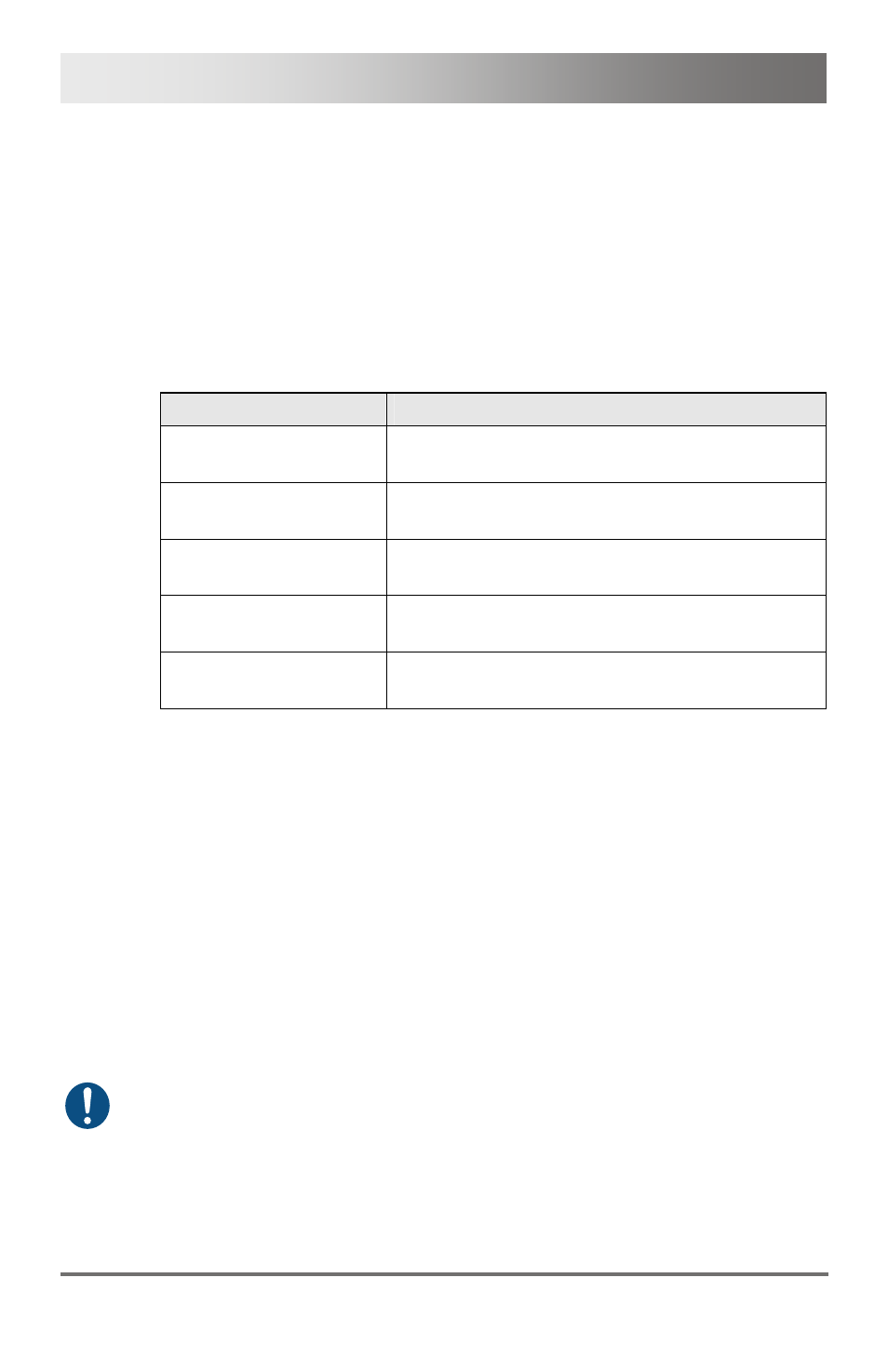
Draco tera
172
2013-08-14
In order to perform a switching operation via keyboard command, proceed
as follows:
1. Start Command Mode with the 'Hot Key' (see Chapter 5.1, Page 53).
2. Select the target display by pressing the respective key on the
numeric pad of the keyboard.
The switching operation will be performed and the USB-HID signal
will be available at the target display.
You can select between the following switching operations:
Keyboard Command
Function
Switching of the USB-HID signal to the own
display (CON Unit with keyboard and mouse)
Switching of the USB-HID signals to display #1
Switching of the USB-HID signals to display #2
Switching of the USB-HID signals to display #3
Switching of the USB-HID signals to display #4
Pos: 107 /806-IHSE/Betrieb/USB-2.0-Umschaltung/480_USB-2.0-Umschaltung @ 8\mod_1345794455672_6.doc @ 68043 @ 2 @ 1
6.6
USB 2.0 Switching
Switching of USB 2.0 extender basically works like switching of KVM
extenders. The following scenarios to switch USB 2.0 extenders are
possible.
1. A extender unit with USB 2.0 will be created and assigned so an
already existing device with existing KVM extender units (see Chapter
5.7, Page 111 or Chapter 5.8.1, Page 115).
2. A separate device for the extender unit with USB 2.0 will be created
without assigning a KVM extender unit to that device. This possibility
offers a separate switching of the USB 2.0 signal (see Chapter 5.7,
Page 111 or Chapter 5.8.1, Page 115).
The separate switching of USB 2.0 signals required the use of the
possibilities that extended switching offers (see Chapter 6.3, Page 164).
When switching USB 2.0 connections you should wait until the process of
registration of the USB 2.0 devices has been completed before you switch
to the next CPU (ca. 5-15 s). Otherwise the stability of the USB 2.0
connection can be affected negatively.
