Draco tera 114 – IHSE USA 480 Series Draco tera enterprise User Manual
Page 114
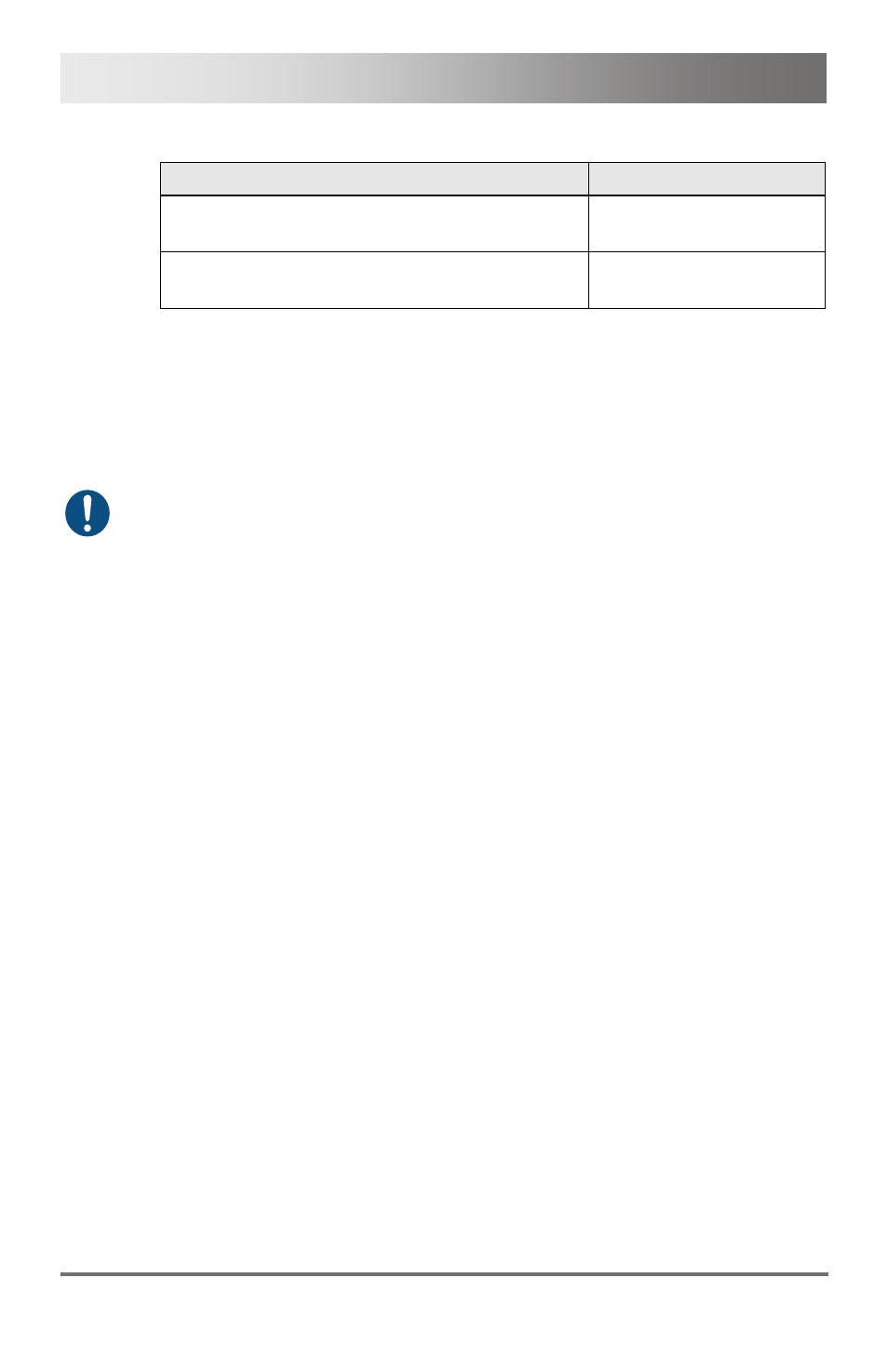
Draco tera
114
2013-08-14
You can select between the following keyboard commands:
Function
Keyboard Command
Change assignment number of the EXT unit
upwards
<+>
Change assignment number of the EXT unit
downwards
<->
In order to create a new CPU device, proceed as follows:
1. Press the button New.
2. Select, if a real CPU (Create a real CPU) or a virtual CPU (Create a
virtual CPU) should be created or a template of an existing CPU
should be used (Choose template).
A template can only be used, if there is at least one existing CPU device.
3. Press the button OK.
4. Determine all parameters that are relevant for the CPU.
5. To confirm the new CPU, press the button Apply.
In order to access a new CPU via matrix, an assignment of one or more
CPU type extender units is required. Proceed as follows:
1. Select the new CPU in the list CPU Devices.
2. Select one or more extenders in the list Extender available.
3. Perform the assignment by pressing the button >. To assign all
available extenders to the CPU, press the button >>.
The assignments are displayed in the list Extender assigned.
4. Confirm the assignment by pressing the button Apply.
In order to remove an extender assignment, proceed as follows:
1. Select a CPU in the list CPU Devices.
2. Select one or more extenders in the list Extender assigned.
3. Remove the assignment with the button <. To remove all existing
assignments, press the button <<.
4. Confirm the removal with the button Apply.
Pos: 69 /806-IHSE/zz_Layout/Seitenumbruch @ 8\mod_1348581820516_0.doc @ 69462 @ @ 1
