3 initial configuration, 4 verifying operation (if loopback test) – Comtech EF Data CDM-570 User Manual
Page 63
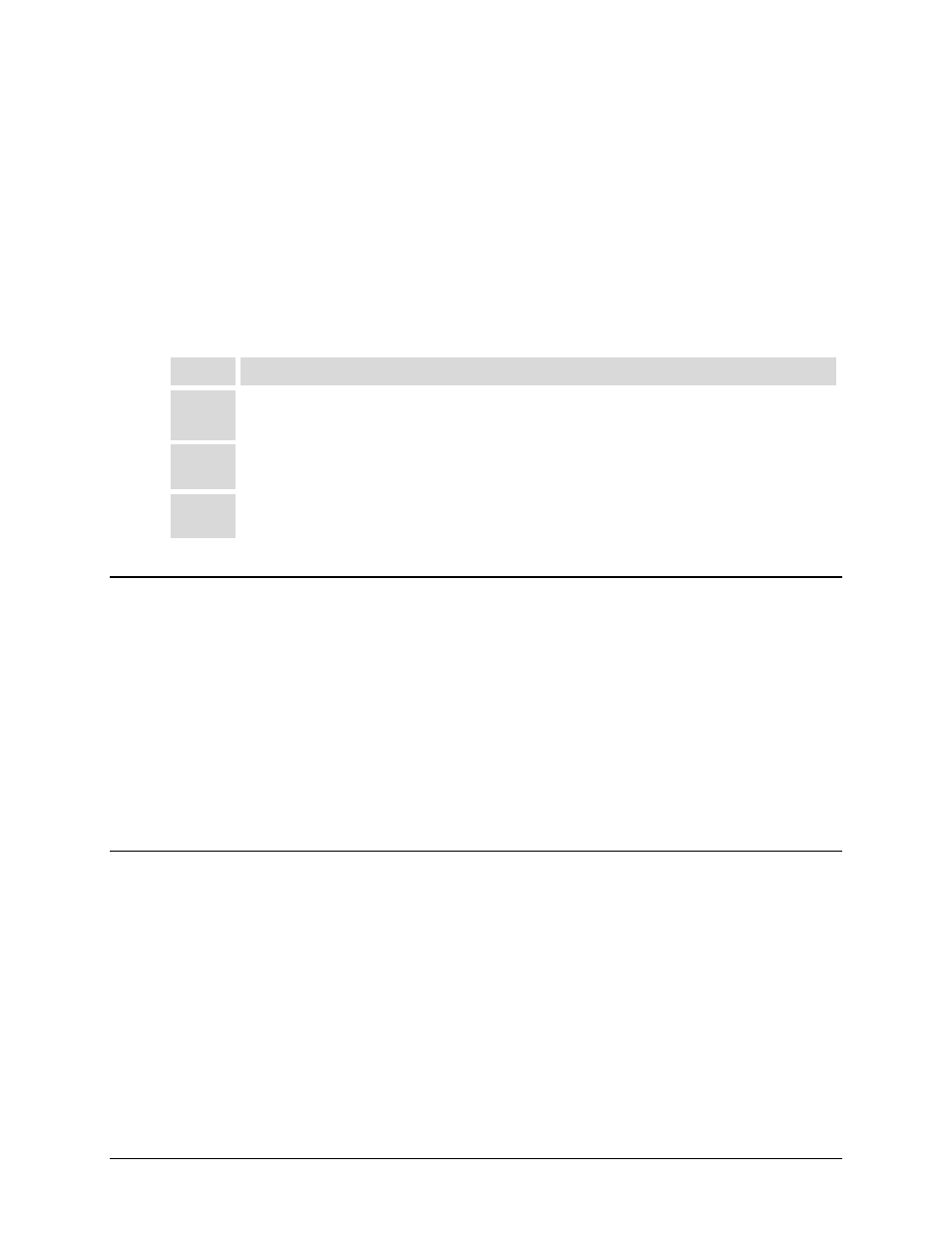
CDM-570/570L Satellite Modem with Optional IP Module
Revision 12
Installation and Startup
MN/CDM570L.IOM
2–5
The tools needed to install the KT/6228-2 (4”) or KT/6228-3 (10”) Rear-Mounting
Support Brackets Kit are as follows:
• A medium Phillips™ screwdriver
• A 5/32-inch SAE Allen™ Wrench
• An adjustable Crescent™ wrench.
):
Step
Task
1
Use the #10 flat washers, #10 split washers, and #10 hex nuts to secure the #10 shoulder screws
to the unit chassis through the rear right and left side mounting slots.
2
Use the #10 rack bracket bolts to install the rear support brackets onto the rack enclosure
threaded rear mounting rails.
3
Mount the unit into the rack enclosure. Ensure that the shoulders of the #10 shoulder screws
properly engage into the rear support bracket slots.
2.3
Initial Configuration
The CDM-570/570L ships with a default 64 kbps, QPSK, Rate 1/2 configuration. There are no
internal jumpers to configure, no interface cards to install, and no other options to install: all
configurations are carried out entirely via software.
The unit should first be configured locally using the front panel keypad and display. See Chapter
5. FRONT PANEL OPERATION for details on how to fully configure the unit for the desired
operating parameters.
Note: The auto-sensing AC power supply does not require any adjustment. Simply plug in the
supplied line cord, and then turn on the switch on the rear panel.
2.4
Verifying Operation (IF Loopback Test)
Proper operation of the CDM-570/570L can be quickly verified without the need for externally
connected equipment, by using the front panel keypad and display:
• From the top-level SELECT: menu: Use the ◄ ► arrow keys to first select the TEST
menu branch, and then press ENTER.
• From the TEST menu, use the ◄ ► arrow keys to select IF> (IF Loopback), and then
press ENTER to execute the test. (See Chapter 5. FRONT PANEL OPERATION for
detailed information on using Test modes.)
