Functional solutions – BayTech RPC Single-phase Conbined QS User Manual
Page 57
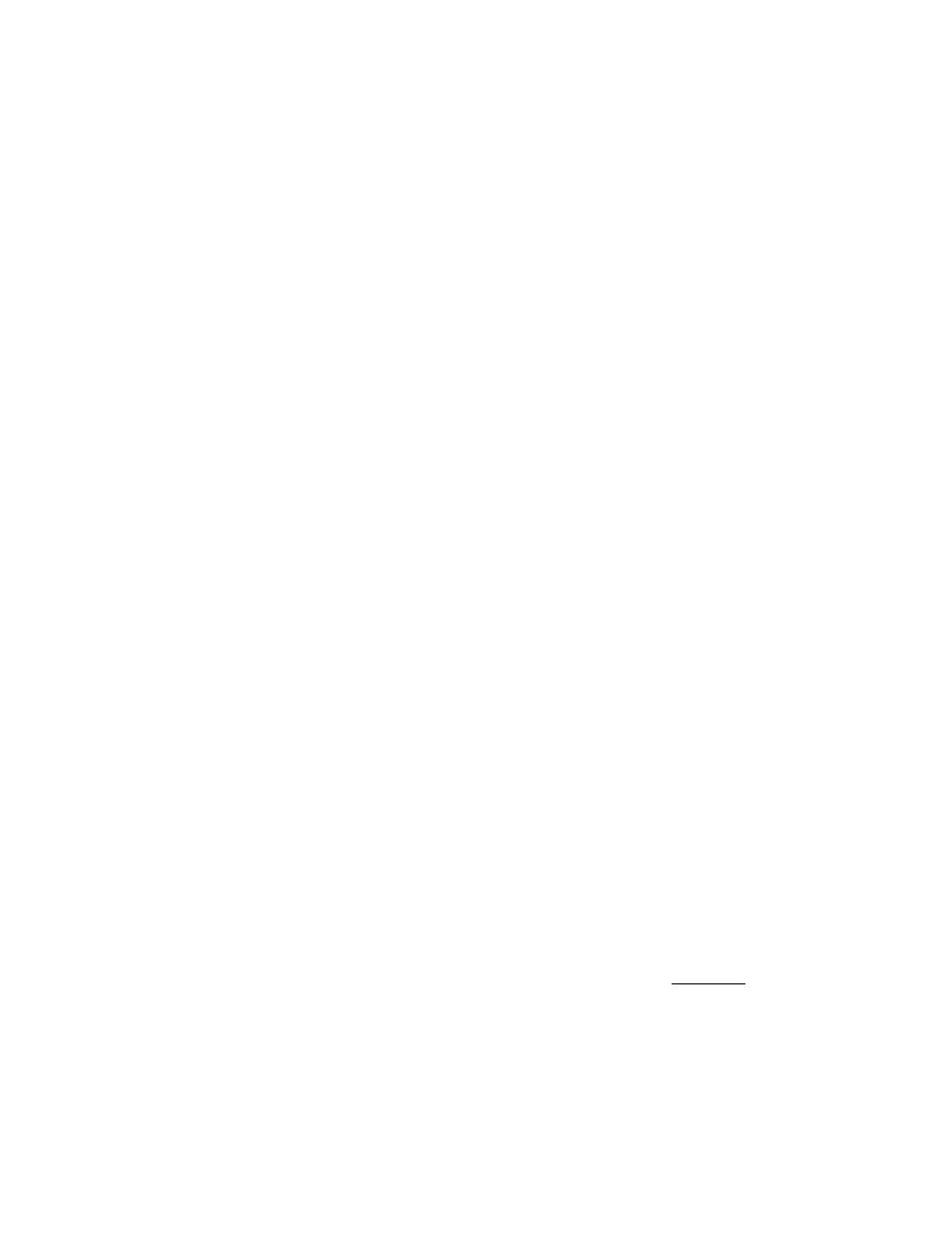
RPC with or without Ethernet
56
Functional Solutions:
1. No menu serial port:
a. RPC power is on and cable connected to EIA232 serial port.
b. Verify the cable and adapter has the correct pin out, RJ08X007 and 9FRJ45PC-1.
c. Cisco Rollover cables have the same pin out as RJ08X007.
d. Type 5(;), the Attention Character will not echo to the screen, if it does than it may have
been changed to a character other than the semi-colon.
2. No Menu Ethernet Port:
a. Note what the CX LED is doing, refer to Appendix C.
b. Verify the Ethernet port is connected to your network via an Ethernet cable. The LINK
LED is lit for a valid connection.
c. Type 5(;) semi-colon, the Attention Character will not echo to the screen, if it does than
type each character on the keyboard 5-times until you discover the Attention character,
else reset unit configuration.
3. Password not Work:
a. Password is case sensitive, check for Caps Lock.
b. Have the admin user delete the user and add back
i. Refer to RPC Configuration/User Management ‘Delete a User’ and ‘Add a
User’ section.
ii. Refer to Network Access Configuration/Login Setup/Manage Users
4. Network session locks up:
a. More than 4 sessions are open, close one session.
5. No Access to Configuration Menu:
a. Only one user at a time can have access. Have the other user back out of the
configuration.
6. No Outlets displayed for User:
a. Outlets have to be assigned to the user, refer to ‘RPC Configuration User Management
Assigned Outlets’ section.
7. Not able to PING unit:
a. Verify unit connected correctly to network.
b. Verify unit network configuration is correct.
c. In the Network Configuration Status Menu, verify the unit has a valid MAC address.
The last six digits of the MAC address are the hexadecimal equivalent of the first eight
digits of the unit serial number. (i.e. MAC address = 00:C0:48:0A:B6:59 equals to
decimal 702041)
