BayTech RPC Single-phase Conbined QS User Manual
Page 26
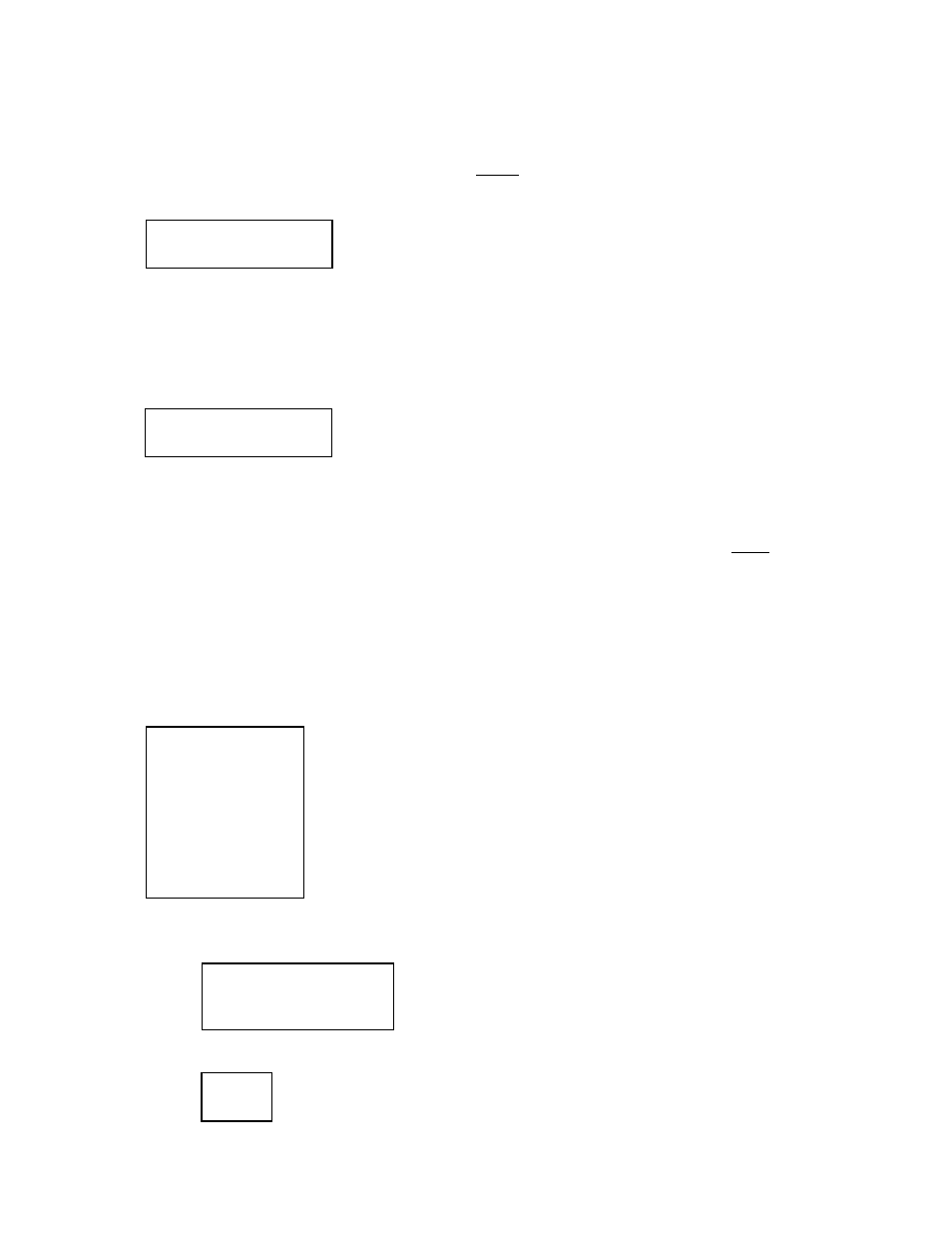
RPC with or without Ethernet
25
NOTE: If an outlet user’s list is changed while the user is logged in, their outlet list changes
dynamically. If enabled, an updated outlet status report will be issued. ‘Y’ means the outlet is
assigned to the user. ‘N’ means the outlet is NOT assigned to the user.
Select 1) Add Outlet(s) to assign outlets to a user. The RPC will display the following:
Type the number of the outlet to be assign. For example, if you want engineer to have access to Outlet
2, enter the number 2, followed by
enter the numbers 2, 5, and 8 separated by commas: 2, 5, and 8, followed by
The RPC Unit redisplays the Assigned Outlet Menu of the user with a ‘Y’ for the assigned outlets.
Select 2) Remove Outlet(s) to remove an outlet from a user. The RPC will display the following:
Type the number of the outlet to be removed from the user’s access. For example, if you want to
remove Outlet 2 from the engineer’s access, enter the number 2, followed by
remove Outlets 2, 5, and 8 enter the numbers 2,5,8 separated by commas: 2,5,8, followed by
RPC Unit redisplays the Assigned Outlet Menu of the user with an ‘N’ for the outlets NOT assigned.
Select 3) Add All Outlets, to user access. The RPC will display the user access with ‘Y’ for all outlets
Select 4) Remove All Outlets from user access. The RPC will display the user access with ‘N’ for all
outlets
Change Outlet Name
Select “Change Outlet Name” from the main menu to change the status of receptacles. The following
status menu appears:
Type the number of the outlet to be changed. For example to change the name of Outlet 4, type the
number 4 at the “Enter Request” prompt, followed by
Type ‘N’ to keep the same name, or type ‘Y’ to change the name. The RPC will display:
Enter Outlet number(s):
Enter Outlet number(s):
1)...Outlet 1
2)...Outlet 2
3)...Outlet 3
4)...Outlet 4
5)...Outlet 5
6)...Outlet 6
7)...Outlet 7
8)...Outlet 8
Enter Request: 1
Current Outlet: Outlet 4
Modify (Y/N)? y
Enter :
