Set v: the programmed voltage setting, Set i: the programmed current setting, Apply: puts into effect the newly input settings – AMETEK M130 User Manual
Page 38: Output – click the applicable button(s) as follows
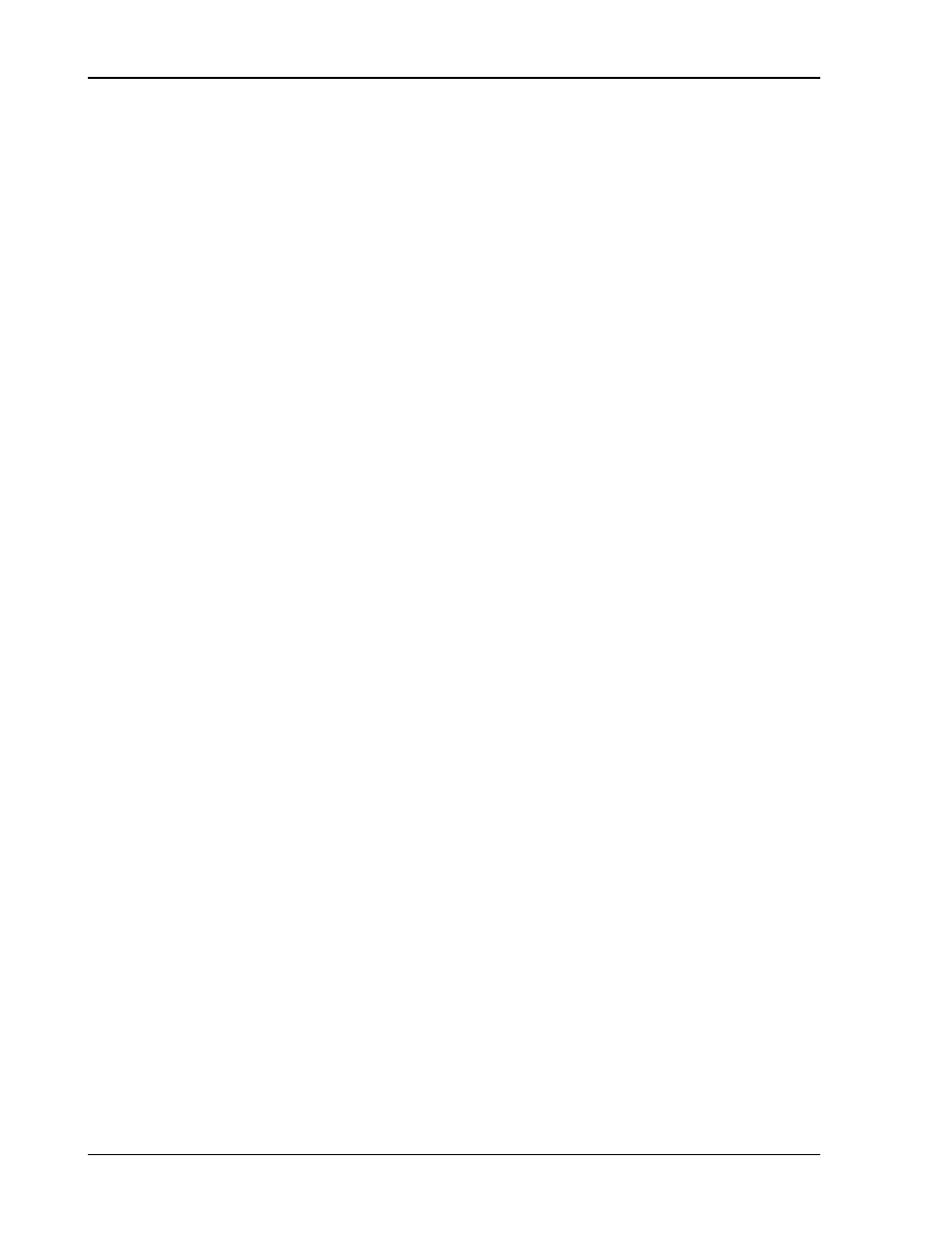
Sorensen Ethernet Option
2-20
M130/M131 Programming Manual
• Selected Channel: selected power supply channel whose Settings are
presently displayed/updated (1= Master channel, and 2 – 31 = slave
channels); you can select a different channel to which you have access:
To select:
Click and hold the drop-down button; you will see
only the channel numbers that you have rights to
access; click the desired channel number.
NOTE: If no channels are displayed, an
Administrator or a user with FULL permission (see
SECURITY, p. 2-24) must assign channel access
to the particular User ID, through the Security page
(Figure 2-22), using the ALLOCATE CHANNELS
capability.
Below Selected Channel you will see continuous updates (2-5
times per second) of the actual voltage output (value displayed on
the left) and the actual live current output (value displayed to the
right).
• Voltage: value above is updated with actual voltage output of the power
supply
• Current: value above is updated with actual live current output
• Set V: the programmed voltage setting
• Set I: the programmed current setting
• Set OVP: the programmed over voltage protection setting
• APPLY: puts into effect the newly input settings
• CC and CV indicators: presently operating output mode of the power
supply, either constant voltage or constant current.
• OVP indicator: highlighted red if over voltage protection is activated
• FAULT indicator: highlighted red if fault has occurred
• OUTPUT indicator: solid-lit shows power output status is On
If you have Read/Write access, you can change the following settings (after
inputting desired settings, click APPLY):
• Set V – click in the Set V field and input a new value for voltage.
• Set I: click in the Set I field and input a new value for current.
• Set OVP: click in the Set OVP field and input a new value for over
voltage protection.
Output – click the applicable button(s) as follows:
• CLEAR OVP: to clear the OVP indication/condition after clearing the
cause of the event. The power supply will revert to the last saved values
for Voltage, Current, and OVP. Be sure to reset these values, if desired,
before clearing an OVP condition.
