Specify the colors used for tracing, Use a tracing preset, Specify a preset – Adobe Illustrator CS4 User Manual
Page 87: Edit or delete a preset, Share presets with other users
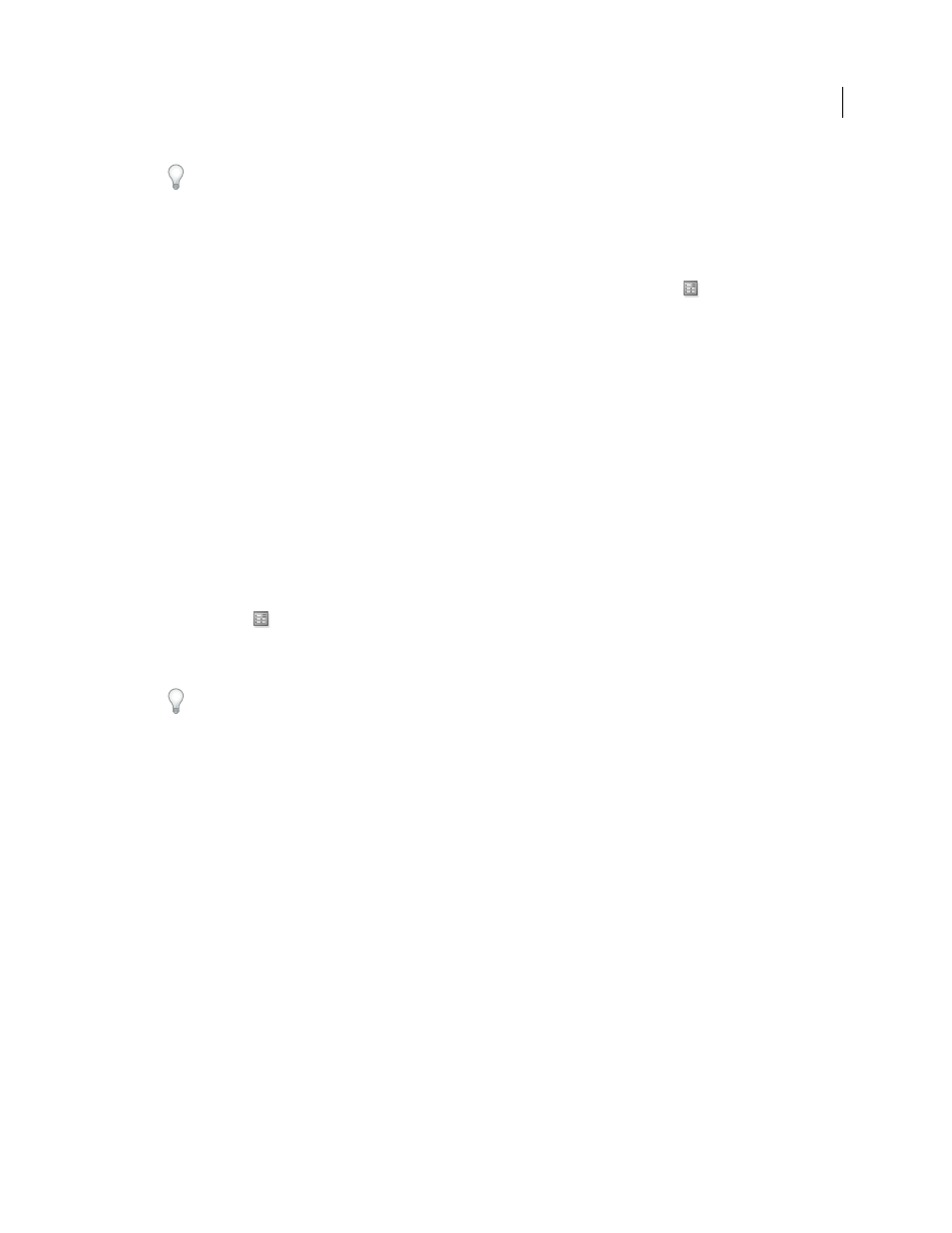
80
USING ADOBE ILLUSTRATOR CS4
Drawing
Use tracing presets to quickly change the results of a tracing.
Specify the colors used for tracing
1
Create a swatch library that contains the colors you want to use in the tracing.
2
Make sure that the swatch library is open, and click the Tracing Options Dialog button
in the Control panel.
Alternatively, choose Object > Live Trace
> Tracing Options.
3
Select the swatch library name from the Palette menu, and click Trace.
See also
Use a tracing preset
Tracing presets provide pre-specified tracing options for specific types of artwork. For example, if you’re tracing an
image that you plan to use as a technical drawing, choose the Technical Drawing preset. All the tracing options change
for optimal tracing of a technical drawing: color is set to black and white, blur is set to 0 px, stroke width is limited to
3 px, and so on.
Specify a preset
•
Choose Object > Live Trace
> Tracing Options. (Alternatively, select a tracing object, and click the Tracing Options
Dialog button
in the Control panel.) Set tracing options for the preset, and click Save Preset. Enter a name for
the preset, and click
OK.
•
Choose Edit > Tracing Presets. Click New, set tracing options for the preset, and click Done.
To base a new preset on an existing preset, select the preset, and click New.
Edit or delete a preset
1
Choose Edit > Tracing Presets.
2
Select the preset, and click Edit or Delete.
Note: You can’t edit or delete the default presets (default presets appear in brackets [ ]). However, you can make an
editable copy of a default preset by selecting the preset and clicking New.
Share presets with other users
1
Choose Edit > Tracing Presets.
2
Do one of the following:
•
Click Export to save your presets to a file.
•
Click Import to load presets from a file.
