Save or delete optimization presets – Adobe Illustrator CS4 User Manual
Page 394
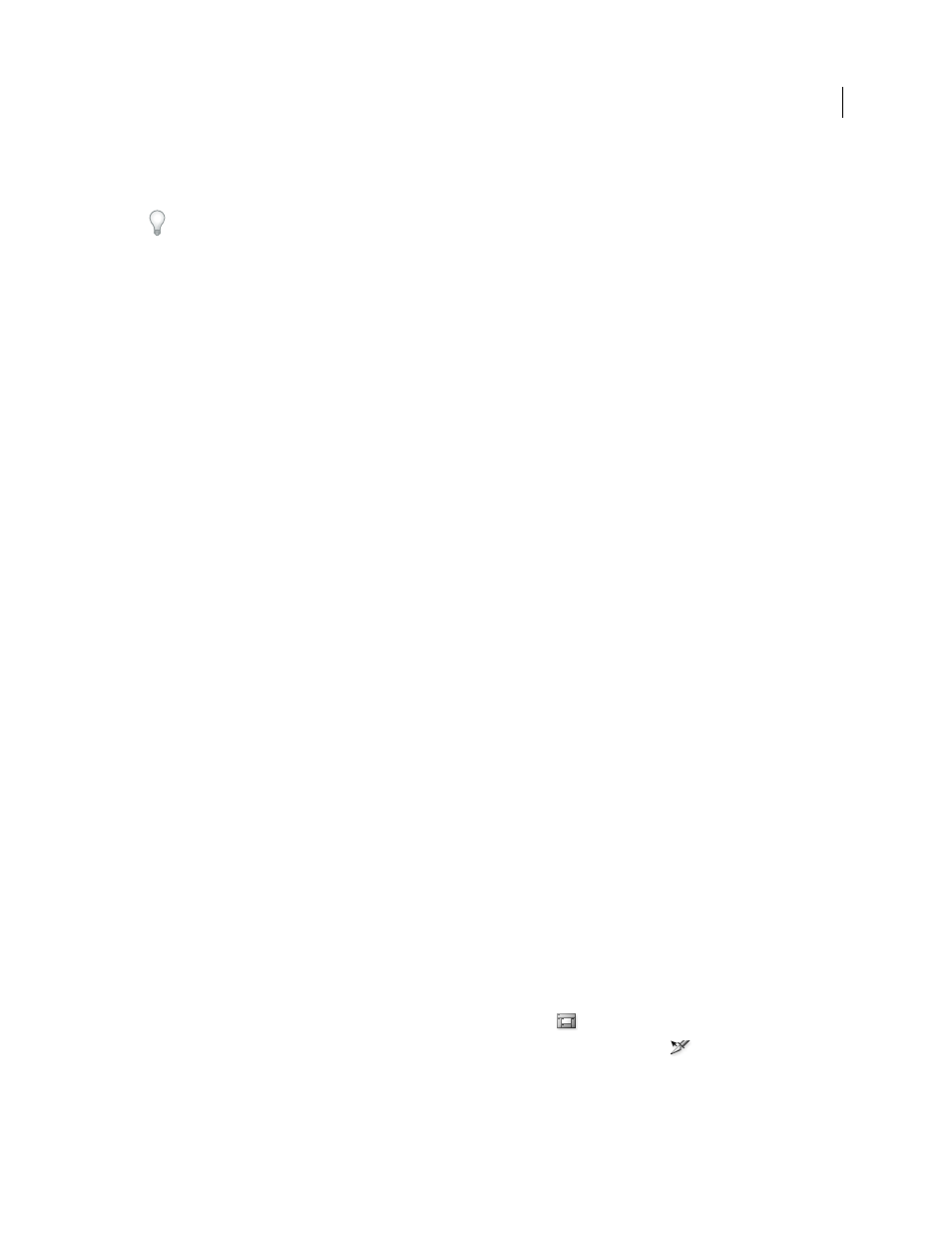
387
USING ADOBE ILLUSTRATOR CS4
Web graphics
•
If your image contains multiple slices, select an option for saving slices from the Slices menu: All Slices or Selected
Slices.
To reset optimization settings to the last saved version, press Alt (Windows) or Option (Mac OS), and click Reset. To
keep the same settings the next time you open the Save For Web & Devices dialog box, press Alt/Option and click
Remember.
.
See also
Preview optimized images in a web browser
Save or delete optimization presets
You can save optimization settings as a named set and apply the settings to other images. Settings that you save appear
in the Preset pop-up menu, together with the predefined named settings. If you edit a named set or a predefined set,
the Preset menu displays the term “Unnamed.”
1
Set optimization options as desired, and choose Save Settings from the Optimize palette menu.
2
Name the settings, and save them in the appropriate folder:
Photoshop
(Windows XP) Document and Settings\[Username]\Application Data\Adobe\Adobe Photoshop
CS4\Optimized Settings
(Windows Vista) Users\[Username]\AppData\Roaming\Adobe\Adobe Photoshop CS4\Optimized Settings
(Mac OS) User/[Username]/Library/Preferences/Adobe Photoshop CS4 Settings/Optimized Settings
Illustrator
(Windows XP) Document and Settings\[Username]\Application Data\Adobe\Adobe Illustrator CS4
Settings\[Language]\Save for Web Settings\Optimize
(Windows Vista) Users\[Username]\AppData\Roaming\Adobe\Adobe Illustrator CS4 Settings\[Language]\Save for
Web Settings\Optimize
(Mac OS) User/[Username]/Library/ApplicationSupport/Adobe/Adobe Illustrator CS4/[Language]/Save for Web
Settings/Optimize
Note: If you save the settings in a another location, they will not be available from the Preset pop-up menu.
3
To delete a preset, select the preset from Preset menu, and select Delete Settings from the Optimize menu.
Work with slices in the Save For Web & Devices dialog box
If your image contains multiple slices, you must specify the slices to be optimized. You can apply optimization settings
to additional slices by linking the slices. Linked slices in GIF and PNG-8 format share a color palette and dither pattern
to prevent the appearance of seams between the slices.
•
To show or hide all slices, click the Toggle Slices Visibility button
.
•
To select slices in the Save For Web & Devices dialog box, choose the Slice Select tool
, and then click a slice to
select it. Shift-click or Shift-drag to select multiple slices.
Note: In the Save For Web & Devices dialog box, unselected slices are dimmed. This does not affect the color of the final
image.
