Manage connections to web services, Log into adobe web services, Disable automatic extension updates – Adobe Illustrator CS4 User Manual
Page 43: Manually check for updated extensions
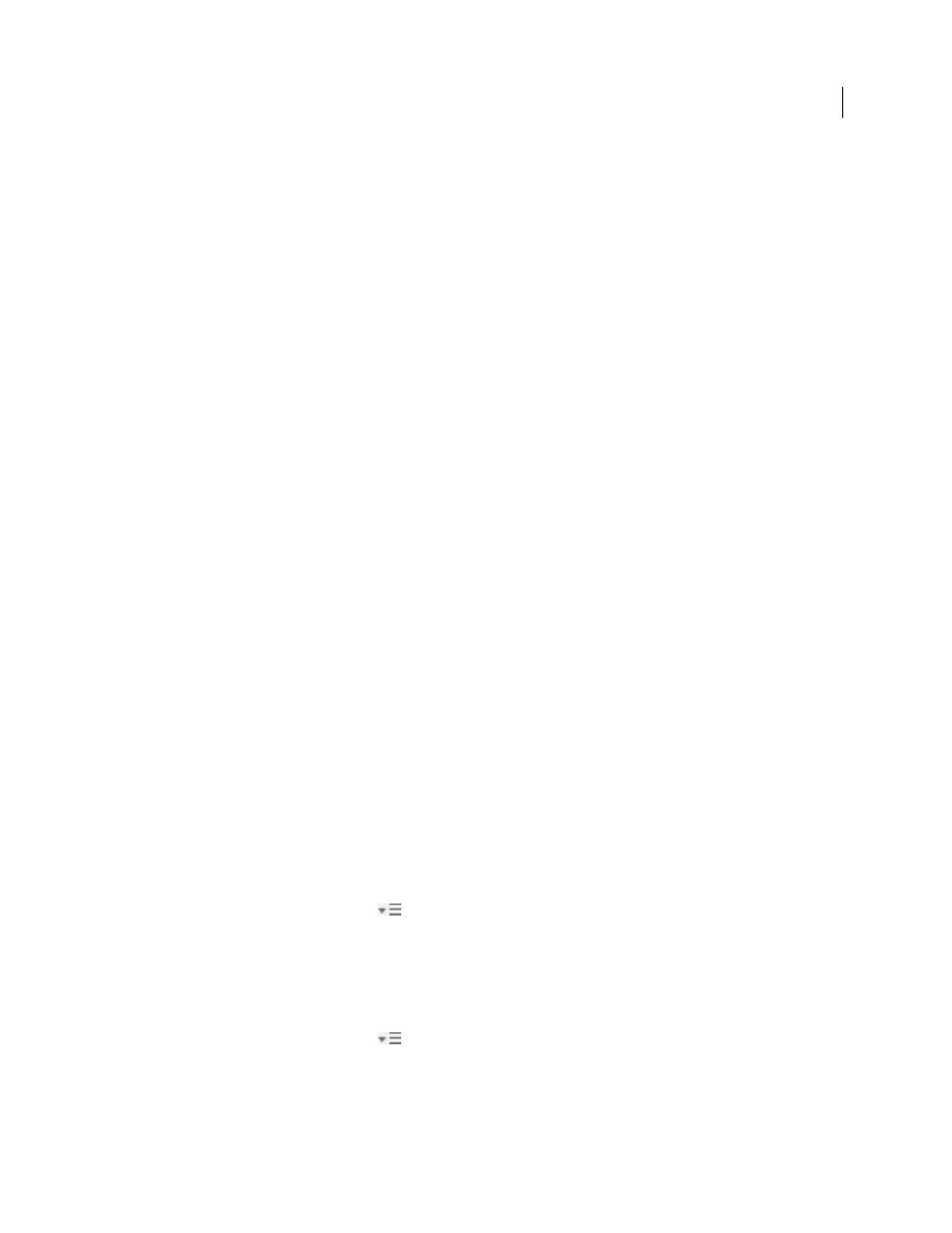
36
USING ADOBE ILLUSTRATOR CS4
Workspace
For a video on Version Cue, see
. For Version Cue Help, see
See also
Manage connections to web services
In Adobe® Creative Suite® 4, the Connections panel lets you manage connections to web services and the locally
installed extensions that interact with them. The Connections panel itself is an extension. Additional extensions
installed with Creative Suite applications include the following:
Adobe ConnectNow
Collaborate with dispersed working teams over the web, sharing voice, data, and multimedia.
Kuler™ panel
Quickly create, share, and explore color themes online.
Search for Help
In the upper-right corner of applications, enter search terms to access Community Help. Community
Help includes Adobe product Help, plus additional content from the design and production communities.
Log into Adobe web services
Regardless of which application you use to access the Connections panel, logging in automatically connects you to
services such as ConnectNow meetings.
1
In Adobe InDesign, Photoshop, Illustrator, Flash, Fireworks, or Dreamweaver, choose Window > Extensions >
Connections.
2
Enter your Adobe ID and password. (If you lack an ID or can’t remember it, click the appropriate link.)
3
(Optional) To remain logged in when you restart the computer, select Remember Me On This Computer.
4
Click Log In.
Disable automatic extension updates
By default, the Connections panel automatically updates installed extensions. However, you can disable automatic
updates and instead check for them manually.
1
From the Connections panel menu
, select Update Preferences.
2
Deselect Check For Updates Automatically.
3
Restart any open Adobe Creative Suite applications.
Manually check for updated extensions
❖
From the Connections panel menu
, select Check For Updates.
