Apply print presets, Edit print presets, Delete print presets – Adobe Illustrator CS4 User Manual
Page 441: Export or import print presets
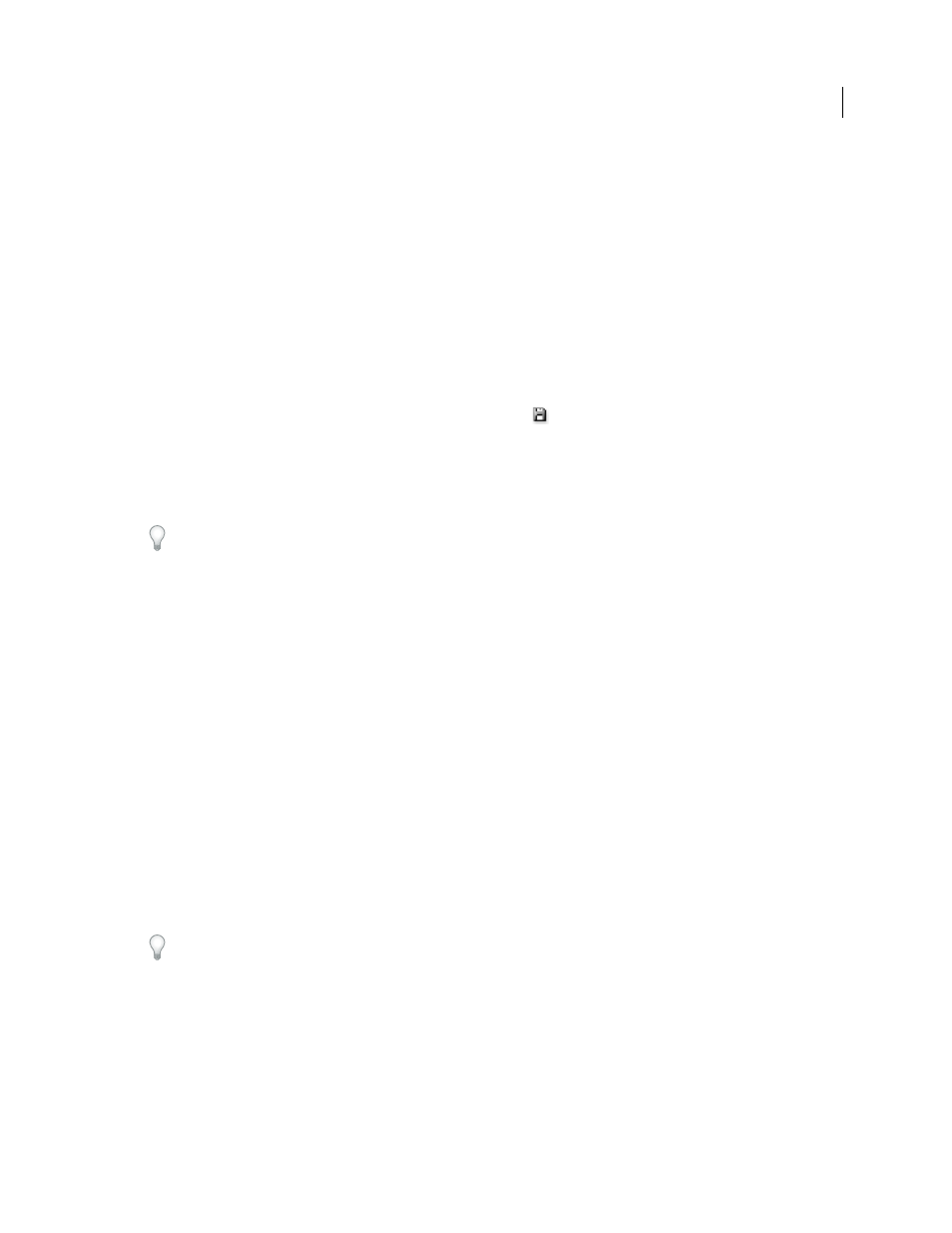
434
USING ADOBE ILLUSTRATOR CS4
Printing
•
Choose Edit > Print Presets, and then click New. In the Print Presets dialog box, type a new name or use the default,
adjust print settings, and then click
OK to return to the Print Presets dialog box. Then click
OK again.
Apply print presets
1
Choose File
> Print.
2
Choose a print preset from the Print Preset menu. If you like, confirm the printer settings in the Print dialog box.
3
Click Print.
Edit print presets
❖
Do one of the following:
•
Choose File
> Print, adjust print settings, and click Save Preset
. In the Save Preset dialog box that appears, either
type a name in the text box or use the current name. (If the current name is an existing preset, saving overwrites
that preset’s settings.) Click
OK.
•
Choose Edit > Print Presets, select a preset from the list, and then click Edit. Adjust print settings, and click
OK to
return to the Print Presets dialog box. Then click
OK again.
You can edit the default preset as you would any other using the steps outlined above.
Delete print presets
1
Choose Edit > Print Presets.
2
Select one or more presets from the list and click Delete. Shift-click to select adjacent presets. Ctrl-click (Windows)
or Command-click (Mac
OS) to select nonadjacent presets.
Export or import print presets
You can save print presets in separate files, making it easy to back them up or to make them available to your service
providers, clients, or others in your workgroup.
1
Choose Edit > Print Presets.
2
Do one of the following:
•
To export presets, select one or more presets in the list and click Export. Shift-click to select adjacent presets. Ctrl-
click (Windows) or Command-click (Mac
OS) to select nonadjacent presets. Specify a name and location, and then
click Save.
•
To import presets, click Import. Locate and click the file containing the presets you want to load, and then click
OK.
Consider saving presets outside of the preferences folder. That way, they won’t be lost if you ever delete your
preferences.
