Keys for working with live paint groups, Keys for transforming objects – Adobe Illustrator CS4 User Manual
Page 476
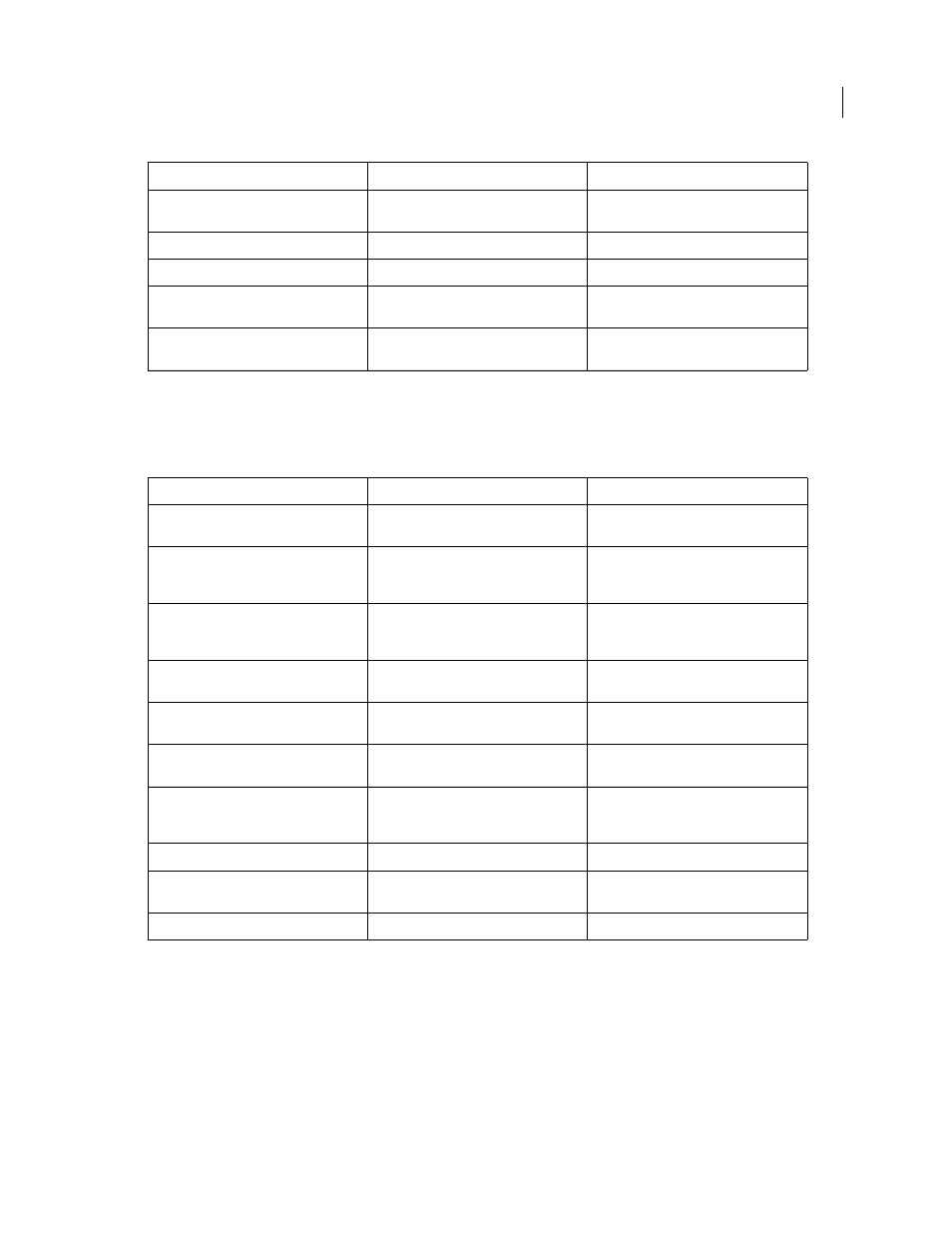
469
USING ADOBE ILLUSTRATOR CS4
Keyboard shortcuts
Keys for working with Live Paint groups
This is not a complete list of keyboard shortcuts. This table lists only those shortcuts that are not displayed in menu
commands or tool tips.
Keys for transforming objects
This is not a complete list of keyboard shortcuts. This table lists only those shortcuts that are not displayed in menu
commands or tool tips.
Sample style and append appearance of
currently selected item
Alt + Shift-click + Eyedropper tool
Option + Shift-click + Eyedropper tool
Add new fill
Ctrl + / (forward slash)
Command + / (forward slash)
Add new stroke
Ctrl + Alt + / (forward slash)
Command + Option + / (forward slash)
Reset gradient to black and white
Ctrl-click gradient button in Tools panel or
Gradient panel
Command-click gradient button in Tools
panel or Gradient panel
Open Mosiac options for selected raster
object
Alt + o + j
Result
Windows
Mac
OS
Switch to Eyedropper tool and sample fill
and/or stroke
Alt-click + Live Paint Bucket tool
Option-click + Live Paint Bucket tool
Switch to Eyedropper tool and sample color
from an image or intermediate color from a
gradient
Alt + Shift-click + Live Paint Bucket tool
Option + Shift-click + Live Paint Bucket tool
Select opposite Live Paint Bucket tool
options (if Paint Fills and Paint Strokes are
currently selected, switch to Paint Fills only)
Shift + Live Paint Bucket tool
Shift + Live Paint Bucket tool
Fill across unstroked edges into adjacent
faces
Double-click + Live Paint Bucket tool
Double-click + Live Paint Bucket tool
Fill all faces that have same fill and stroke all
edges that have same stroke
Triple-click + Live Paint Bucket tool
Triple-click + Live Paint Bucket tool
Switch to Eyedropper tool and sample fill
and/or stroke
Alt-click + Live Paint Selection tool
Option-click + Live Paint Selection tool
Switch to Eyedropper tool and sample color
from an image or intermediate color from a
gradient
Alt + Shift-click + Live Paint Selection tool
Option + Shift-click + Live Paint Selection
tool
Add to/subtract from a selection
Shift-click + Live Paint Selection tool
Shift-click + Live Paint Selection tool
Select all connected faces /edges with same
fill/stroke
Double-click + Live Paint Selection tool
Double-click + Live Paint Selection tool
Select all faces/edges with same fill/stroke
Triple-click + Live Paint Selection tool
Triple-click + Live Paint Selection tool
Result
Windows
Mac
OS
