Isolate a path, object, or group, Isolate a path inside a group, Isolate a layer or sublayer – Adobe Illustrator CS4 User Manual
Page 206
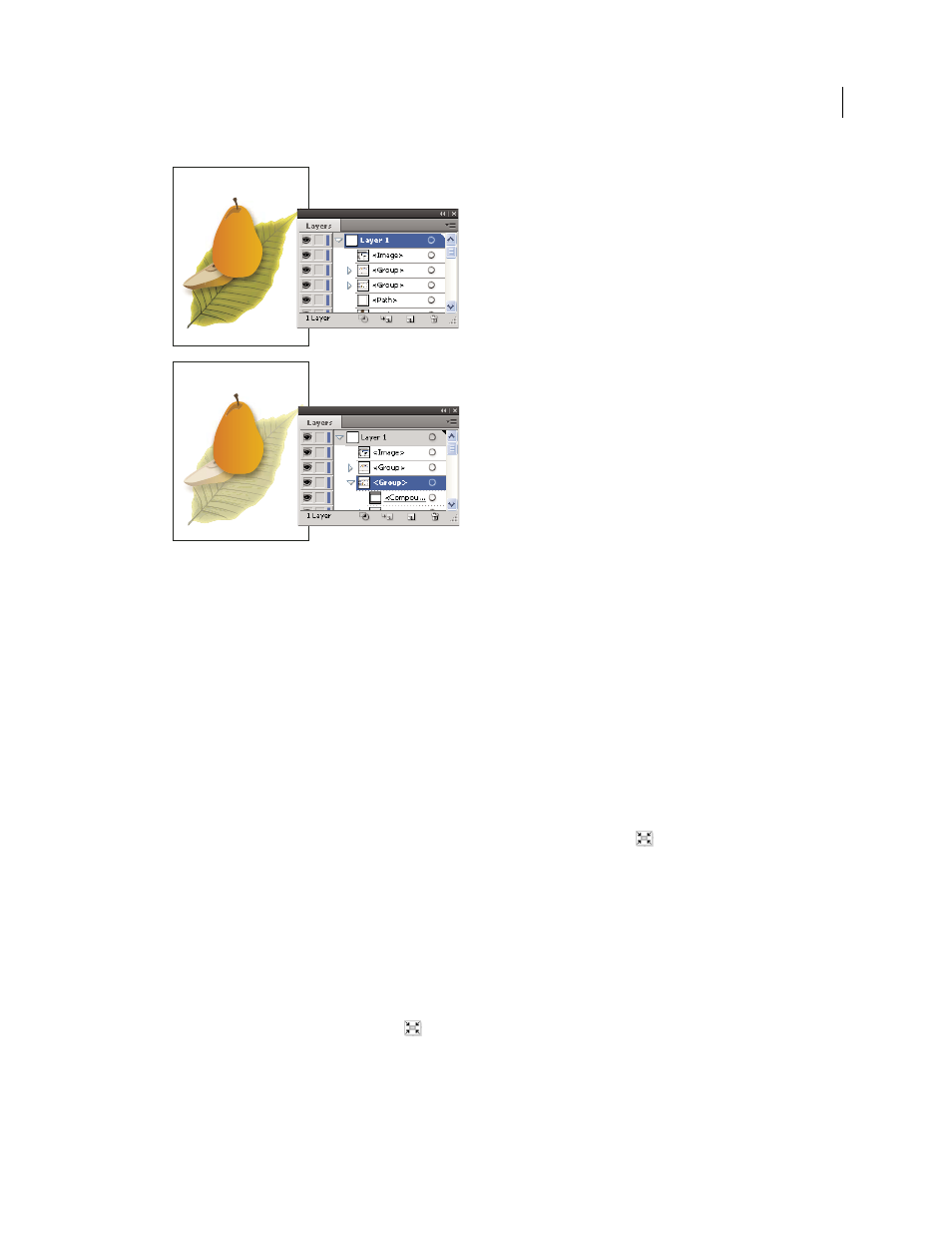
199
USING ADOBE ILLUSTRATOR CS4
Selecting and arranging objects
Isolating the pear group.
When isolation mode is active, the isolated object appears in full color, while the rest of the artwork appears dimmed.
The isolated object’s name and location (sometimes referred to as bread crumbs) appears in the isolation mode border,
and the Layers panel displays only the artwork in the isolated sublayer or group. When you exit isolation mode, the
other layers and groups reappear in the Layers panel.
You can view isolated objects in outline mode or preview mode.
Isolate a path, object, or group
❖
Do one of the following:
•
Double-click the path or group using the Selection tool.
•
Select the group, object, or path and click the Isolate Selected Object button
in the Control panel.
•
Right-click (Windows) or Control-click (Mac
OS) the group and choose Isolate Selected Group.
•
Right-click (Windows) or Control-click (Mac
OS) the path and choose Isolate Selected Path.
•
Select the group, object, or path in the Layers panel and choose Enter Isolation Mode from the Layers panel
menu or click the Isolate Selected Object button in the Control panel.
Isolate a path inside a group
1
Select the path by using the Direct-Selection tool or by targeting it in the Layers panel.
2
Click the Isolate Selected Object button
in the Control panel.
Isolate a layer or sublayer
❖
Select the layer or sublayer in the Layers panel, and choose Enter Isolation Mode from the Layers panel menu.
