Edit a flare – Adobe Illustrator CS4 User Manual
Page 100
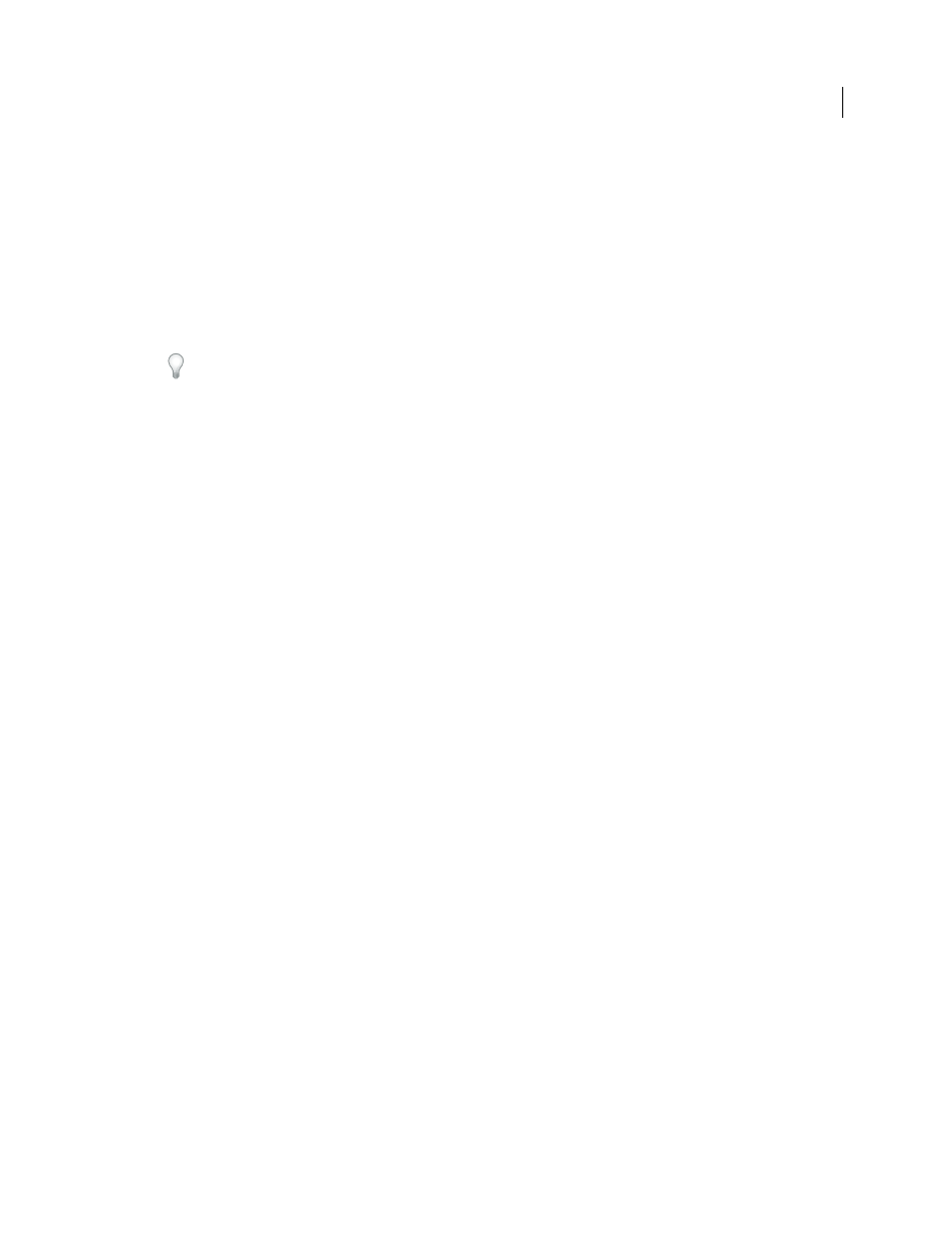
93
USING ADOBE ILLUSTRATOR CS4
Drawing
•
If you want the flare to contain rings, select Rings and specify the distance of the path between the halo’s center
point (center handle) and the center point of the furthest ring (end handle), the number of rings, the largest ring
(as a percentage of the average ring), and the direction or angle of the rings.
Edit a flare
Do any of the following:
•
Select the flare, and double-click the Flare tool icon to open the Flare Tool Options dialog box. Change settings in
the dialog box.
To reset a flare to the default values, hold down Alt (Windows) or Option (Mac OS), and click Reset.
•
Select the flare and the Flare tool. Drag an endpoint—from either the center handle or the end handle—to change
the length or direction of the flare.
•
Select the flare, and choose Object > Expand. This makes the elements of the flare editable, like elements of blends.
See also
