Opentype panel overview – Adobe Illustrator CS4 User Manual
Page 328
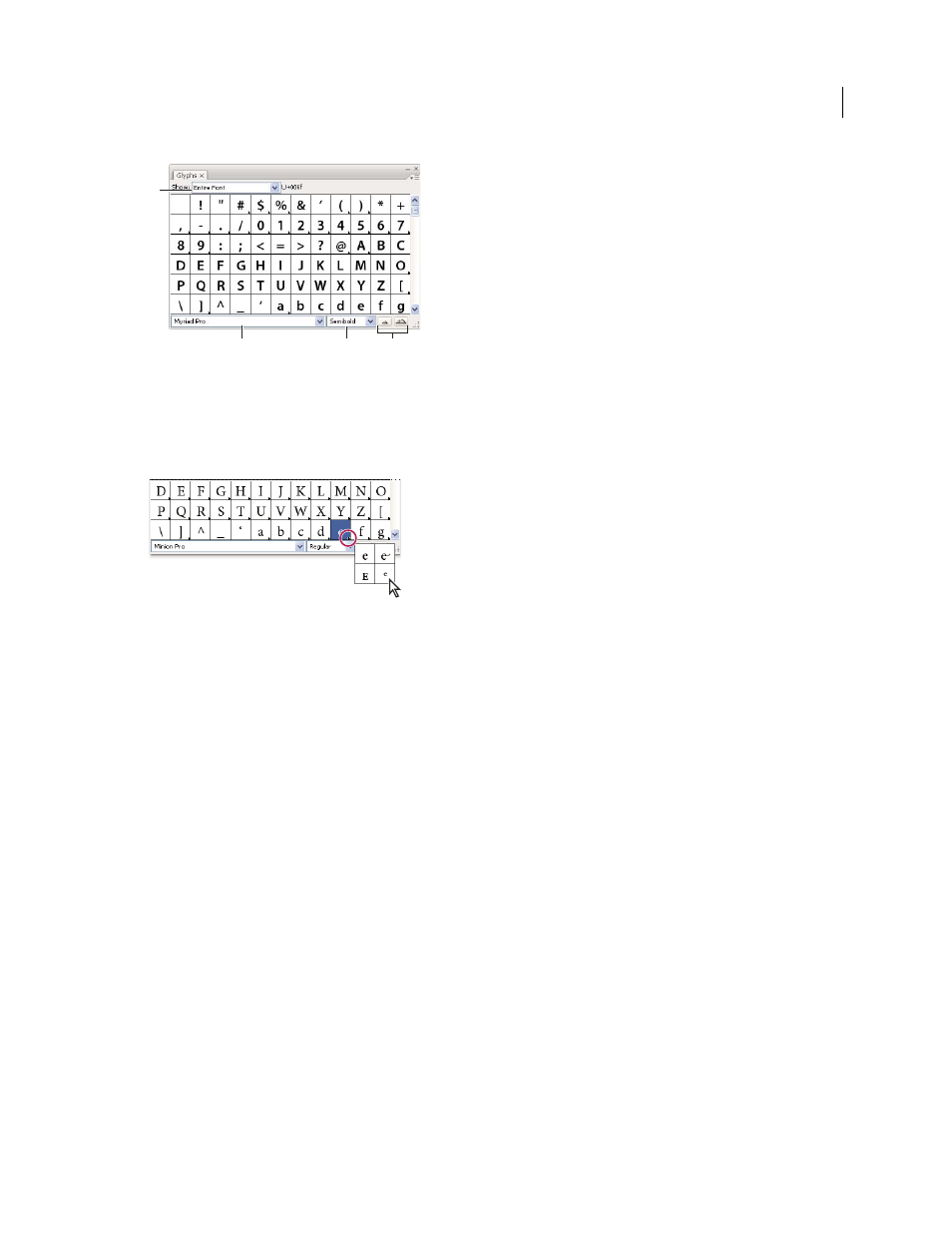
321
USING ADOBE ILLUSTRATOR CS4
Type
Glyphs panel
A. Show menu B. Font family C. Font style D. Zoom buttons
When you select an OpenType font in the Glyphs panel, you can restrict the panel to display certain kinds of glyphs
by selecting a category from the Show menu. You can also display a pop-up menu of alternate glyphs by clicking the
triangle in the lower right corner of the glyph box where applicable.
Pop-up menu for alternate glyphs
For a video on working with the Glyphs panel and the OpenType panel, see
.
See also
Insert or replace a character using the Glyphs panel
1
To insert a character, click with a type tool to place the insertion point where you want to enter the character, and
then double-click the character you want to insert in the Glyphs panel.
2
To replace a character, choose Alternates For Current Selection from the Show pop-up menu, select a character in
your document using a type tool. Double-click a glyph in the Glyphs panel, if one is available.
Note: Additional replacement options are available for Asian glyphs.
OpenType panel overview
You use the OpenType panel (Window
> Type > OpenType) to specify how you want to apply alternate characters in
OpenType fonts. For example, you can specify that you want to use standard ligatures in new or existing text.
Keep in mind that OpenType fonts vary greatly in the kinds of features they offer; not all options in the OpenType
panel are available in every font. You can view the characters in a font using the Glyphs panel.
A
B
C
D
